Dialogue Tech Flybook 3G Notebook PC User Manual
Page 22
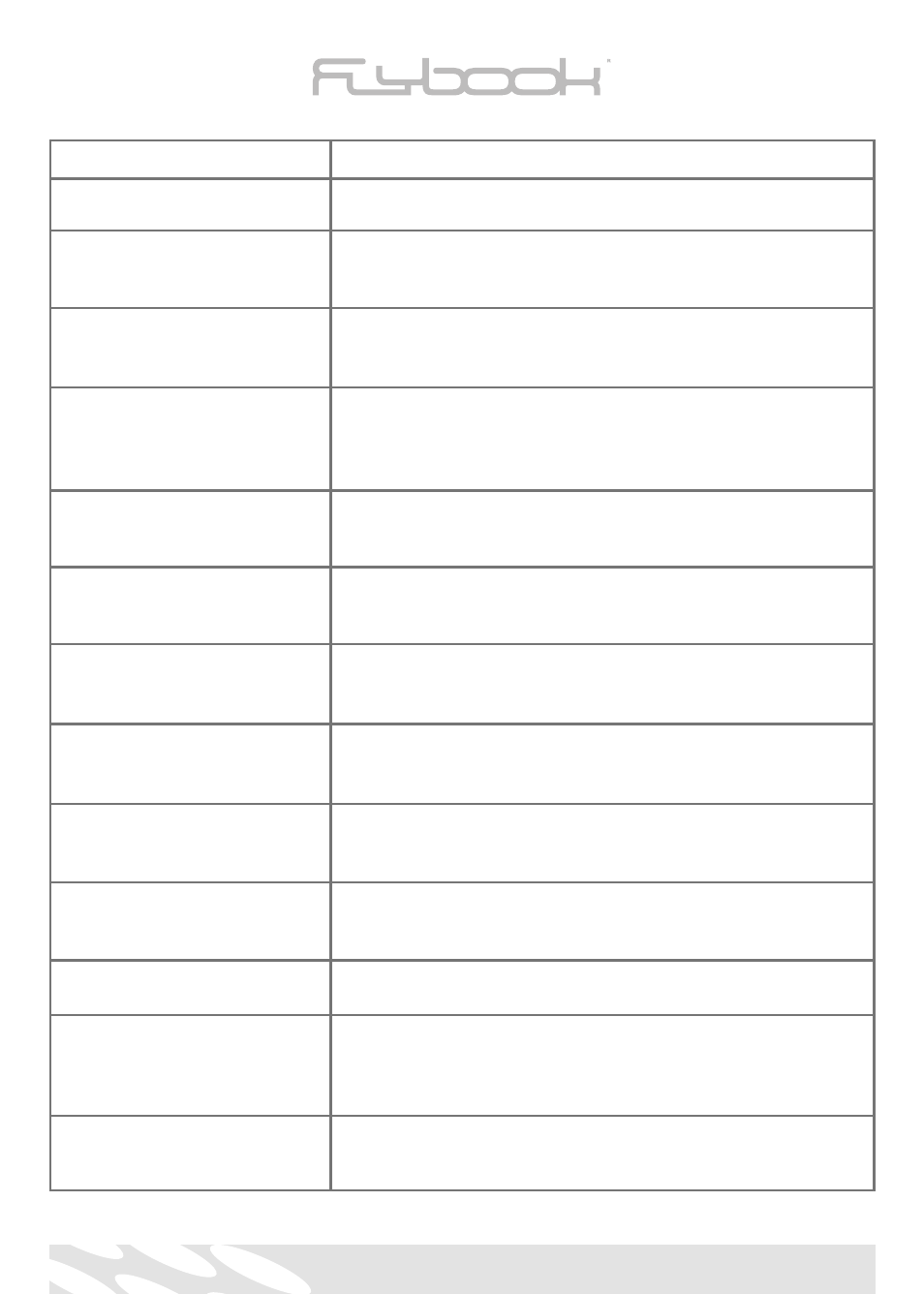
Item
Description
1. Battery bay
Where the computer’s battery pack is housed.
2. Keyboard
An input device that allows users to insert data and to
control the FlyBook.
3. Track point
A pointing device which functions like a mouse pointer or
panning keys (When panning function is activated).
4. Left and right click
Click devices that function like the left and right buttons of the
buttons (x2)
normal mouse. Both the left set and the right set of buttons
have the same function.
5. Scroll button
A button that allows you to activate or deactivate the
scrolling function.
6. Speakers (x2)
Audio output devices that amplify the sound emitted by the
computer.
7. Convertible hinge
A metallic hinge with 2 shafts that allow the FlyBook to be
modified from notebook to tablet mode and viceversa.
8. Magnetic closures
Magnetic devices that fix the display when FlyBook is being
used as a tablet.
9. Reed switch (hidden)
Magnetic-force-sensitive switch that automatically turns off
the display screen when it is used in notebook mode.
10. Display screen
Allows users to operate the FlyBook by simply touching the
(Touch panel) LCD
screen with the stylus pen.
11. Microphone
An input device for amplifying the sound.
12. LED status (Power-Charge-
LEDs that show the functioning status of the keys and
Hard disk-Wlan-Gprs-
sub-systems.
Bluetooth)
13. GPRS/CDMA Antenna
This antenna is used for built-in GPRS and CDMA modules.
(built-in)
22
