Touch panel – Dialogue Tech Flybook 3G Notebook PC User Manual
Page 44
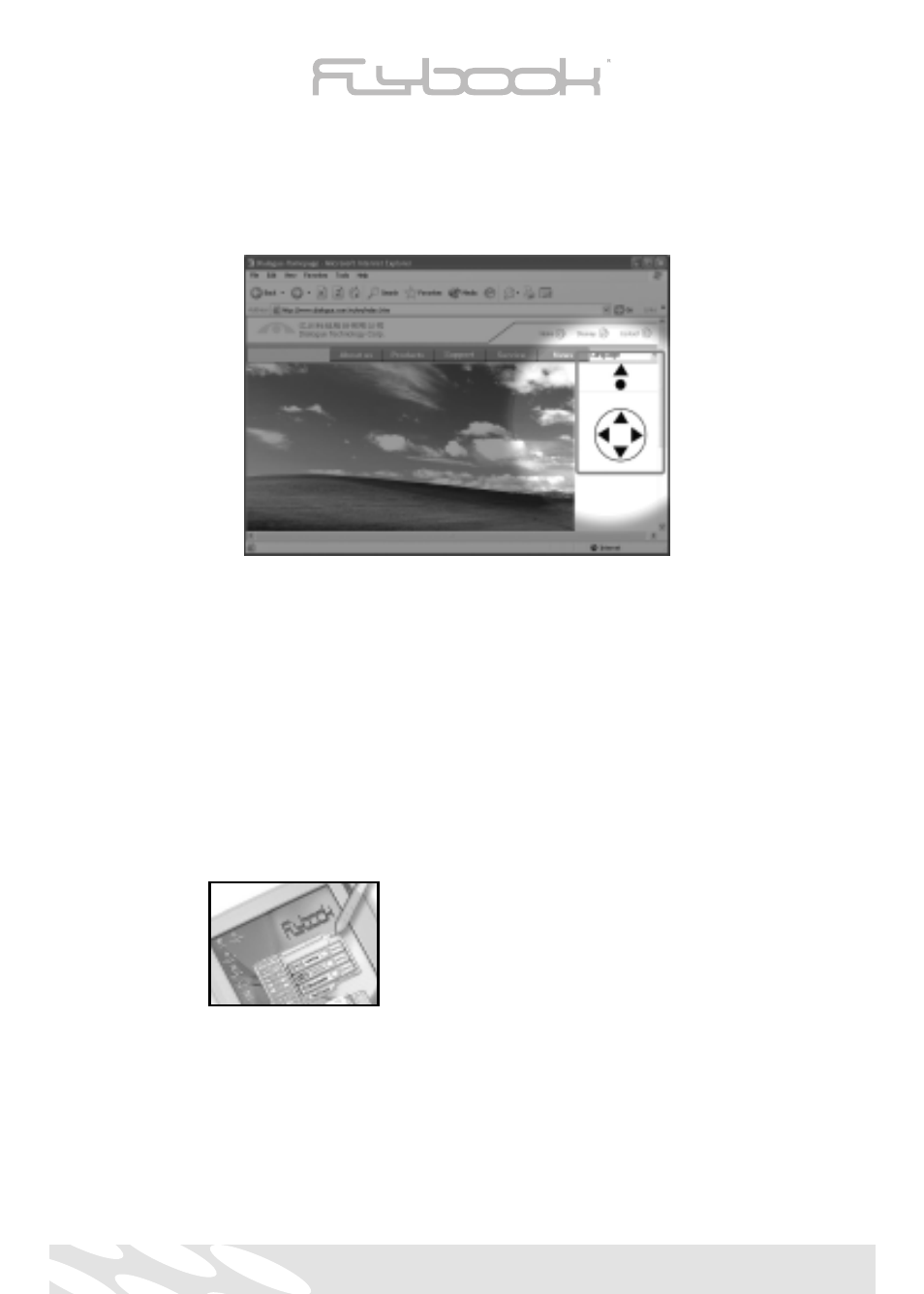
By lightly pressing on the track point you can move the cursor; the direction and speed of the
cursor depends on the direction and pressure applied to the track point. By lightly tapping the
track point, there is a special device which allows to obtain the same result as clicking the left
button of the mouse.
The pan button switches the panning function on or off. When you direct the track point up or
down it begins to scroll the page.
The pan button only works when documents and/or web sites occupy more than one vertical
page, and it substitutes the use of the vertical bar.
Touch Panel
FlyBook is equipped with a touch panel device with pressure sensitive, palm-rejection techno-
logy. You can use the stylus pen along with your computer as a point device to operate the
computer. The stylus pen can act as a mouse or you can use it to write, to draw, to select, and
to navigate any tasks displayed on the screen. The following is a brief introduction of touch
panel operation:
• Touching on the display screen will move the cursor to the point touched.
• Touching on any icons or items of the menu bar, will select the touched item.
• Double touching on a task icon or item, will invoke the relative tasks of the icon or item.
• By touching an icon or an item selected on the display screen and pressing on the stylus pen,
you can drag the item to another position.
44
