Casella CEL Software for Nomad (Standard Operation) User Manual
Page 28
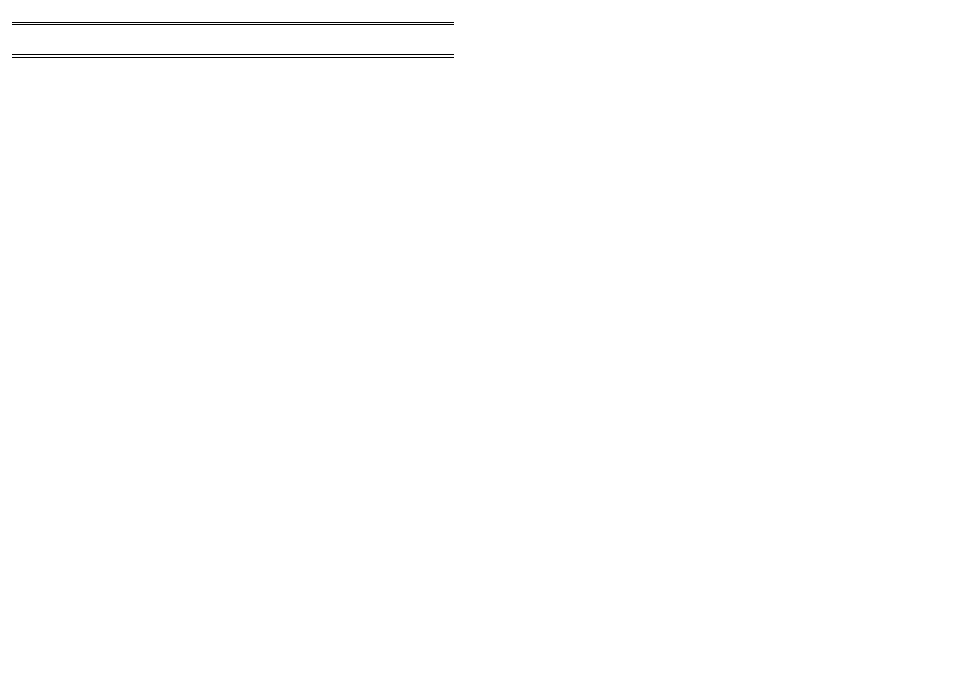
4.2
Downloading from CompactFlash Cards
When data from the Sensus Data Logger has been stored on a CompactFlash
Card, it can be downloaded to a PC in two ways. When your PC has a
PCMCIA socket, you can use a Flash Card Adaptor that plugs into the socket,
otherwise a stand-alone Flash Card Reader can be plugged into one of the PC
communication ports.
Once connected, both of these devices will log on to your PC system
as an additional drive which can be accessed via your normal Windows
Explorer
TM
. Note that the file format of FlashCard files must be converted for
use with Online Pro.
The conversion can be performed at the same time as the files are
transferred to your PC, as described in Section 4.3, or the files may be be
copied from drive to drive or dragged and dropped for later conversion.
4.3
Converting Online and CompactFlash Files
Different formats are used for the log files produced by earlier versions of
Online software, for CompactFlash files, and for the log files produced by
Online Pro.
Online Pro can convert files produced by earlier Online software and
the files stored on a Flash Card into
.log
files that can be used by Online Pro.
1.
Use the
Convert...
option on the
File
menu.
Options for
Online Log File...
and
Compact Flash...
are offered.
2.
Select the required conversion.
A standard Windows
Open
dialog is displayed.
3.
For Online files, select the file (
.dat
) to be converted, or for FlashCard
files, select both header (
.txt
) and datafile (.dat) to be converted.
A standard Windows
Save
dialog is displayed.
4.
Specify a filename and location for the converted file.
With CompactFlash Cards, DO NOT SAVE the converted data back
to the card, instead, save to a local/network drive. Saving converted
data to the CompactFlash Card will reduce the amount of space
available for logged data.
To avoid confusion, DO NOT USE the same naming convention for
the new file(s) as used for Online Pro log files:
name-yyyymmdd.log
Where:
name
name of the monitor system,
yyyy
four digit year number,
mm
two digit month number (with leading 0
if required),
Historic Data
ONLINE Pro Application Software for
Automatic Monitor Systems - Users Handbook
Page 28 of 68
