Casella CEL Software for Nomad (Standard Operation) User Manual
Page 27
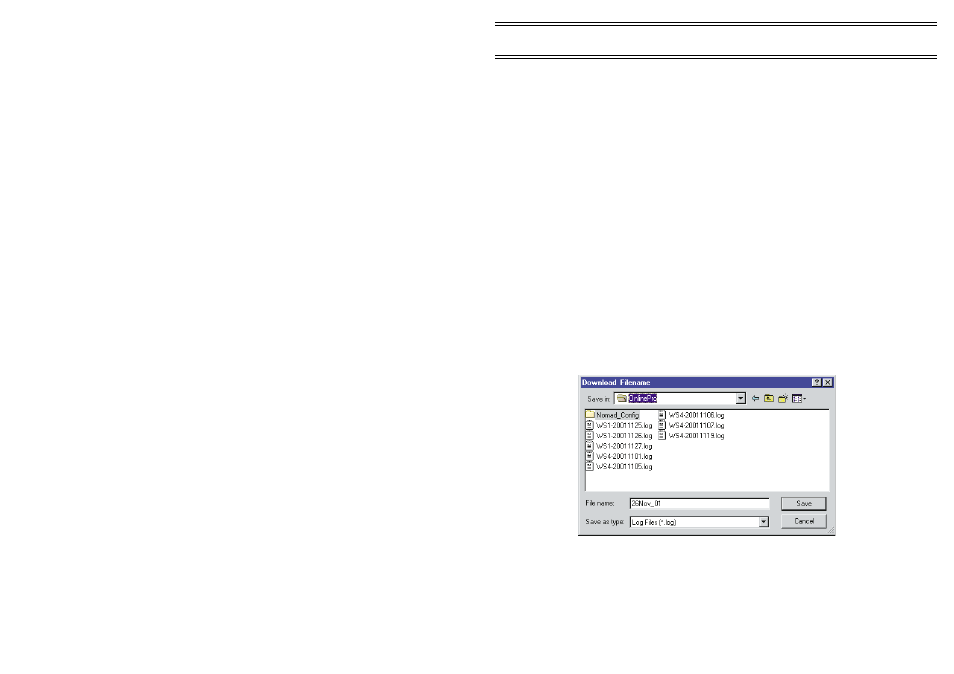
4.
WORKING WITH HISTORIC DATA
Historic data is any data not being displayed in real time. It is possible to look
at historic data while the program is gathering and displaying real time data.
There are three methods of obtaining historic data, from logged
records stored by Online Pro, from logged records stored by the monitor
system and from logged records stored on Compact Flash Memory Cards by
the Sensus Data Logger.
The ability to download data from the logger built into the monitor
system is a useful option that allows you to compare it with data logged by
Online Pro, or to obtain an alternative set of data should anything have
interrupted the communication link. To access data logged by the monitor
system, you must download the data.
4.1
Downloading Data
The downloading operation copies the contents of the monitor systems built
in logger into a log file that can be read by the historic data viewer in Online
Pro. (Some early software versions identified this as Cloning.)
Data from the system can be downloaded when the monitor system
is connected directly (via RS232), via a modem, or via some radio links.
Downloading data is not possible while operating in real time mode.
1.
Use the Download..
.
option on the
MonitorSystems
menu.
The Download Monitor System dialog is displayed.
2.
Highlight the name of the system to be downloaded and press the
Download
button.
The Download Filename dialog is displayed.
3.
Specify a filename for the downloaded data and choose a directory in
which to save it.
Online Pro downloads the data from the logger in the monitor
system and converts it into log file format. During download, a
progress indicator will be displayed.
Historic Data
Page 27 of 68
ONLINE Pro Application Software for
Automatic Monitor Systems - Users Handbook
