Casella CEL Software for Nomad (Standard Operation) User Manual
Page 24
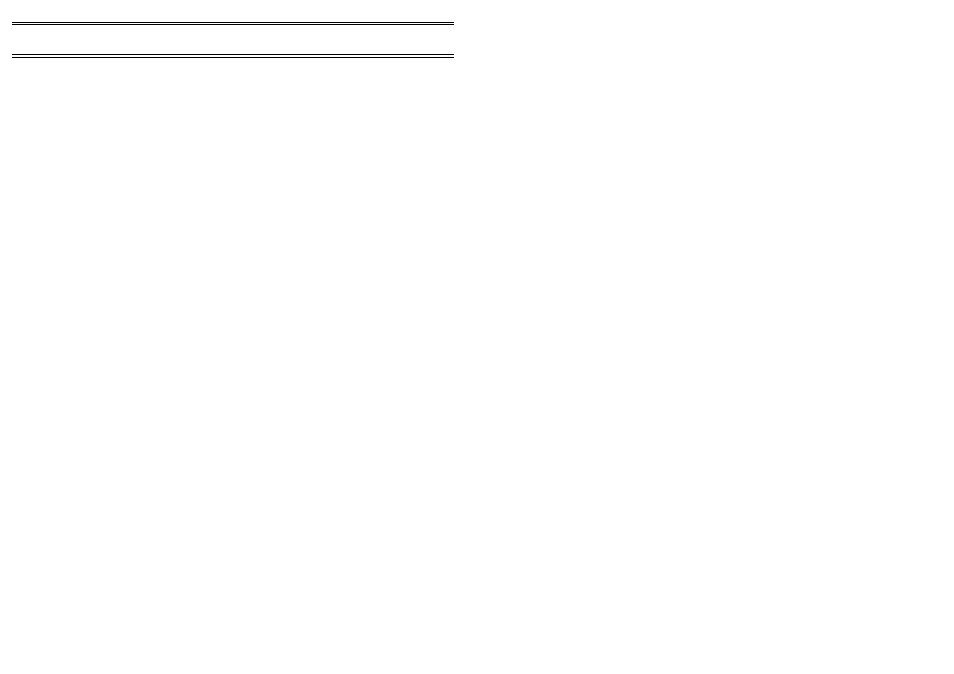
For example:
2
Value
Text
89
First quadrant (0 - 89)
179
Second quadrant (90 - 179)
269
Third quadrant (180 - 269)
359
Fourth quadrant (270 - 00)
When these settings receive data from a wind direction channel, the multi-
text display would indicate from which quadrant the wind is currently blowing.
3.4
Saving the Display File
When all items required for the display page or pages have been added and
positioned, you can save the screen layout for re-use.
1.
Select the
File
menu and use the
Save As...
option.
2.
Enter a suitable filename and file path in the Save As dialog.
3.
Press
Save
to save your choice.
The screen layout, including all pages, will be saved, and can be
loaded for use at any time via the
File
menu and the
Open...
option.
If required, a screen layout can be loaded automatically and switched to run in
real-time mode when you start the Online Pro software as described in
Section 2.5.
The
Save Screen Image...
option on the File menu allows the,
current screen to be saved as a bitmap. In addition to general record keeping,
this feature is particularly useful for recording special events.
3.5
Lock Layout
This option allows you to protect the current screen layouts from both
inadvertent and intentional (but unauthorised) change.
The display will continue to update in real-time and scroll between
pages when required, however, none of the display positions or properties
can be modified.
3.6
Web Page Output
This option allows real-time information to be written to an HTML file for
viewing via an intranet or the internet.
The output is configured via the
Web Page Output
dialog obtained
by using the
Web page output...
option on the
View
menu.
Online Pro outputs data in real-time to an intranet/internet page by
replacing text in a template file with the measured data. This allows you to
have full control over the format of the page.
To enable web output, select the check box, use the first Browse
button to select the template HTML file, then use the second Browse button
to specify the name/location of the output file. (Usually this will be on a
server.)
Real Time
Note 2: The Value of the last entry in the list is not used, as the message for the
preceding list entry will be displayed for all values above its trigger value.
ONLINE Pro Application Software for
Automatic Monitor Systems - Users Handbook
Page 24 of 68
