Casella CEL Software for Nomad (Standard Operation) User Manual
Page 20
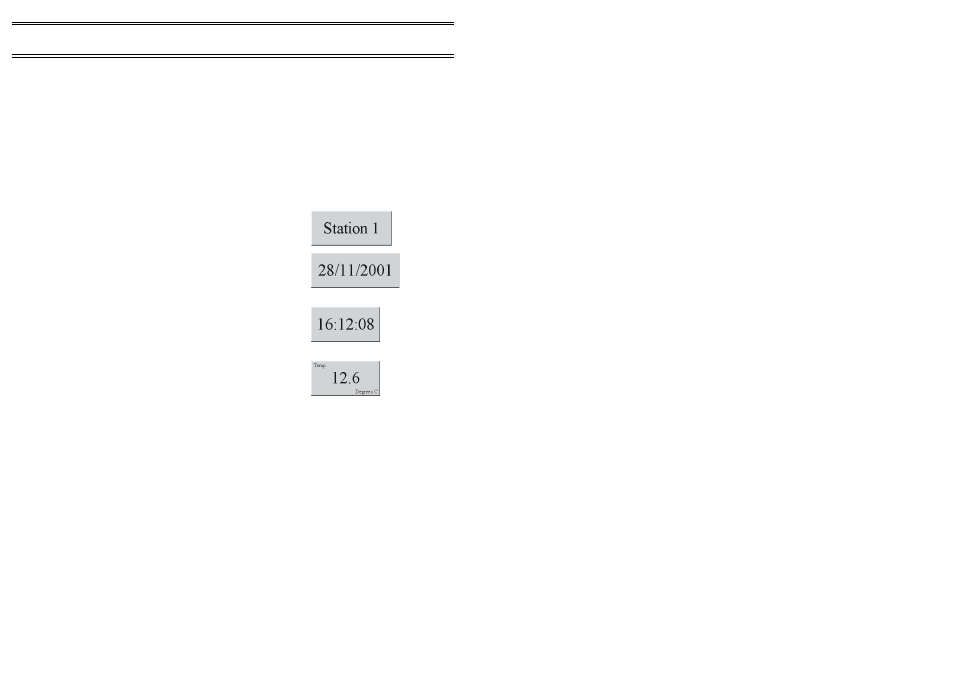
A specific Properties dialog for each selected type of item will be displayed,
allowing you to define the appearance of the item and fill in the relevant
details.
Display items can be re-sized by dragging their borders, and can be
moved by dragging the main area. The background colour, text font, size and
colour can be specified for each item via a Basic properties page.
To copy or delete a display item, right click on the item and select
either
Copy
or
Delete...
from the displayed context menu. To edit a display
items properties after it has been created select
Properties...
from the
context menu.
Use these methods to load, edit and delete the items described in
the following sections.
Text
This provides a means of displaying a fixed text on
your document page, suitable for identification.
Date
This displays the current date (as reported by the
PC) in the format selected in the Windows regional
settings.
Time
This displays the current time (as reported by the
PC) in the format selected in the Windows regional
settings.
Value
This displays a data item as a numeric value with
annotations. The following options are offered via
the properties settings.
Data source specifies where the data is to come from. It must be a
monitor system connected to the PC or available via a network.
Data channel selects which channel on the monitor system to use.
Format defines how the data is to be displayed.
Display as raw data (flag) displays the data without formatting it.
Minimum width shows the minimum number of characters to
display. It adds leading 0 or spaces.
Decimal places specifies the number of digits to display after the
decimal point.
Leading 0s (flag) displays leading 0s when set, otherwise leading
spaces are shown.
Signed (flag) displays + in front of positive numbers, negative
numbers always have -.
Real Time
ONLINE Pro Application Software for
Automatic Monitor Systems - Users Handbook
Page 20 of 68
