General features – Dolby Laboratories KDC-W8534 User Manual
Page 24
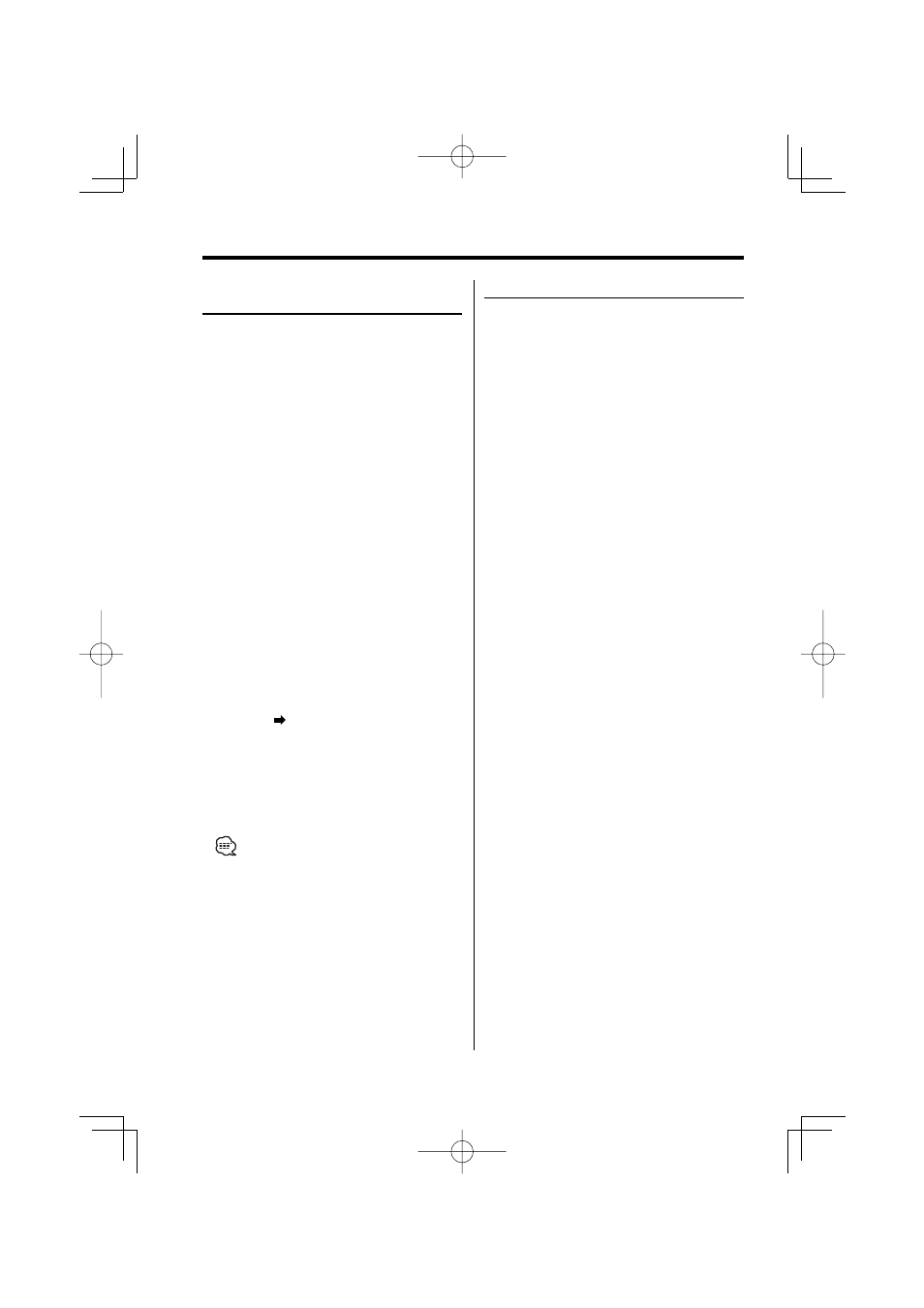
24
|
English
General features
External Display Switching
Changing the display in the connected External
Display.
1
Select the key function section
Press the [NEXT] button.
Repeatedly press the button until "DISP" is
displayed above the [6] button.
Refer to
(page 9).
2
Enter display control mode
Press the [6] ("DISP") button.
3
Enter External display select mode
Press the [5] ("OUT") button.
"OEM DISP" is displayed.
4
Select the display
Push the Control knob towards [
4] or
[
¢].
Each time the knob is pressed the display
switches.
5
Exit display control mode
Press the [6] ("RTN") button.
Display Type B/ Display Type C/ Display Type D
Font Color Select
Selecting the display font color.
1
Select the key function section
Press the [NEXT] button.
Repeatedly press the button until "DISP" is
displayed above the [6] button.
Refer to
(page 9).
2
Enter display control mode
Press the [6] ("DISP") button.
3
Select the display mode
Press the [1] ("MODE") button.
4
Select the display Type
Push the Control knob towards [
4] or
[
¢].
Select the "Display Type B"/ "Display Type C"/
"Display Type D" display.
5
Enter Font Color select mode
Press the [4] ("COLOR") button.
6
Select the text display part
Select the row (Display Type C/ Display Type
D only)
Push the Control knob towards [FM] or [AM].
The cursor (
) moves to the selected text display
part.
Select the Font Color
Push the Control knob towards [
4] or
[
¢].
7
Exit display control mode
Press the [6] ("RTN") button.
• When you selected the Display Type B display, select
an easy viewable font color.
• The "Status" item of Display type C/D can be set;
however, the actual display color does not change.
• This function can be set for each display type.
