General features, Text display switching – Dolby Laboratories KDC-W8534 User Manual
Page 22
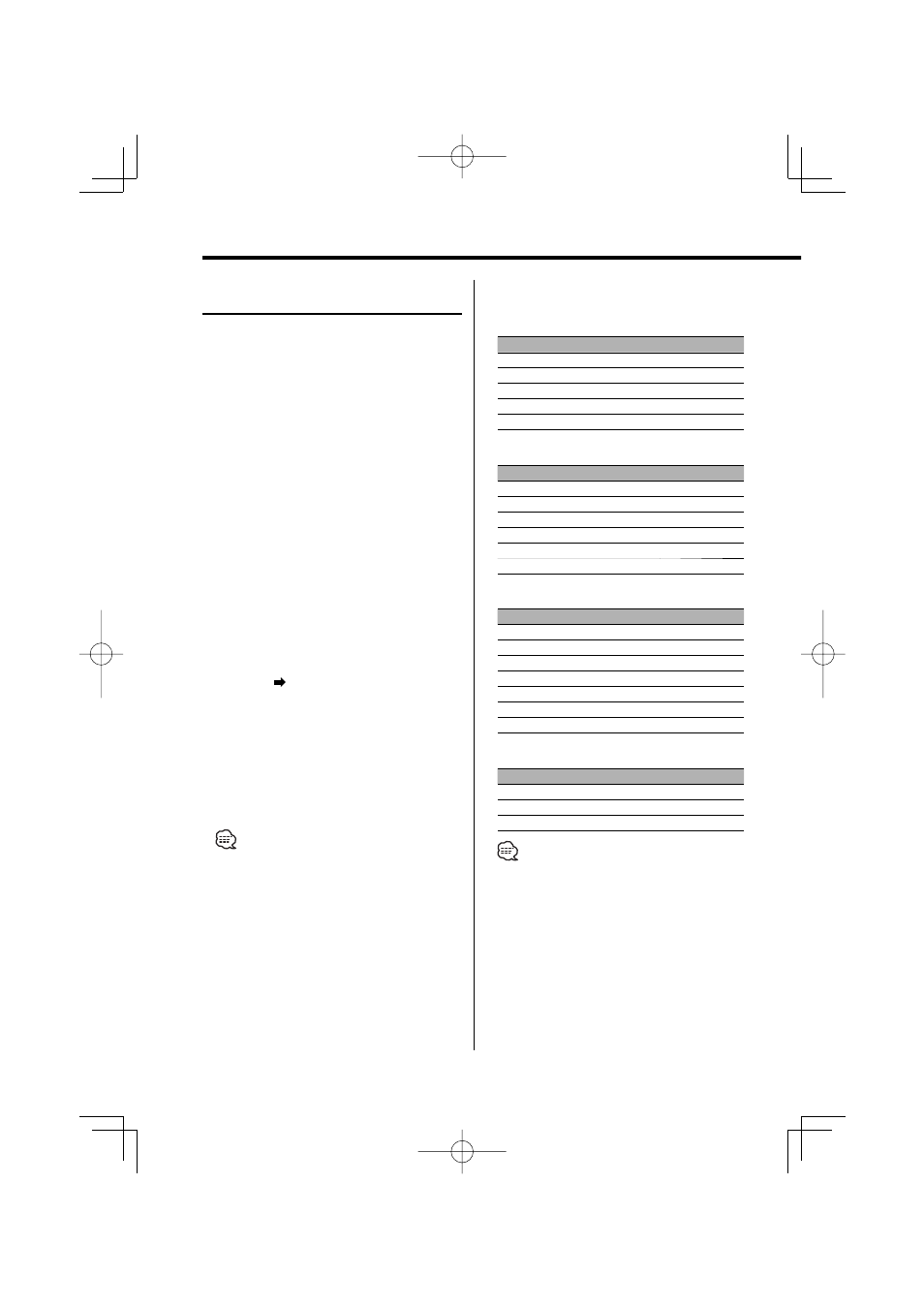
22
|
English
General features
Display Type C/ Display Type D
Text Display Switching
Changing the text display.
1
Select the key function section
Press the [NEXT] button.
Repeatedly press the button until "DISP" is
displayed above the [6] button.
Refer to
(page 9).
2
Enter display control mode
Press the [6] ("DISP") button.
3
Select the display mode
Press the [1] ("MODE") button.
4
Select the display Type
Push the Control knob towards [
4] or
[
¢].
Select the "Display Type C"/"Display Type D"
display.
5
Enter text select mode
Press the [2] ("TEXT") button.
6
Select the text display part
Push the Control knob towards [FM] or [AM].
The cursor (
) moves to the selected text display
part.
Select the text
Push the Control knob towards [
4] or
[
¢].
Refer to the table described later for setting
items.
7
Exit Display Control mode
Press the [6] ("RTN") button.
• You can switch the information displayed in Upper
text display part, Middle text display part and Lower
text display part when "Display Type C" is selected.
• You can switch the information displayed in Upper
text display part and Lower text display part when
"Display Type D" is selected.
• Same information cannot be displayed in Upper text
display part, Middle text display part and Lower text
display part. However, the blank display is able to have
multiple selections.
• Track number at Audio file displays the last 3 digits
when the track number exceeds 1000 songs.
• When LX-AMP is connected, the item setup by the
Display mode of LX-AMP is displayed.
The text display in the Upper text display
part
In Tuner source
Information
Display
Program Service name (FM)
"Frequency/PS"*
Radio text or Program Service name (FM)
"Radio Text"*
Frequency (MW, LW)
"Frequency"
Clock
"Clock"
Date
"Date"
In CD & External disc source
Information
Display
Disc title
"Disc Title"*
Track title
"Track Title"*
Track number & Play time
"P-Time"
Disc name
"DNPS"
Clock
"Clock"
Date
"Date"
In Audio file source
Information
Display
Song title & Artist name
"Title/Artist"*
Album name & Artist name
"Album/Artist"*
Folder name
"Folder Name"
File name
"File Name"
Play time & File number
"P-Time"
Clock
"Clock"
Date
"Date"
In Standby/ Auxiliary input source
Information
Display
Source name
"Source Name"
Clock
"Clock"
Date
"Date"
• * If the contents of the information cannot be
displayed, Play time or Frequency is displayed.
