General features – Dolby Laboratories KDC-W8534 User Manual
Page 20
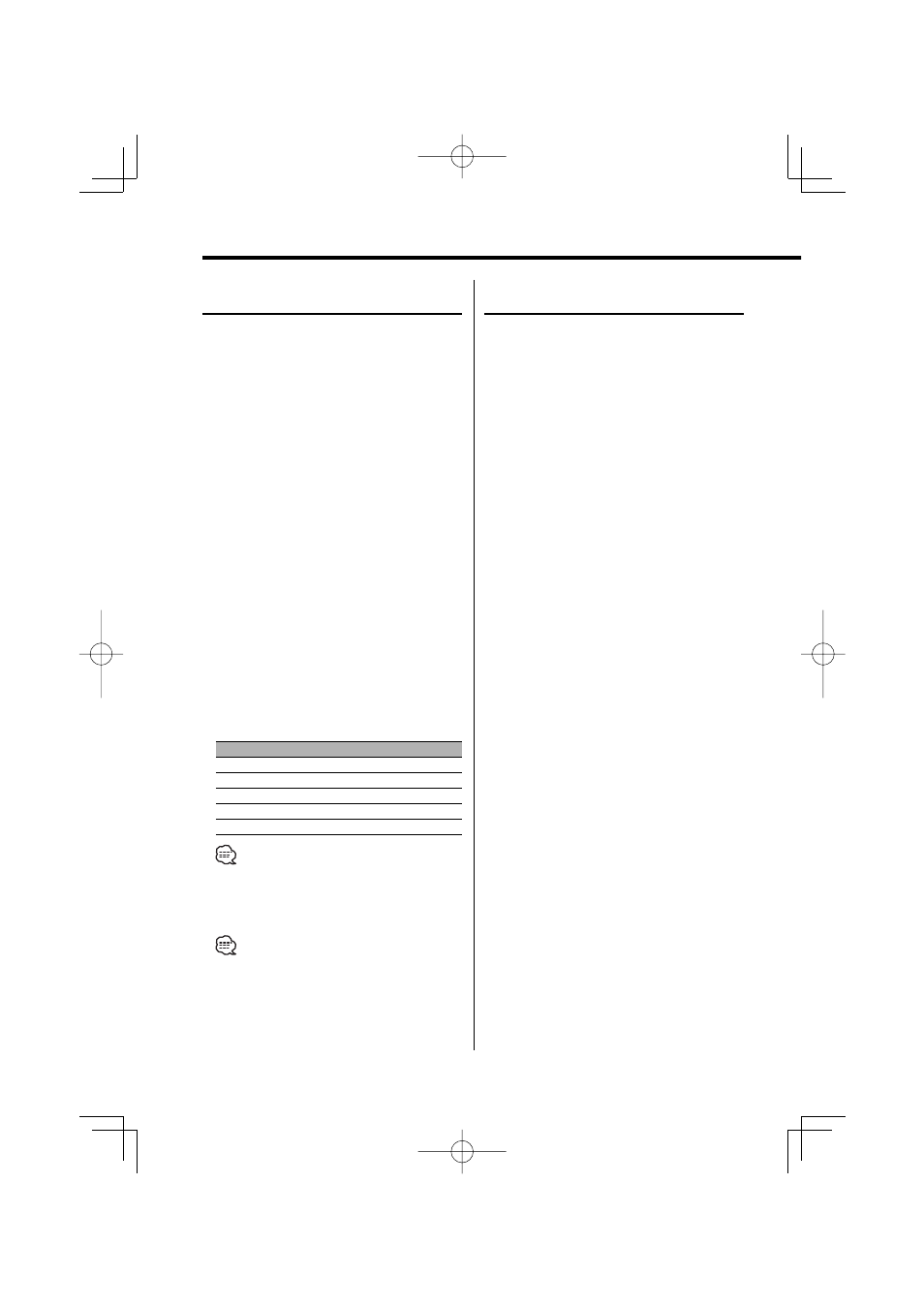
20
|
English
General features
Display Type A/ Display Type B
Graphic part Display Switching
Changing the graphic Display.
1
Select the key function section
Press the [NEXT] button.
Repeatedly press the button until "DISP" is
displayed above the [6] button.
Refer to
(page 9).
2
Enter display control mode
Press the [6] ("DISP") button.
3
Select the display mode
Press the [1] ("MODE") button.
4
Select the display Type
Push the Control knob towards [
4] or
[
¢].
Select the "Display Type A"/ "Display Type B"
display.
5
Select the graphic display
Press the [3] ("Graph") button.
6
Select the graphic part display
Push the Control knob towards [
4] or
[
¢].
Each time you press the button, the graphic
display alternates between the displays shown in
the table below.
Graphic display
Movie 1
Movie 2
Movie 3
*Downloaded movie
Wallpaper & *Downloaded Wallpaper
• * For Download movie and Download Wall Paper, refer
to
7
Exit display control mode
Press the [6] ("RTN") button.
• The setting of this function is available while "Display
Type A"/ "Display Type B" is selected for the Display
mode.
Display Type A/ Display Type B
Wallpaper selecting
Selecting a wallpaper to display when Display
Type is set to "Display Type A"/ "Display Type B".
1
Select the wallpaper display
Refer to (page
20).
2
Select the wallpaper
Display the wallpapers one after another
Press the Control knob.
Each time you press the knob, the Wallpaper
scan is turned ON and OFF.
When scan is ON, "SCAN" is displayed.
When scan is ON, each wallpaper is displayed
every several seconds.
Select wallpaper manually
1 Turn the wallpaper scan OFF.
Press the Control knob.
Each time you press the knob, the Wallpaper
scan is turned ON and OFF.
2 Select the wallpaper.
Push the Control knob towards [FM] or [AM].
Each time you push the knob, the Wallpaper
changes.
3
Exit Display Control mode
Press the [6] ("RTN") button.
