Display type selection – Dolby Laboratories KDC-W8534 User Manual
Page 19
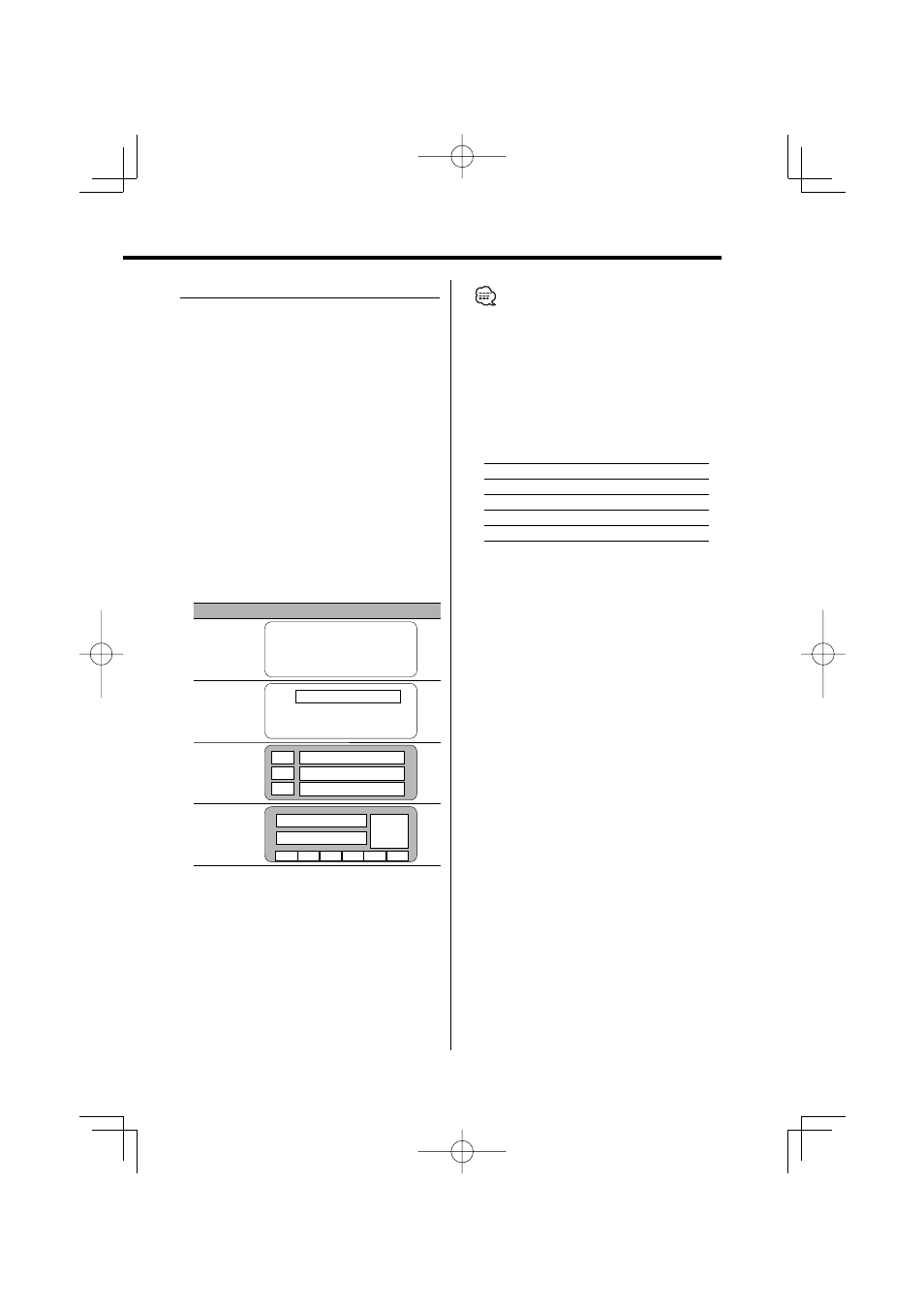
English
|
19
Display Type Selection
Changing the display mode.
1
Select the key function section
Press the [NEXT] button.
Repeatedly press the button until "DISP" is
displayed above the [6] button.
Refer to
(page 9).
2
Enter display control mode
Press the [6] ("DISP") button.
3
Select the display mode
Press the [1] ("MODE") button.
4
Select the display Type
Push the Control knob towards [
4] or
[
¢].
Each time you push the knob, the display mode
alternates between the display modes shown in
the table below.
Display Mode
Display
"Display Type A"
1
"Display Type B"
1
2
"Display Type C"
4
3
3
5
3
6
"Display Type D"
4
7
6
8
8
8
8
8
8
1 Graphic display part
2 Text display part
3 Text icon display part
4 Upper text display part
5 Middle text display part
6 Lower text display part
7 Source icon display part
8 Function item display
5
Exit display control mode
Press the [6] ("RTN") button.
• Under the display type other than "Display Type D",
the function item is not displayed. When you select
the display type other than "Display Type D", press [1]
to [6] buttons or [NEXT] button. The function item will
be displayed approximately 5 seconds.
• The indicator is displayed when the display type is set
to "Display Type C" or "Display Type D".
• Change the information by the Display Type. Refer to
the page on the following table for the methods to
alternate by the Display Type.
Display Type
A
B
C
D
Graphic
1
20
20
—
—
Text
2
—
21
—
—
Upper
4
—
—
22
22
Middle
5
—
—
23
—
Lower
6
—
—
23
23
