Prototyping walkthrough, Create your design – Altera PCI Development Kit, Cyclone II Edition Getting Started User Manual
Page 32
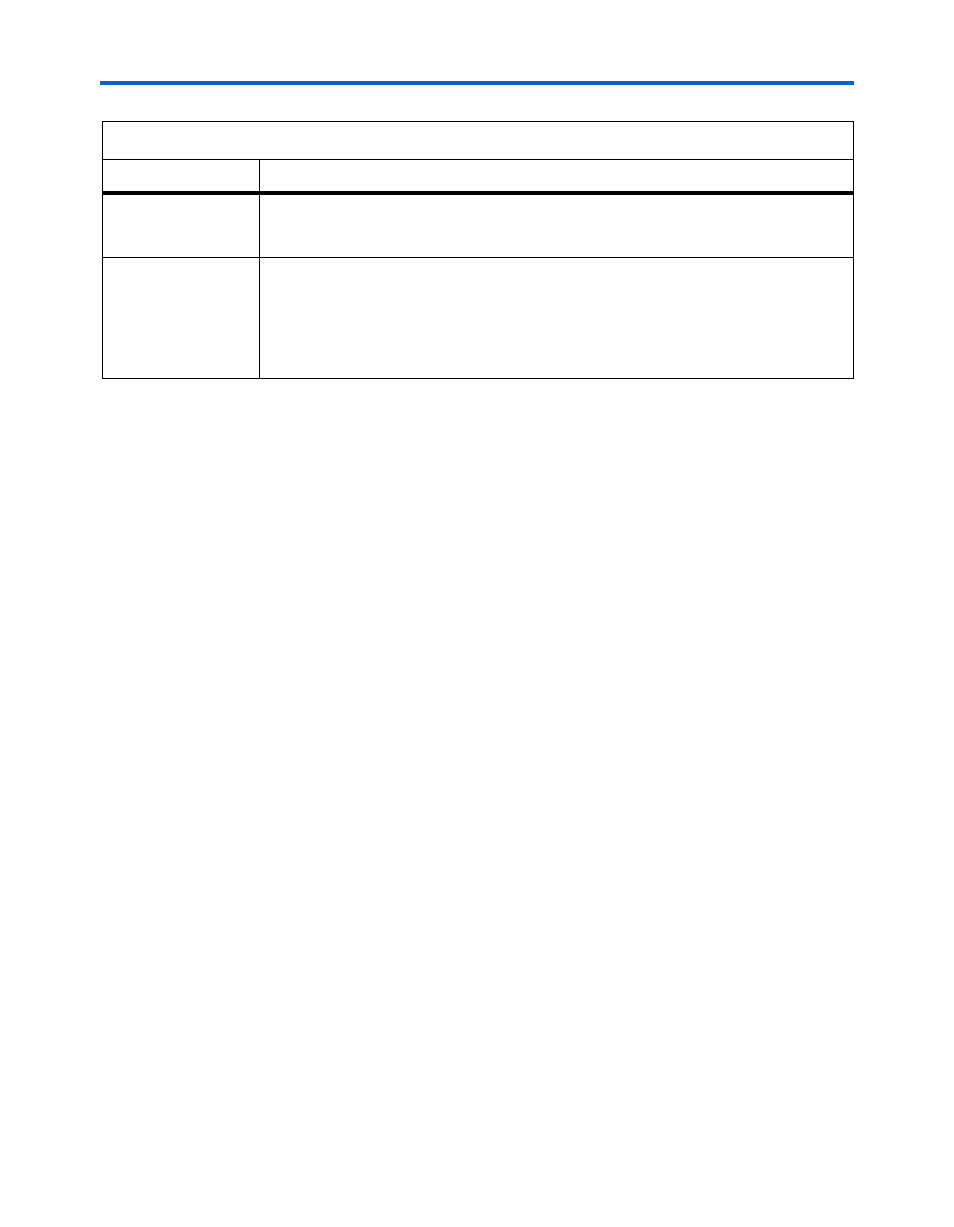
2–22
Core Version a.b.c variable
Altera Corporation
PCI Development Kit, Cyclone II Edition Getting Started User Guide
May 2005
Using the Board as a Prototyping Platform
Prototyping Walkthrough
The walkthrough has the following steps:
■
Create your design
■
Simulate your design
■
Compile your design in the Quartus II software
■
Configure your Cyclone II device
■
Test your design in hardware
Create Your Design
The walkthrough uses the kit’s reference design file. To create a copy of
the reference design, follow these steps:
1.
Create a working directory and use it to simulate your design with
the ModelSim simulator and compile the design with the Quartus II
software. These instructions assume your working directory is
c:\pci_prototype_example
.
2.
Copy all of the files in the c:\MegaCore\cycloneii_pci_kit-
v1.0.0\reference_design
directory and its subdirectories to your
working directory, maintaining the kit’s installation directory
structure. These instructions assume you installed the PCI
Development Kit, Cyclone II Edition CD-ROM prototyping source files
into the c:\MegaCore\cycloneii_pci_kit-v1.0.0 directory.
Tables 2–2
describe the design source files.
When you are finished with the walkthrough, modify your copy of the
reference design in the c:\pci_prototype_example directory to create a
new design according to your requirements.
1
When creating your design, you can use the Cyclone II EP2C35
PCI development board’s LEDs to indicate design status.
cpd_top.qsf
The board’s constraint file. This is the ready-to-use reference design constraint file,
which includes all of the board’s pin assignments, MegaCore functions, and device-
specific settings.
cpd_top.sof
cpd_top.pof
The programming files for the board. The cpd_top.sof file can be loaded into the
Cyclone II device with the USB-Blaster cable. The cpd_top.pof can be loaded into the
on-board serial flash memory using Quartus II software. These files were generated from
the reference design and have exactly the same behavior as the factory-default
configuration, except that the value stored in the subsystem ID register is 0xE102
instead of 0xE101.
Table 2–4. Prototyping Walkthrough Compilation Files
File
Description
