Install the board in your pc, Install the board in your pc –8 – Altera PCI Development Kit, Cyclone II Edition Getting Started User Manual
Page 18
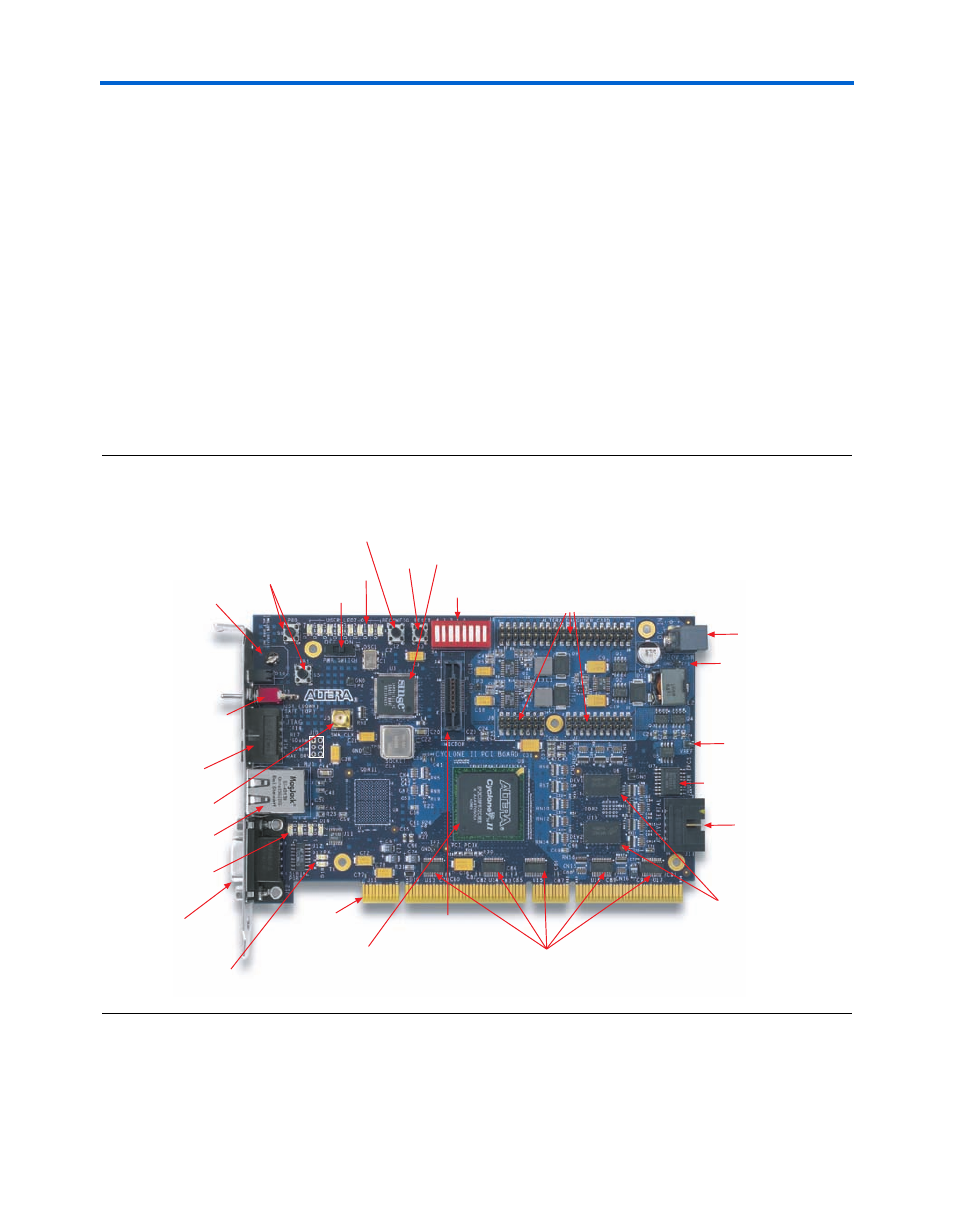
2–8
Core Version a.b.c variable
Altera Corporation
PCI Development Kit, Cyclone II Edition Getting Started User Guide
May 2005
Install the Board in Your PC
Install the Board
in Your PC
You must install the Cyclone II EP2C35 PCI development board (see
) in your PC after you have installed the PCI Development Kit,
Cyclone II Edition CD-ROM. To install the board in your PC, turn off your
PC and install the board in an available PCI slot.
1
Ensure that the EPCS64 device select switch (J3) is in the Up
position (i.e., toward the component side of the board). If the
switch is not in the Up position, your board will not function
properly.
When you power-up the PC, the Cyclone II device is configured with the
default, factory-programmed design stored in flash memory. After the
device is configured, the user LEDs (D1-D8) blink and the CONF DONE
LED (D10) illuminates. This is a power-up indication that the board is
functional and the Cyclone II device has been successfully configured.
Figure 2–3. Cyclone II EP2C35 PCI Development Board
User Push-
Button Switches
(S1, S5)
User
Reset
(S3)
Reconfigure
Push-Button
Switch (S2)
User LEDs
(D1 through D8)
Power Switch
(SW1)
Altera Daughter
Card Interface
(J1, J6, J7)
Configuration
Status LED
(D10 Botton Red)
Configuration
Done LED
(D10 Top Green)
Mictor Probe
Connector (J4)
PCI Level Converters
(U13 through U17)
(U20 through U24 on back)
Active Serial
Interface
Connector (J11)
User-Programmable
EPCS64 Device (U7)
Safe (Factory-Programmed)
EPCS64 Device
(U19 on back)
DDR2 SDRAM
(U6, U10)
EPCS64 Device
Select Switch (J3)
User (Down) & Safe (Up)
JTAG Connector (J8)
RS-232 (J12)
RS-232 Tx LED(D18)
RS-232 Rx LED (D17)
Cyclone II Device (U9)
PCI Connector (J13)
10/100 Ethernet
MAC/PHY (U3)
User DIP Switch
Bank (S4)
SMA Clock (J5)
Ground Test Point (TP1)
Power Indicators
(D13 through D15)
VREF Test Point (TP4)
Power Supply Input
10/100 Ethernet
Connector (RJ1)
