Run the demo application – Altera Arria GX User Manual
Page 15
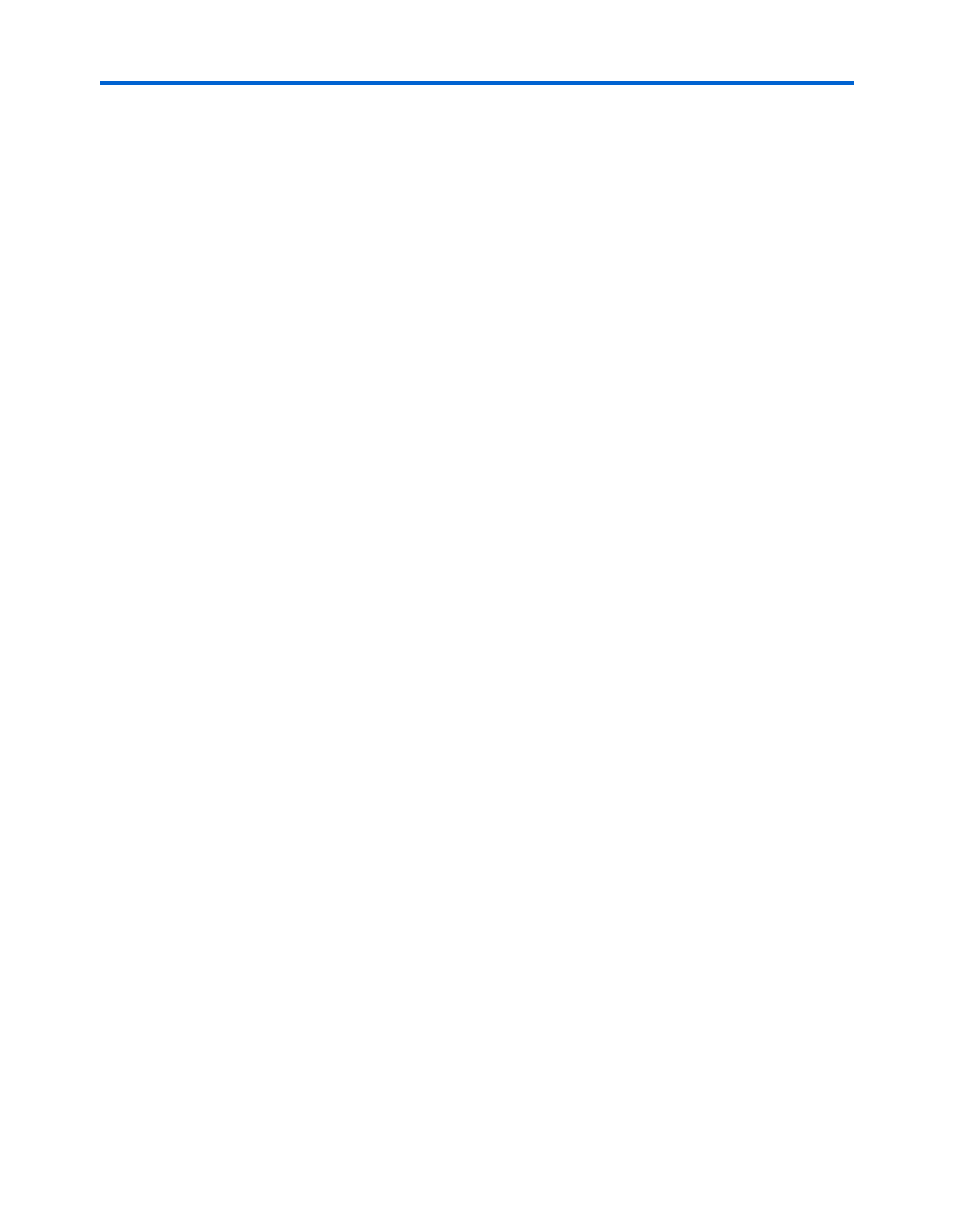
Altera Corporation
Getting Started User Guide
2–9
October 2007
Arria GX Development Kit
Getting Started
2.
Open the ..examples\Getting_Started\Software
Application\JungoDrivers
directory, and double-click the
install.bat
file.
3.
After the install.bat file finishes copying files and installing the
drivers, shut down Computer #1.
4.
Ensure that the Power slide switch is in the OFF position on the
Arria GX development board and insert the board into a x4 (or
wider) PCI Express slot.
Finish Installing the Drivers and the Development Board
Finish installing the demo application drivers and the Arria GX
development board by performing the following steps:
1
If you want to download a programming file that is different
than the kit’s pre-installed example design file, refer to
Appendix A, Programming the Development Board
.
1.
Start Computer #1.
2.
When the Windows XP Found New Hardware Wizard appears,
click Next.
3.
When the Hardware Installation dialog box appears, click
Continue Anyway
.
4.
Click Finish in the Completing the Found New Hardware Wizard
to finish installing the drivers.
Run the Demo Application
Run the demo application by performing the following steps:
1.
To start the demo application GUI, execute the altpcie_demo.exe
file found in the <path>
\ArriaGX_PCIe\examples\Getting_Started\Software
Application
directory.
1
If you receive an “Application Error” message when
launching the demo application, please install version 2.0 or
later versions of
the .NET framework. Some Windows versions
do not have runtime DLL for the .NET application. The .NET
framework application can be downloaded from the following
2.
Configure the parameters in the Altera PCI Express
High-Performance Demo Application (
) as follows:
