Setting up terminal connection in linux – Altera RTE for OpenCL User Manual
Page 48
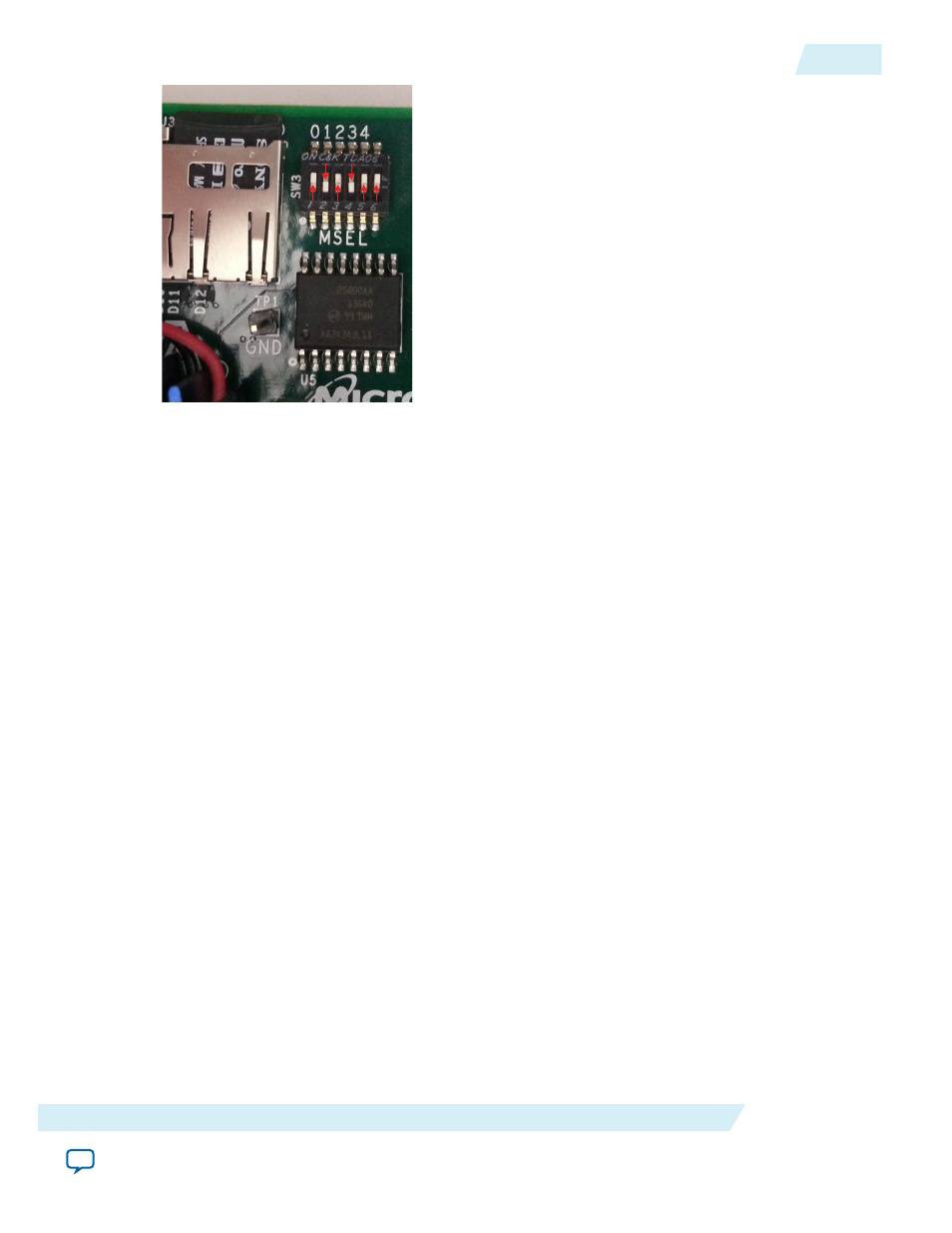
Setting Up Terminal Connection in Linux
To set up the terminal connection for the Cyclone V SoC Development Kit in Linux, specify the USB
virtual COM port settings.
1. Connect the board to your development machine via the micro-USB port that is closest to the power
supply connector on the board.
2. Connect the board to the power supply and power it up.
3. Run the command
dmesg | tail
to determine which device the Future Technology Devices
International (FTDI) driver assigns for the connection (e.g. /dev/ttyUSB0).
4. Setup the minicom as follows:
a. Ensure that minicom is installed on your system. If not, invoke the
yum install minicom
command.
b. Run
minicom -s
as root to enter the minicom setup mode.
c. Select Serial port setup and then press Enter.
d. Press A to change Serial Device to
/dev/ttyUSB0
and then press Enter.
e. Press E to change the port settings. Press E again to select 115200 for Speed, and then press Q to set
Data/Parity/Stopbits to 8-N-1 configuration.
f. Press Enter twice to return to the main minicom setup menu.
g. Select Save setup as dfl and then press Enter to save the minicom settings as defaults.
h. Select Exit.
5. Without powering down, restart the board.
You should see Linux boot messages appear on the terminal command of your choice.
Setting Environment Variables and Loading OpenCL Linux Kernel Driver
After you turn on the board and establish terminal connection, log into the Cyclone V SoC Development
Kit as user
root
with no password. Then, before you run your host application, set the environment
variables and load the OpenCL Linux kernel driver.
1. After logging into the SoC board, run the
source ./init_opencl.sh
command, which
performs the following tasks:
OCL005-15.0.0
2015.05.04
Setting Up Terminal Connection in Linux
4-19
Getting Started with the Altera RTE for OpenCL for Altera ARMv7-A SoC
Altera Corporation
