Altera RTE for OpenCL User Manual
Page 35
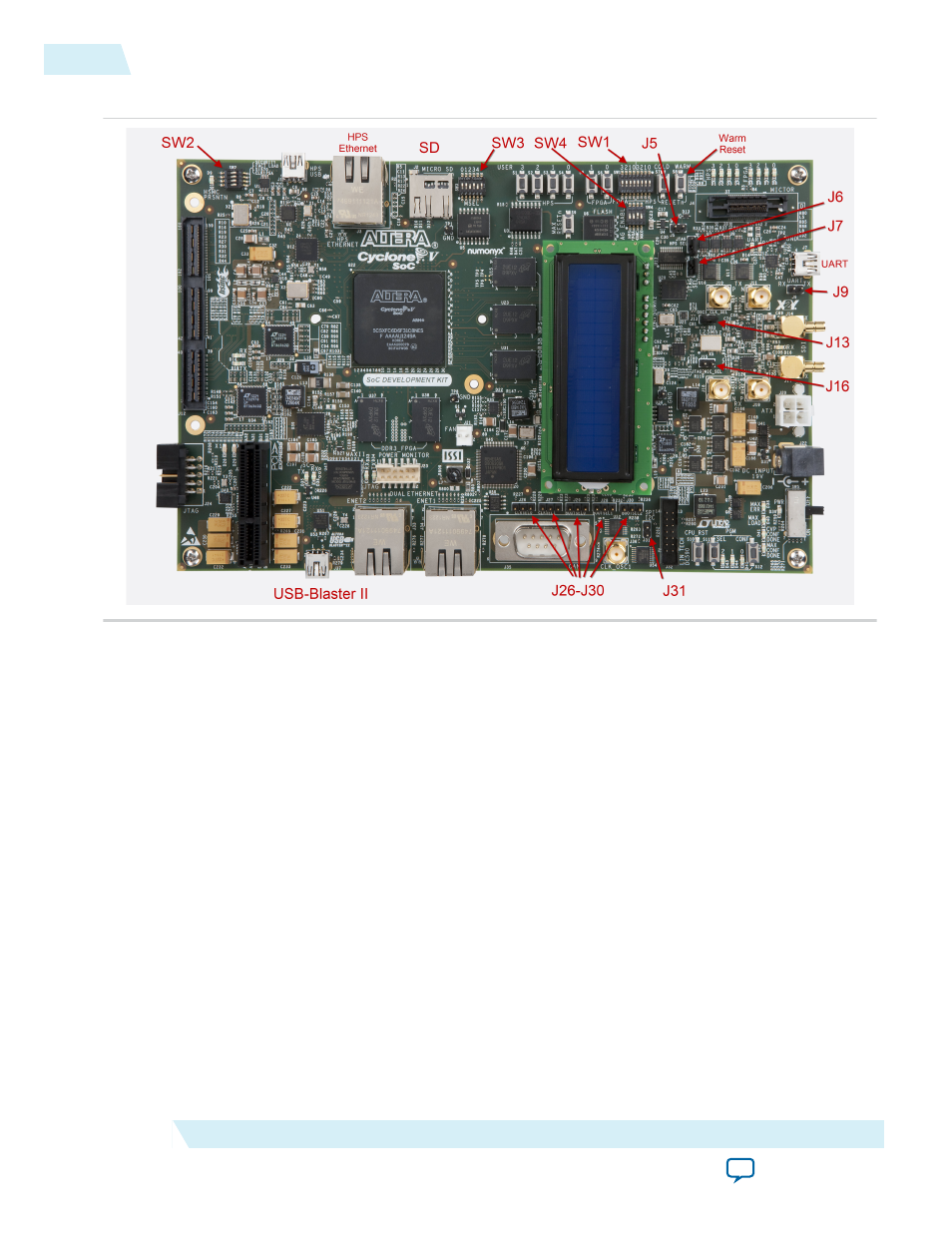
Figure 4-1: Key Components of the Cyclone V SoC Development Kit
1.
Writing an SD Card Image onto the Micro SD Flash Card on Windows
on page 4-6
To write an SD card image onto the micro SD flash card on Windows, download and install the Win32
Disk Imager, and then write the SD card image onto the micro SD flash card.
2.
on page 4-7
Configure the SW3 dual in-line package (DIP) switches on the Cyclone V SoC Development Kit.
3.
Setting Up Terminal Connection in Windows
To set up the terminal connection for the Cyclone V SoC Development Kit in Windows, specify the
USB virtual COM port settings.
4.
Setting Environment Variables and Loading OpenCL Linux Kernel Driver
After you turn on the board and establish terminal connection, log into the Cyclone V SoC
Development Kit as user
root
with no password. Then, before you run your host application, set the
environment variables and load the OpenCL Linux kernel driver.
5.
Connecting the Board to Network via Ethernet
on page 4-9
Connecting the Cyclone V SoC Development Kit to the host network allows you to transfer files to and
from your SoC.
Writing an SD Card Image onto the Micro SD Flash Card on Windows
The Altera SDK for OpenCL (AOCL) includes a Cyclone V SoC Development Kit Reference Platform. To
write an SD card image onto the micro SD flash card on Windows, download and install the Win32 Disk
Imager, and then write the SD card image onto the micro SD flash card. The SD card image contains
everything you need to start using OpenCL on the board.
4-6
Writing an SD Card Image onto the Micro SD Flash Card on Windows
OCL005-15.0.0
2015.05.04
Altera Corporation
Getting Started with the Altera RTE for OpenCL for Altera ARMv7-A SoC
