Installing the altera rte for opencl, Setting the environment variables for windows, Installing the altera rte for opencl -2 – Altera RTE for OpenCL User Manual
Page 11: Setting the environment variables for windows -2
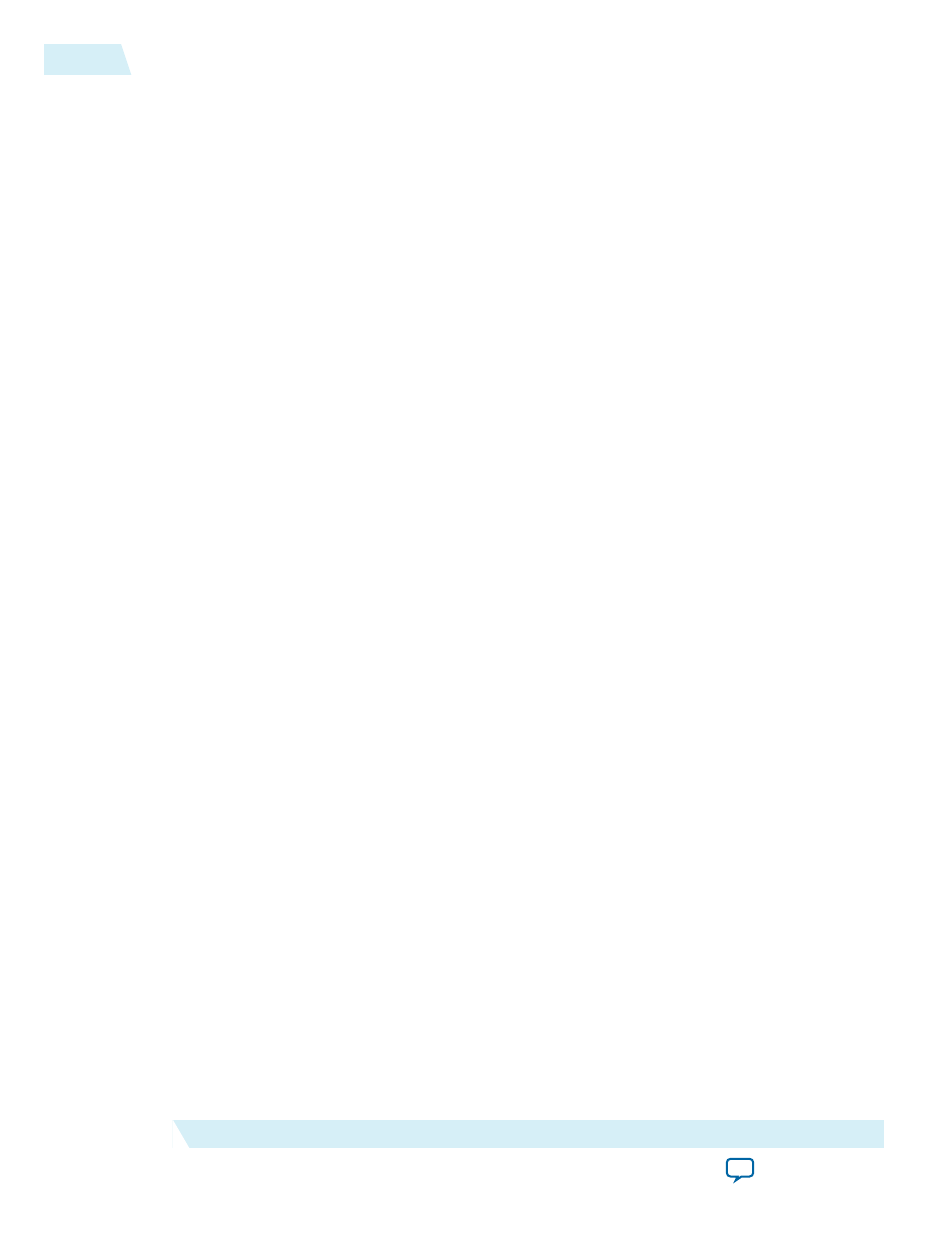
If you do not have a myAltera account, register for a new account.
2. Click DOWNLOADS to enter the Download Center.
3. Click Altera SDK for OpenCL to enter the download page for the subscription edition of the AOCL.
4. Select the software version. The default selection is the current version.
5. Select Direct Download as the download method.
6. Click the RTE tab and select Altera Runtime Environment for OpenCL Windows x86-64. Click
More beside Download and install instructions to view the download and installation procedure.
7. Perform the steps outlined in the download and installation instructions on the download page.
Related Information
Altera website
Installing the Altera RTE for OpenCL
Install the RTE in a folder that you own.
Before you begin
You must have administrator privileges.
• To install the Altera Runtime Environment (RTE) for OpenCL as a stand-alone software, perform the
following tasks:
1. Run the
AOCLRTESetup-
installer. Direct the installer to extract the software to an
empty folder that you own (that is, not a system folder).
The installation path must not contain any spaces (for example,
aclrt-windows64
).
2. The installer sets the environment variable ALTERAOCLSDKROOT. Ensure that
ALTERAOCLSDKROOT points to the current version of the software.
Setting the Environment Variables for Windows
You have the option to set the RTE environment variables permanently or transiently. The environment
variable settings describe the FPGA board and the host runtime to the software.
2-2
Installing the Altera RTE for OpenCL
OCL005-15.0.0
2015.05.04
Altera Corporation
Getting Started with the Altera RTE for OpenCL for 64-Bit Windows
