The sound browser, Part manager – Waldorf Wave 3.v User Manual
Page 18
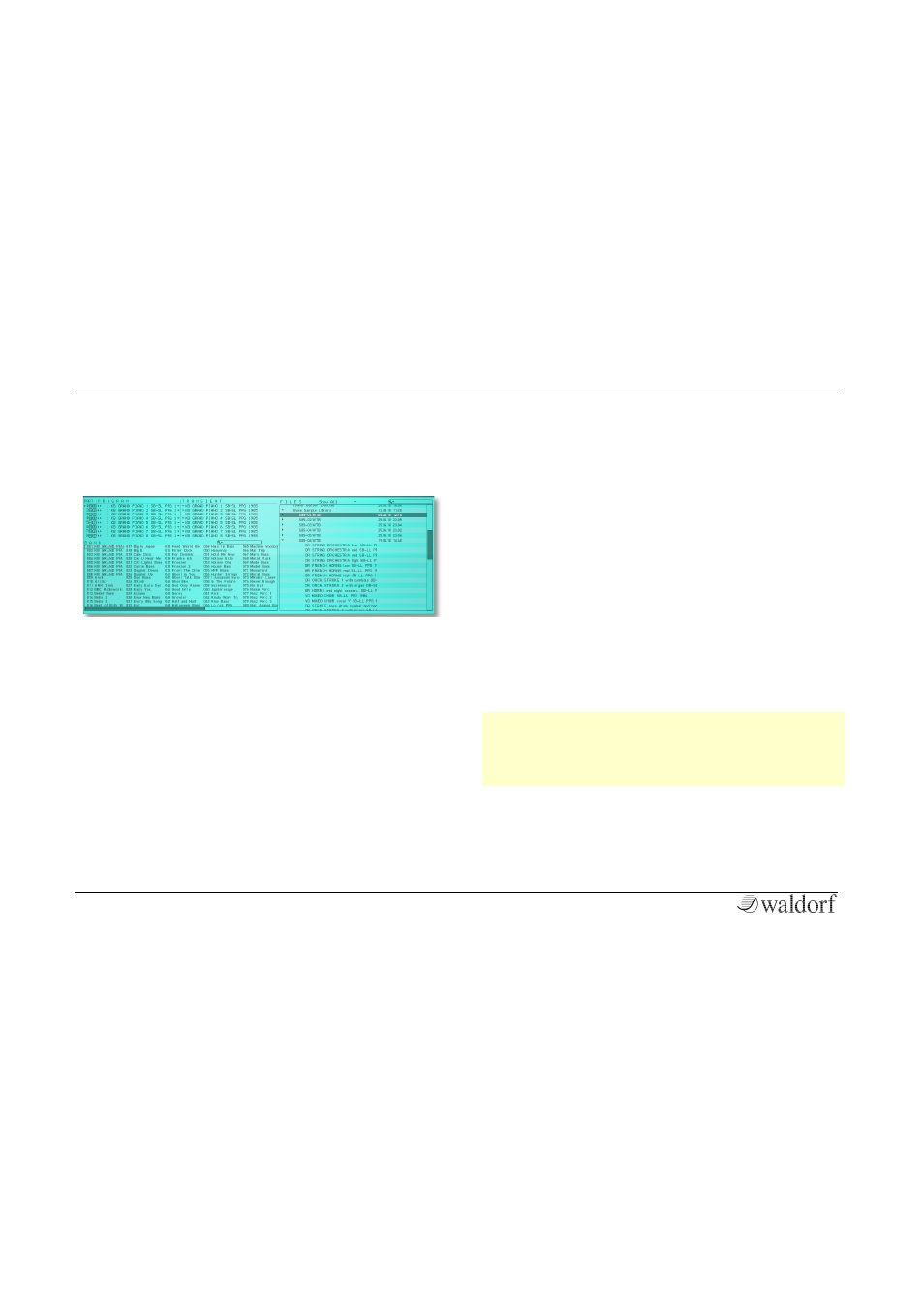
The Controls
PPG Wave 3.V User´s Manual
18
The Sound Browser
The PPG Wave 3.V offers comprehensive functionality for
selecting, searching and managing sound programs.
Click on the BROWSE button in the Top Menu section to
open the Sound Browser window.
The Sound Browser consists of three main sections: The
Part Manager in the top left area, the Bank Manager in
the lower left area and finally the File Browser on the
right.
At the top of the File Browser different search and
category options are available:
•
The pop-up menu “Show all” selects which file types
are displayed. You can choose between “Show all”,
show “Programs” only, show “Banks” only, show
“Waveterm B Disk Images” or show “AudioUnit
Setting” (Mac only).
•
File Browser search field – here you can type in any
name or search strings to find desired sounds, banks
etc. Search results will be shown in the File Browser
window. Click on the cross to reset the search field.
•
Bank Manager table search field – here you can type
in any name or search strings to find desired sounds
of a bank. Search results will be highlighted, all other
sounds greyed out. Click on the cross to reset the
search field.
Part Manager
Here you can manage all used Multi parts as also the
corresponding samples (Transients).
w
Keep in mind that the Part Manager is available in all
program modes. Selection of Transients (Samples) is
only possible within the Part Manager or in the
PROGRAM panel.
You can mute (M) or solo (S) each of the 8 parts by using
the corresponding buttons.
