Basic operation, General operation, Useful knowledge about multi parts – Waldorf Wave 3.v User Manual
Page 12: Key combinations
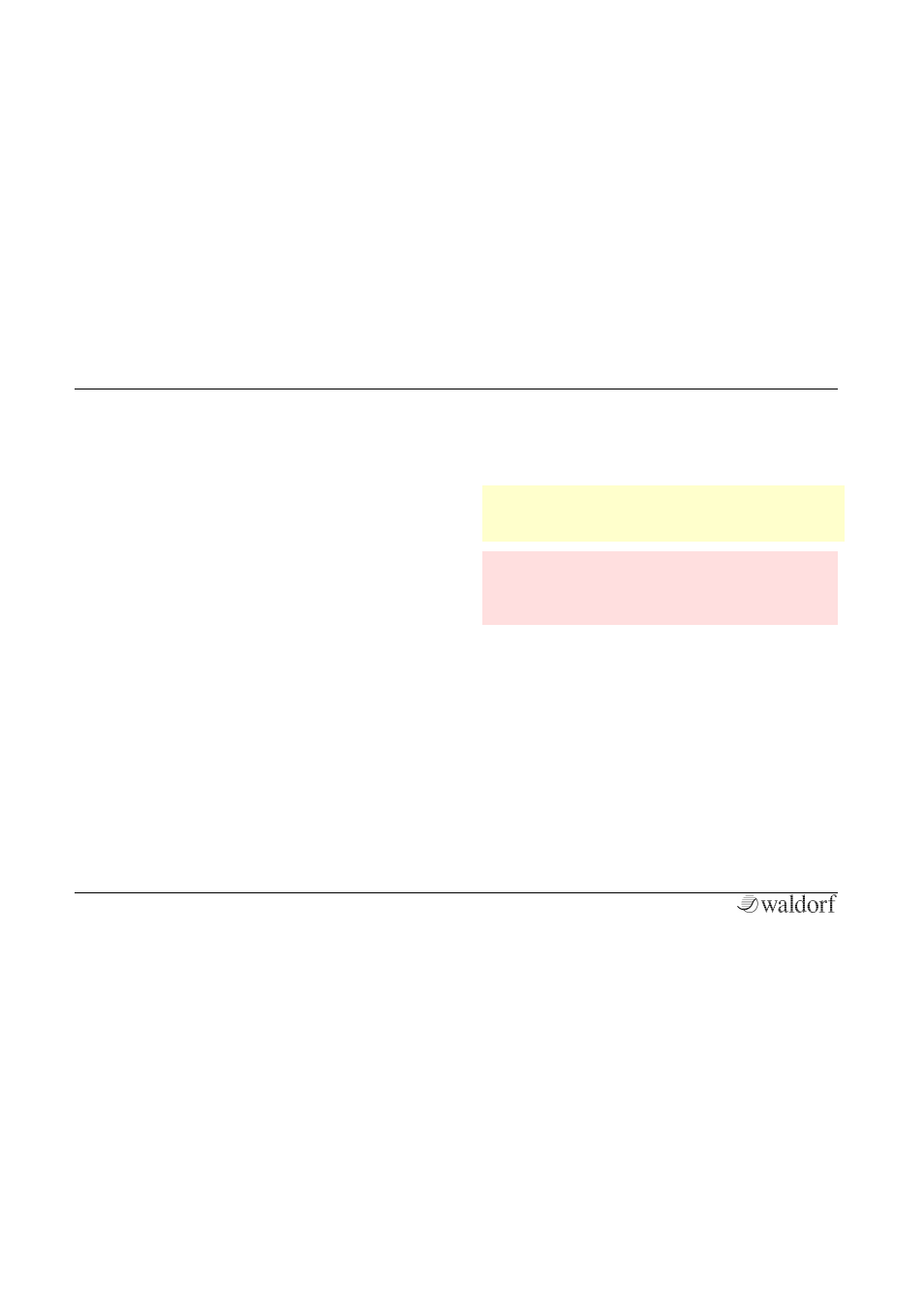
Basic Operation
PPG Wave 3.V User´s Manual
12
Basic Operation
General Operation
PPG Wave 3.V has been optimized for a screen resolution
of at least 1024x768 pixels. If the resolution of your
screen is lower you will have to scroll your window. PPG
Wave 3.V has various on-screen controls, whose behavior
differs according to the Control Mode settings in the
Global
panel (Auto/Linear/Circular).
Useful Knowledge about Multi Parts
With the PPG Wave 3.V, you can simultaneously create
up to eight different sounds. This function is generally
called Multi Part Mode. Which of the eight sounds you
play, depends on the MIDI send channel of your host
application. You can use the Program menu to select
sounds for the eight MIDI channels.
There are three reasons to use the Multi Part Mode:
• Working with a sequencer. You want to use different
sound programs on different MIDI channels for
simultaneous playback.
• Layering of sound programs. You want to create new,
astonishing sound combinations.
• Working with multi samples (Transients)
w
Using the Transients (samples) in connection with the
multimode is a distinctive feature. Please read the
corresponding chapter “Transient Menu”.
m
Make sure to load the PPG Wave 3.V as
multitimbral
instrument
within
your
host
application to provide full functionality when using
the Multi Part Mode.
Key Combinations
• If you hold down the [CTRL] key (PC) or Command key
(Mac) on your computer keyboard and click on any
control, its value is automatically set to its default value
(e.g. Cutoff is set to 63, Emphasis is set to 0 or
modulations are set to OFF).
• If you hold down the [SHIFT] key when in linear mode,
you can increase the resolution of a dial, value selector
or wheel.
• If you use a computer mouse with scroll wheel you can
use it to change parameters. Move your mouse pointer
