Sound selectio, Sound selection – Waldorf Wave 3.v User Manual
Page 15
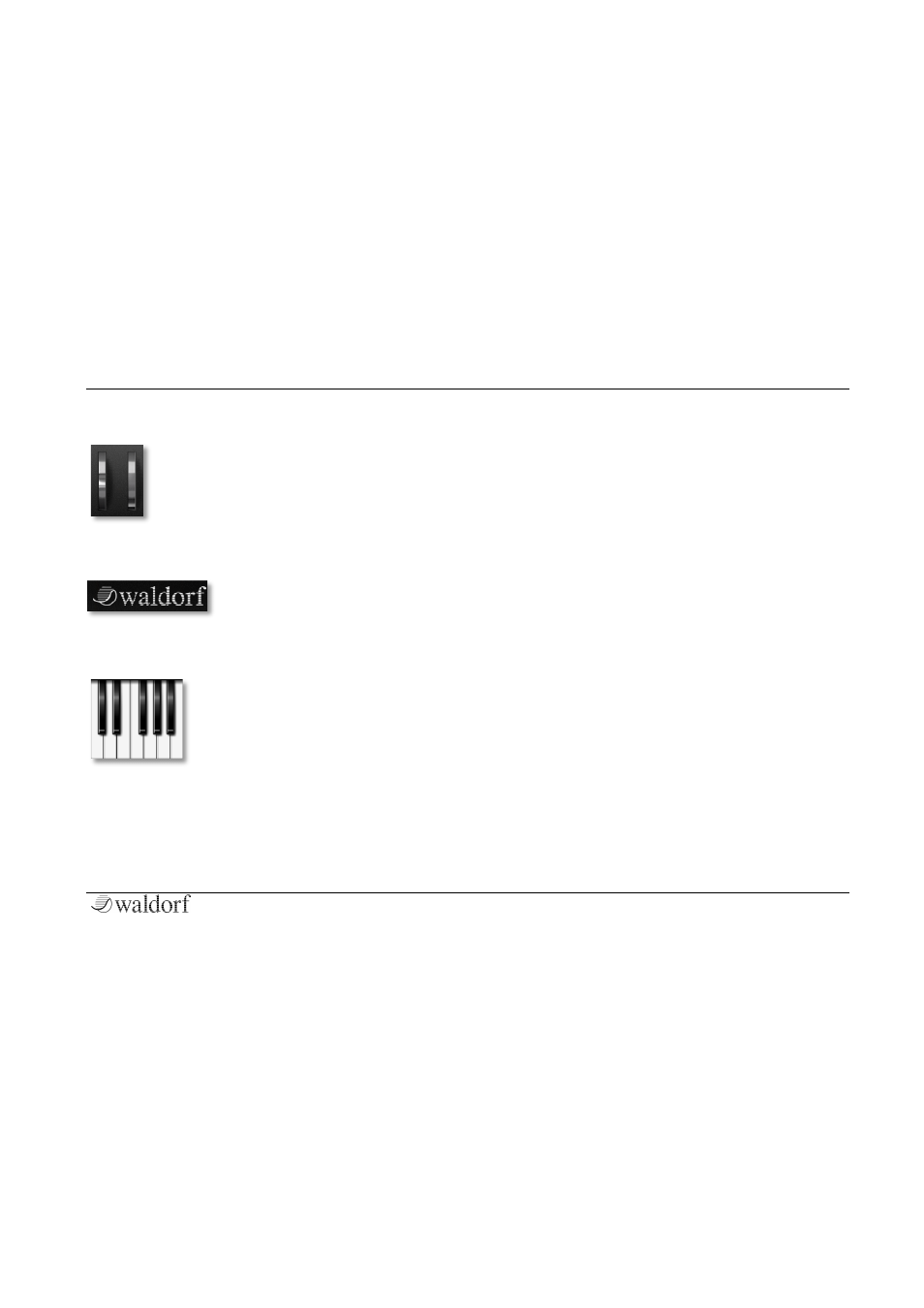
Basic Operation
15
PPG Wave 3.V User´s Manual
Wheels
To change the value, click on the wheel and
drag the mouse up or down. The Pitch-Bend
wheel snaps back into its center position as
soon as you release the mouse button.
Waldorf Logo
If you click on the Waldorf logo, a
“program information” window
opens.
The Virtual Keyboard
Same as the original, the PPG Wave
3.V provides a standard keyboard (61
keys). Click on a key to hear the
corresponding note. If you hold the
[ALT] key while clicking, you can
hold a note to play chords. Release the [ALT] key to end
the played notes.
Sound Selection
To select a Sound Program, please proceed as follows:
•
Click on the arrow buttons in the Head-up section to
step through the sound programs of the current
loaded sound bank.
•
Click on the left arrow buttons in the Display to step
through the sound programs of the current loaded
sound bank.
•
Click on the right arrow button in the Display to open
a pop-down menu for a faster sound selection.
•
Use the Program overview to select sound programs
for all 8 parts.
•
Use our Sound Browser for efficient and fast sound
selection and search. Read more in the
corresponding chapter.
•
If your host application offers a Load/Save dialogue
you can also use it to load and save sound programs.
