Program, Save, Name – Two Notes VB-101 User Manual
Page 32: Compare, 5program, 6compare
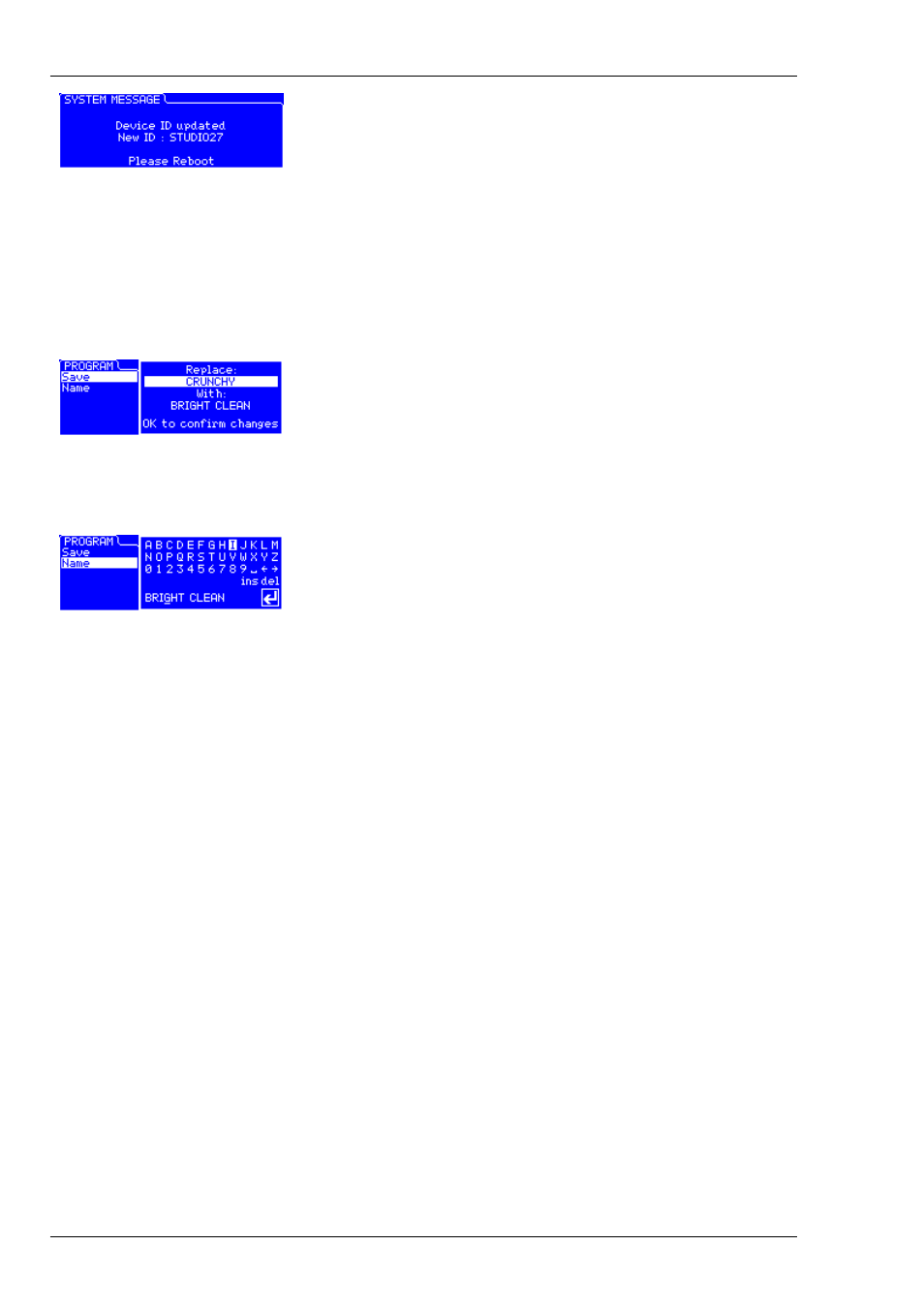
Configuring and using TORPEDO VB-101
• Device ID - reboot: After changing the Device ID, you will
need to reboot the TORPEDO VB-101.
5
PROGRAM
In this menu you can save and move the TORPEDO VB-101 presets around.
5.1
Save
• Save: Press "OK" to display the saving screen for the current
preset. Choose the saving destination from the 100 at your
disposal, using the "NAVI" knob. Press "OK" again to save the
preset.
5.2
Name
• Name: Here you can give a name (10 characters maximum)
to your preset. Move through the alphabet using the "NAVI"
knob and select the letters with "OK".
6
COMPARE
With the "COMPARE" switch, you have access to an advanced comparison functionality devel-
oped by Two Notes Audio Engineering. Think about it as a temporary set of parameters that re-
initialized after each startup of the unit. It can be used to quickly and easily compare two sets of
parameters. This can be compared to the "Clipboard" that is filled by the "Copy" function on our
personal computers.
• At startup, the normal set of parameters and the temporary one are the same.
• You can switch between the temporary set ("COMPARE" LED on) and the normal one ("COM-
PARE" LED off) by briefly pressing the "COMPARE" switch.
• Any modification of either normal or temporary set will be saved respectively in the normal or
temporary set, without affecting the other one. You have two separate sets of parameters at
hand.
• You can copy the normal set into the temporary one by pressing the "COMPARE" switch for
about 2 seconds. The "COMPARE" LED flashes to indicate that the copy has been performed.
You cannot copy the temporary set into the normal one.
Let’s look at an example:
1. Make sure the "COMPARE" LED is off. Select a preset, make some changes as you desire: you
have now adjusted the unit with a new, specific set of parameters.
32
Two Notes Audio Engineering
Torpedo VB-101
