Presentercard, Quick start guide, Pairing presentercard – Turning Technologies TurningPoint 5 User Manual
Page 23
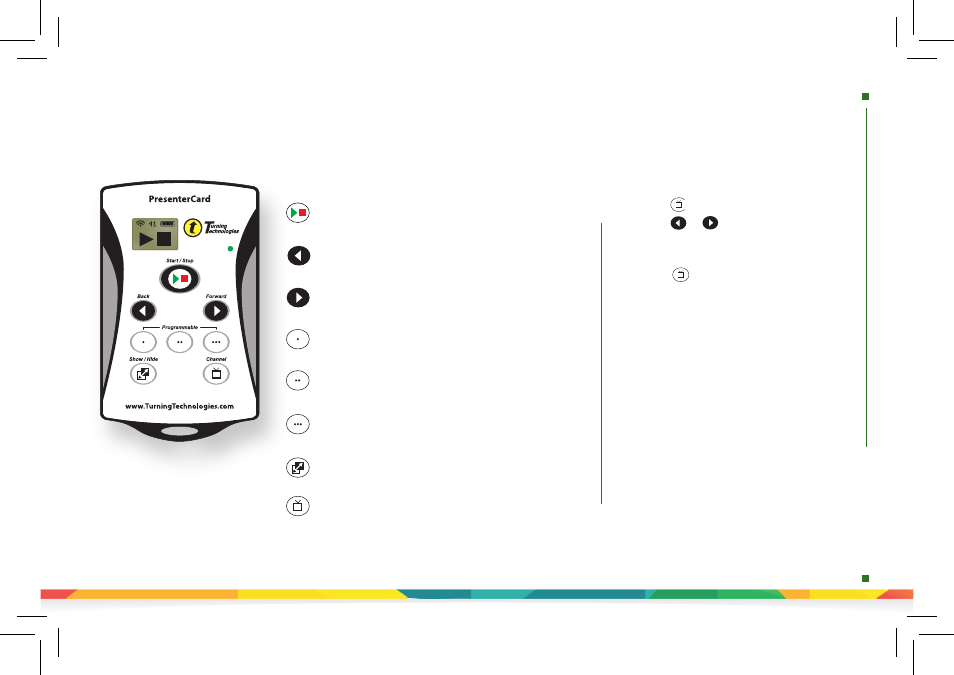
presentercard
quick
start
Quick Start Guide
PresenterCard
Button
Action
Start/Stop Button: Open and close polling.
Back Button: Go backward through a presentation slide deck.
Forward Button: Advance through a presentation slide deck.
Programmable Button* 1: (Default) Show/Hide Chart
Window (Anywhere only).
Programmable Button* 2: (Default) Show/Play/Pause
Countdown Timer.
Show/Hide Button: Show/Hide Presentation.
Places PresenterCard in Channel Programming mode.
Programmable Button* 3: (Default) Show/Hide Response Grid.
*To configure PresenterCard
programmable buttons, go to the
polling software’s Preferences. Full
user guide is available at
TurningTechnologies.com/
Support
Changing PresenterCard Channel
1. Press the button.
2. Press the or button to increase or
decrease channel numbers.
3. Once the desired channel is shown on the display,
press the button to set the channel.
1. Plug in the receiver and open TurningPoint.
2. Click the
channel number
below Receiver.
3. Verify that the PresenterCard is programmed to the
same channel as the receiver.
4. Scroll to the
PresenterCard
section and click
Change
next to PresenterCard Device ID.
5. Press any button on the PresenterCard.
The device ID of the PresenterCard is displayed next to
Detected Device ID.
6. Click
Save
.
7. Click
Close
to close the preferences window.
Pairing PresenterCard
