Self-paced polling – Turning Technologies TurningPoint 5 User Manual
Page 11
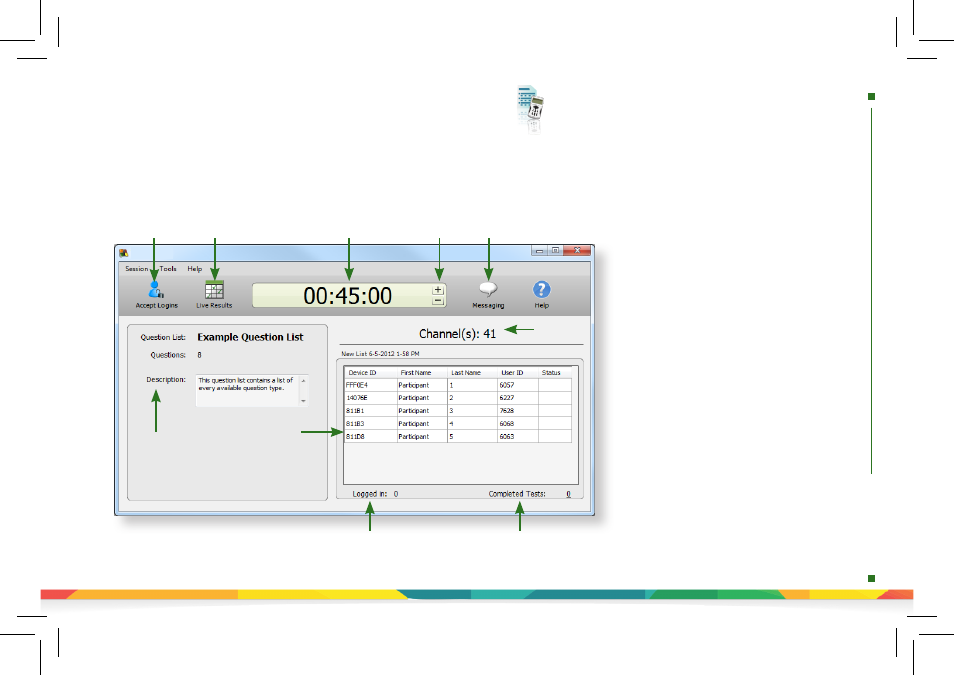
self
-
paced
polling
Self-Paced Polling
1. Plug in the receiver.
2. Open TurningPoint and select a
participant list
and a
question list
.
3. Click
Self-Paced Polling
. The TurningPoint
window closes and the polling application opens.
4. Click
Accept Logins
and set login options as
desired.
5. Click
OK
. At this time the participants may login
to the test.
6. Click
Start Polling.
Participants may now begin
the test. Once they have finished the test they
can submit their results from the response
device.
7. Click
Stop Polling
once all the results have been
received.
8. Close the application to return to the
TurningPoint Dashboard.
9. Click
Save
to save the session results.
10. Name the session and click
Save
.
11. TurningPoint opens to the Manage tab to view
reports.
TurningPoint
Accept Logins,
Start Polling,
Stop Polling,
Save Session
Channel
Information
# of Participants
Logged In
# of Completed
Tests
Live Results
Monitor
Add/Remove
Time
Display
Messaging
Window
Question
List
Information
Participant
List
Information
Timer
How to Poll with Self-Paced Polling
The Self-Paced Polling application allows participants to take a paper-based
test on a ResponseCard NXT (or legacy product ResponseCard XR).
