Responsecard rf and responsecard rf lcd, Unit id programming (optional) – Turning Technologies TurningPoint 5 User Manual
Page 21
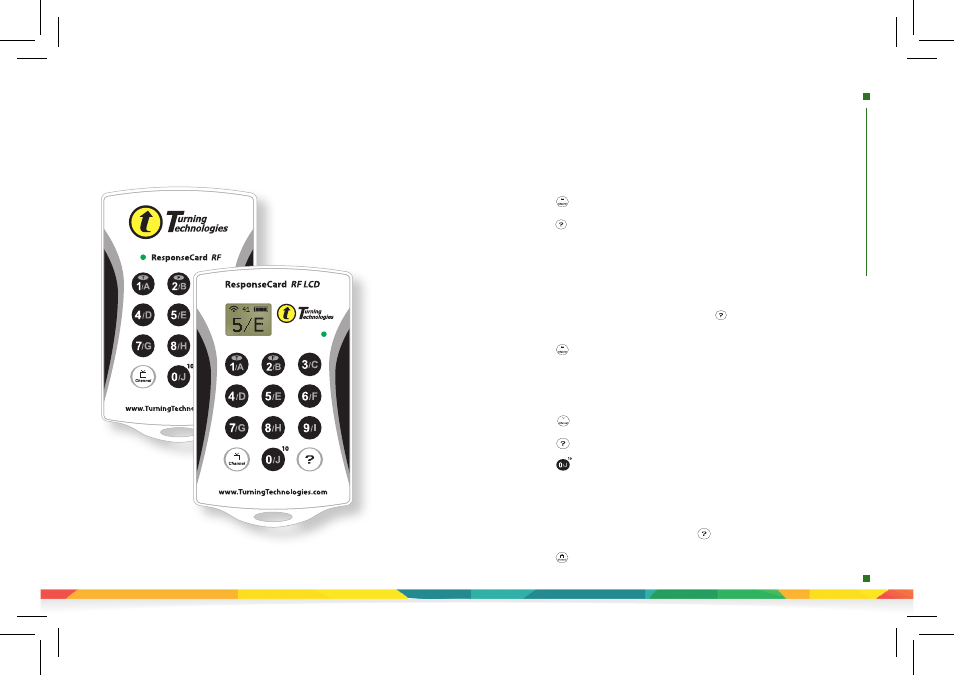
responsecard
rf
and
responsecard
rf
lcd
unit
id
programming
Unit ID Programming (Optional)
ResponseCard RF and ResponseCard RF LCD
Reverting to Factory Default Unit ID
Unit ID as displayed on the reverse side of the device.
1. Press button. The LED will flash red and green.
2. Press button. The LED will flash red and green at a slower rate.
3. Press six times to revert back to Factory Default Unit ID. Each time a button
is pressed, the LED will flash yellow.
RF LCD: Confirmation of the numbers entered will appear on the bottom
of the LCD.
4. After entering the default ID code, press button. The LED will turn yellow.
5. Press button. The LED will turn green to indicate unit ID has been set
successfully.
Modifying Unit ID Manually
1. Press button. The LED will flash red and green.
2. Press button. The LED will flash red and green at a slower rate.
3. Enter your preferred six digit Unit ID using keys ‘0’ to ‘9’ (valid unit IDs are
000001 to 999999). Each time a button is pressed, the LED will flash yellow.
RF LCD: Confirmation of the numbers entered will appear on the bottom
of the LCD screen.
4. After entering the new unit ID number, press button. The LED will
turn yellow.
5. Press button. The LED will turn green to indicate Unit ID has been
set successfully.
Set and identify ResponseCard
Device IDs. Identify
ResponseCards in a logical
numeric order - record them
in Participant Lists for more
customized data management.
Did you know unit IDs may also
be modified via ResponseCard
Programmer? Please contact
your sales representative
for more details or visit
TurningTechnologies.com.
