Managing data, Participant list – Turning Technologies TurningPoint 5 User Manual
Page 15
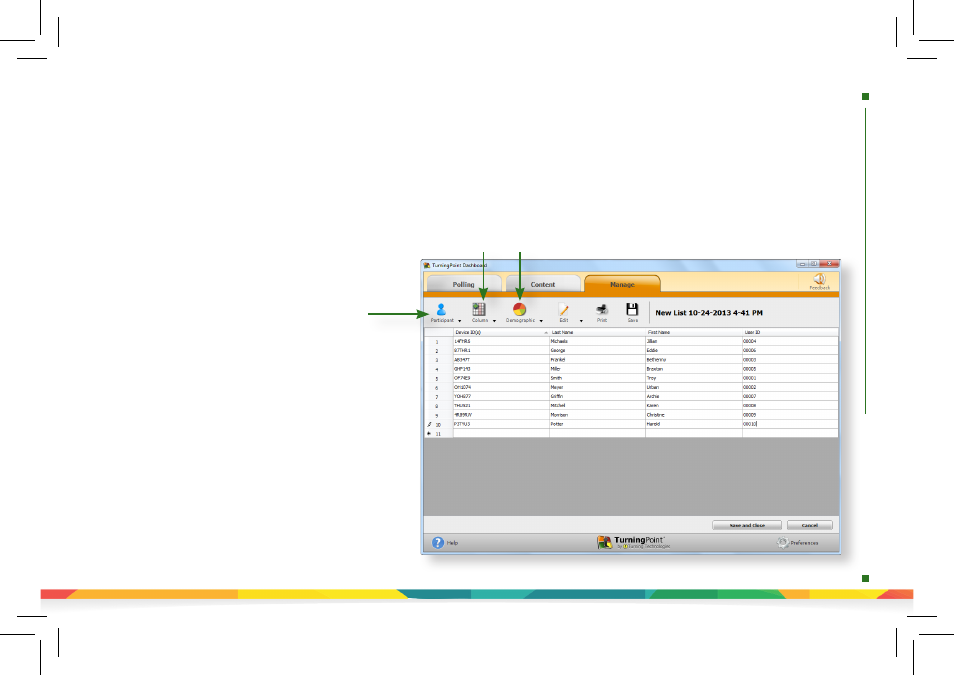
1. Select the
Manage
tab.
2. Click
Participant List
and select
New
.
3. Enter a
name
for the participant list.
4. Select
Create Manually
and click
Create List
.
5. Enter the
participant information
.
TIP:
If you have a CSV or TXT file that already
contains the participant information, you can
drag and drop the file into this window.
6. Press
Enter
on the keyboard to add another
participant.
7. When finished, click
Save and Close
to save the
participant list. After the participant list has
been created, it can be selected before polling,
or sessions run on Auto can be associated to it
after polling is complete.
How to Create a New Participant List
managing
data
|
participant
list
Add/Remove/Import
Participants
Add Custom
Column
Apply
Demographics
Managing Data
TurningPoint sessions are grouped based on the participant list with which they are associated. Participant lists
created in TurningPoint can be used for PowerPoint Polling, Anywhere Polling and Self-Paced Polling.
Participant List
