Responsecard® nxt, Quick start guide presentation mode, Changing the channel – Turning Technologies TurningPoint 5 User Manual
Page 18: Responding
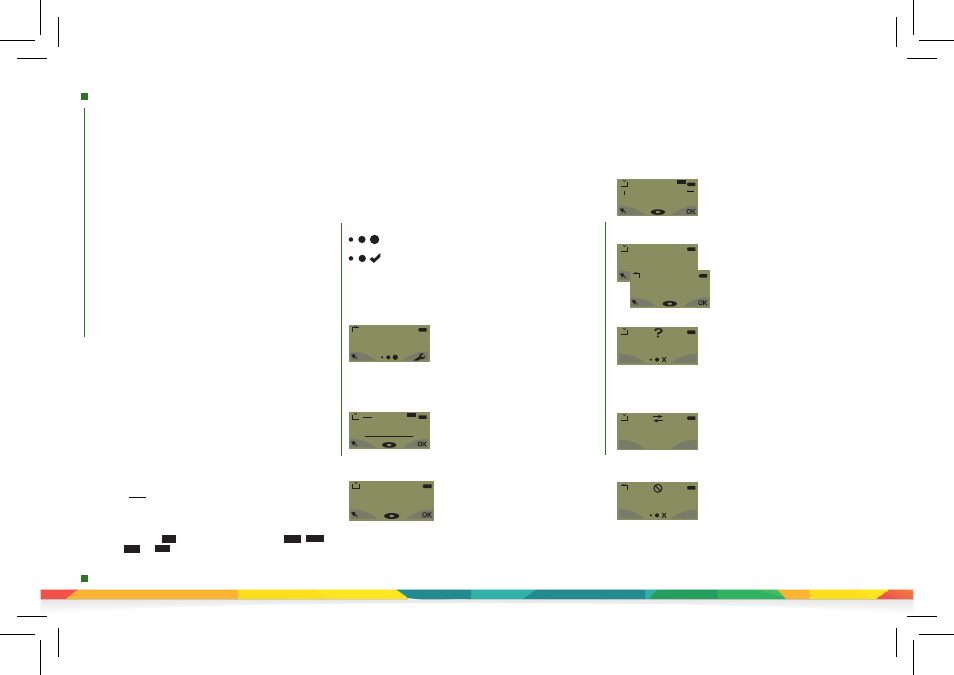
responsecard
nxt
quick
start
presentation
mode
Changing the Channel
There are two ways to set the channel on the
ResponseCard NXT. One way is to use the Find
Channels tool in the toolbox, as described in
the previous section “The Toolbox,” or you can
manually set the channel. The steps below describe
how to manually set the channel.
1. Press the Channel button.
2. Use the number pad to enter the new channel
number.
3. Once the channel number has been entered,
press the
Enter
button.
Numeric Response question
Multiple Response question with
numeric answer values
Multiple Response question with alpha
answer values
Fill in the Blank question
Essay question
123..
3,1,2..
C,A,B..
txt
txt
Below are some examples of how the available question types
and various screens appear on the ResponseCard NXT.
Example Screens
The response is being sent.
The response was sent successfully.
When sending a response or when a response is successfully
received, an icon appears at the bottom of the screen in
the middle. The following are graphic representations of
these icons:
Single Response
- Single Response
questions are multiple choice
questions where only one answer
is selected. Once the selection has
been made, the response is sent to
the presenter.
1/A
41
Fill in the Blank
- Fill in the Blank
questions require a text response.
Once the text has been entered, press
OK
to transmit your answer choice.
Essay
- Essay questions require a
string of text. Once the answer has
been entered, press
OK
to transmit
your answer choice.
Numeric Response
- Numeric
Response questions require more than
one number to be entered. Once the
answer has been entered, press
OK
to
transmit your answer choice.
41
ABCDEFGHSDKQMNOP
txt
abc
41
1234567890123456
123...
41
txt
abc
160
Invalid Response
- If you see this
screen after sending a response, it
means that the response was invalid.
For example, answer options are
A - D
, and you submitted
E
as your
answer choice.
Multiple Response
- Multiple
Response questions have more than
one possible answer. Enter your
answer choices and then press
OK
to transmit your answer choice.
Your response may be alpha or
numeric.
41
C,A,B,E,J,H,G,I,D,F
C,A,B...
41
5,3,2,8,1,6,7,10,4,9
3,1,2...
41
Not an Option.
Please Retry.
Incorrect Channel
- This screen is to
alert you that the ResponseCard NXT
is not on the correct channel or that
the device is unable to communicate
with the receiver.
Polling Closed
- This screen indicates
that polling is closed and answers are
not being accepted.
41
No Linkup
on Channel
!
41
Not Open
Press the button to toggle between , ,
or input. These icons are located in the top
of the right-hand side of the screen.
abc
abc
123 ABC
Abc
Responding
During the presentation, as questions appear on
the presenter’s screen, the ResponseCard NXT
prompts you to enter the proper response type.
An indicator appears in the top left-hand side of the
screen for special question types.
Quick Start Guide Presentation Mode
ResponseCard® NXT
