Controlling the location of application data files – Pitney Bowes MapInfo Professional User Manual
Page 63
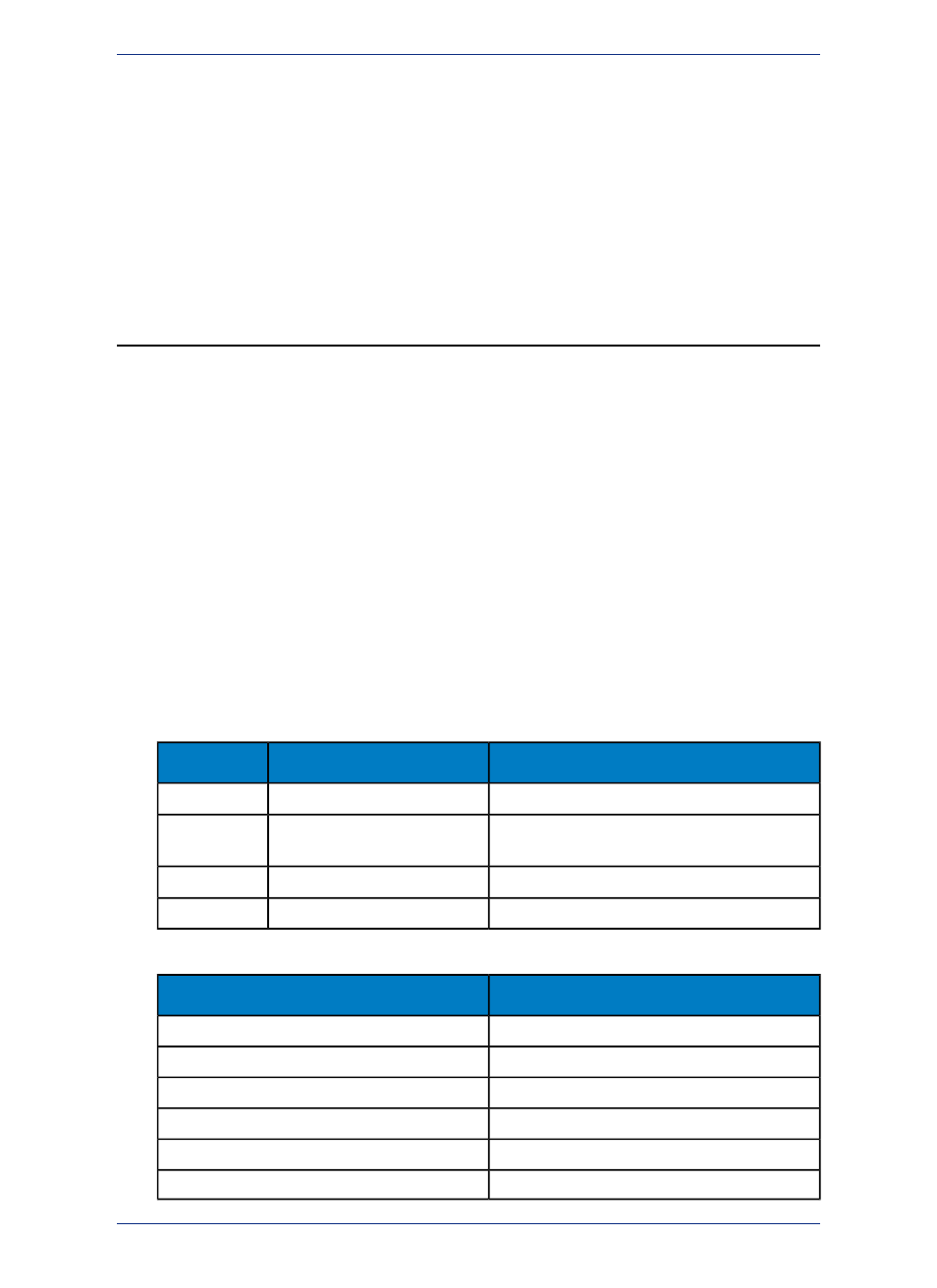
of tables you can edit at one time (the number of tables that have unsaved edits). The default value is
29. If you need to work with more files simultaneously, set number to 507.
Improving Performance for MapInfo Professional
To improve MapInfo Professional’s performance, you can increase the speed of the processor in the
machine. A video accelerator card will increase the speed of the redraw. It will not speed up the initial
draw of the map, but all subsequent redraws will be faster. A faster disk cache will also improve
performance, as will adding memory.
Controlling the Location of Application Data Files
By default, the setup program for MapInfo Professional installs application data files to locations that
make sense for the typical user. After installing the product, the user is free to move one or more of the
application data files to another predefined location and MapInfo Professional will find that file. For
example, the administrator of a machine might move MAPINFOW.PEN from the per user area (its default
location) into the install directory so all users on that machine will share the same set of pens. For IT
personnel responsible for a large number of MapInfo Professional installs, it is not practical to manually
move application data files to realize the desired configuration.
To solve this problem, create a setting file, MODE.INI, to specify the location of application data files
prior to installing MapInfo Professional.
1. Copy the installation files to a read-write location.
2. Create a MODE.INI file in the root directory of the installer.
3. Open MODE.INI into any text editor.
4. Edit MODE.INI, modifying the code associated with the application data file/folder whose location
you wish to change.
5. Install MapInfo Professional.
The following is a list of predefined locations for application data files supported by MapInfo Professional,
and the corresponding numeric code to be used in MODE.INI.
Location
Description
Code
Current User\Application Data
per user, roaming
1
Current User\Local
Settings\Application Data
per user, not roaming
2
All Users\Application Data
per machine
3
Install Dir
program directory
4
The following is a list of application data files/groups and their default locations:
Default Location
Filename
per user, roaming
CustSymb
per machine
GraphSupport
per user, roaming
LayoutTemplate
program directory
MapInfow.abb
per user, roaming
MapInfow.clr
per user, roaming
MapInfow.fnt
63
Install Guide
Appendix C: Advanced Configuration Options for System Administrators
