Installing rss registry keys – Pitney Bowes MapInfo Professional User Manual
Page 56
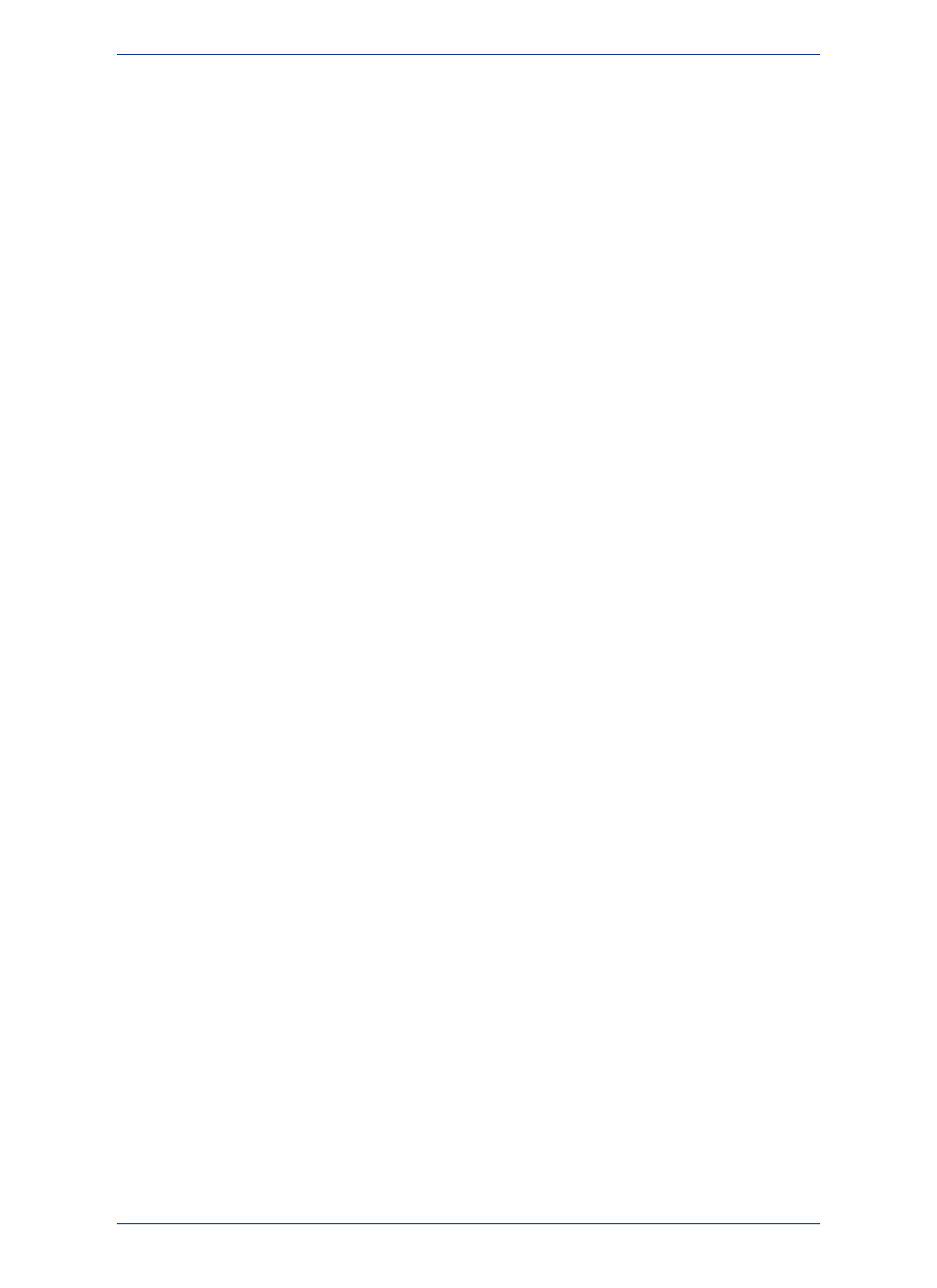
To work around the problem, use the /qb option in the command line when you run the silent install. This
option gives the installation a basic user interface and allows the UAC to display on the screen.
To perform a silent install using the /qb option:
1. Place the installation DVD in the target computer’s disk drive.
2. From the command prompt, go to the MapInfo Professional setup directory.
3. Type the following command:
setup.exe" /s /v"/qb USERNAME=\"MyUser\" COMPANYNAME=\"MyCompanyName\
"PIDKEY=MI############## ACCD=######"
where:
PIDKEY=MI############## is the product serial number
ACCD=###### is the access code
4. When User Access Control displays on the screen, click Allow or Yes.
For concurrent licenses, the license server name and port number parameters must be included:
SNAME="LicenseServerName"
LSPN="LicenseServerPortNumber"
Substitute the appropriate license server name and port number when you perform the silent install.
Installing RSS Registry Keys
You can perform a silent installtion with RSS registry keys to define the product notifications window that
opens when MapInfo Professional first starts. For information about product notifications, refer to the
MapInfo Professional Help. There are five registry keys: FeedTimeOut, ProductUpdate,
ProductUpdateFrequency, NewsFeed, and NewsFeedFrequency.
The installer uses default values for the RSS registry keys unless they are overridden though a command
line. There are five commandline parameters: FEEDTIMEOUT, PRODUCTUPDATE,
PRODUCTUPDATEFREQUENCY, NEWSFEED, AND NEWSFEEDFREQUENCY.
To perform a silent install with RSS registry keys:
1. From the command prompt, go to the MapInfo Professional setup directory.
2. Type the following command:
setup.exe /s /v"/qb FEEDTIMEOUT=xx PRODUCTUPDATE=xx
PRODUCTUPDATEFREQUENCY=xx NEWSFEED=xx NEWSFEEDFREQUENCY=xx
PIDKEY=MI############## ACCD=######"
where:
PIDKEY=MI############## is the product serial number
ACCD=###### is the access code
xx are parameter values where:
• FEEDTIMEOUT=1 to 60
• PRODUCTUPDATE=0 or 1. If PRODUCTUPDATE=1, the check for maintenance patches is
enabled.
• PRODUCTUPDATEFREQUENCY=1 to 90
• NEWSFEED=0 or 1. If NEWSFEED=1, the check for Pitney Bowes-related news is enabled.
• NEWSFEEDFREQUENCY=1 to 15
Ensure that you have the required parameters, PIDKEY and ACCD, in the command or an error message
will display. If you type an invalid value for any of the parameters, then an error message displays and
the setup aborts.
MapInfo Professional 12.5
56
Installing Silently
