Installing mapinfo professional, Chapter 2: installing mapinfo professional – Pitney Bowes MapInfo Professional User Manual
Page 22
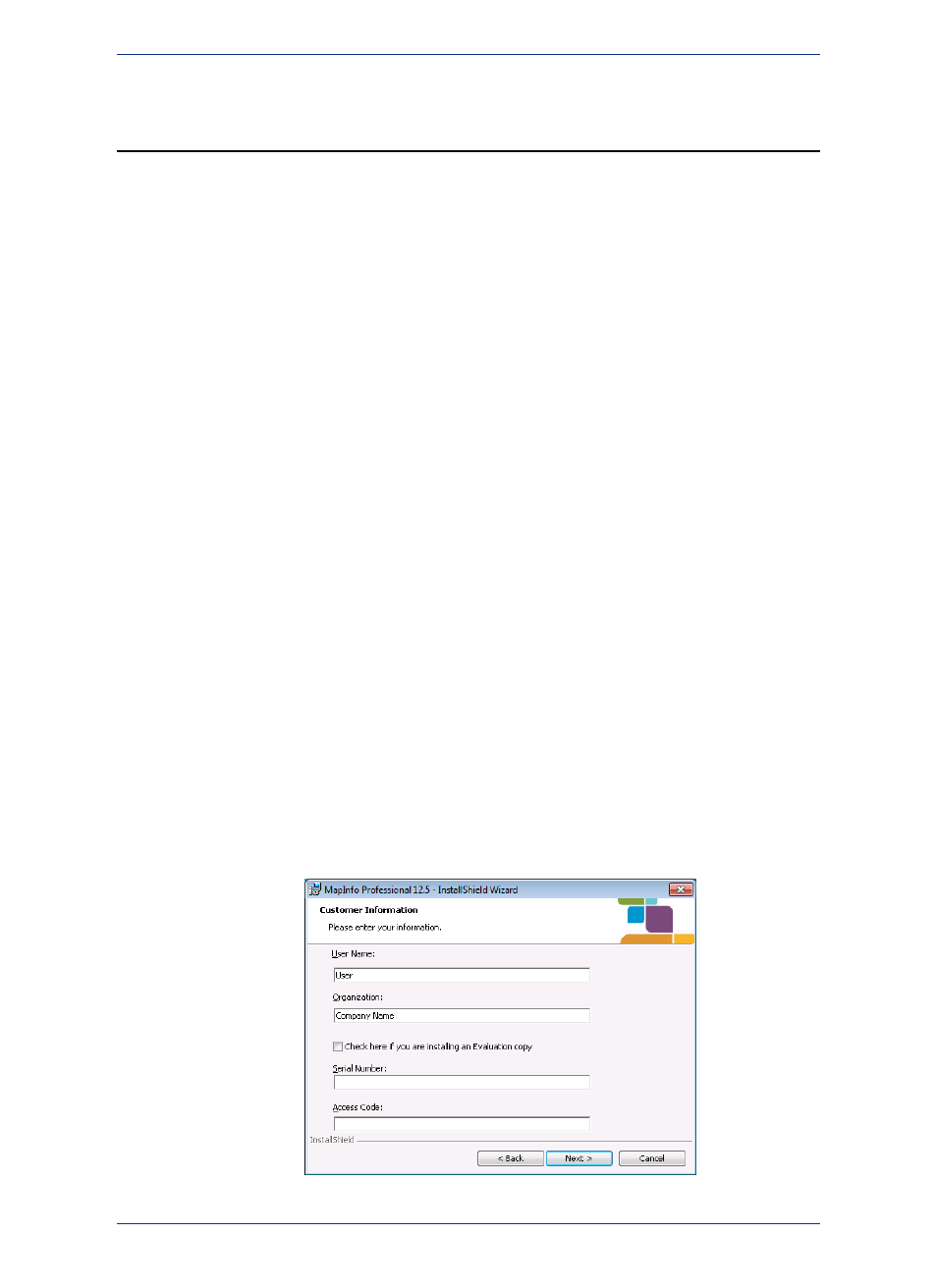
Installing MapInfo Professional
You must have Administrator rights to run the Installer, and the Installer requires that your TEMP variable
be set to a valid directory.
We strongly recommend that you exit from all Windows programs before beginning
the installation process. If you are upgrading from an earlier version of MapInfo
Professional, we recommend that you uninstall before upgrading.
Caution:
MapInfo Professional provides its application data files to each user. Called a Per-User install, this
functionality runs the first time you run MapInfo Professional or MapInfo Professional client on a machine,
and each time the MapInfo Professional Installer is run thereafter. The application data files include,
among others, the Pen Styles file, Custom Symbols files, Graph Support files, and Thematic Legend
templates. These files allow different users to have custom settings.
To install MapInfo Professional:
1. On the Launcher menu, choose Install Products from the MapInfo Professional DVD Browser.
2. Choose MapInfo Professional.
3. Choose MapInfo Professional Installer.
You may see a prompt for permission to continue. Click Allow or Yes to proceed (if you do not
respond and the message times-out, the install is unsuccessful).
4. If any of the prerequisites listed under
Dependencies and Prerequisites
are not already installed
on your system, then a prompt displays to install them. Click Install.
Installing the prerequisites takes several minutes—the status of each prerequisite updates as it
installs.
5. If you see a message that MapInfo Professional requires a reboot, click Yes. You must reboot to
continue with the installation.
6. Click Next to continue the process.
7. On the License Information screen, review the license. If accepting the terms, click Next to continue.
8. On the Customer Information screen, type your name, organization name, serial number, and
access code in the corresponding fields.
Do not select the check box. Doing so installs an evaluation copy of MapInfo Professional.
If you select to install an evaluation copy, then you may activate your copy after installation
with your serial number and activation code.
Note:
The serial number and access code are listed on the Product Activation Information Card in the
product box and are used to activate your product.
MapInfo Professional 12.5
22
Installing MapInfo Professional
