Understanding the workgroup installation process, What are the application data files, Understanding the workgroup installation – Pitney Bowes MapInfo Professional User Manual
Page 48: Process, Beginning a workgroup installation (system, Administrators)
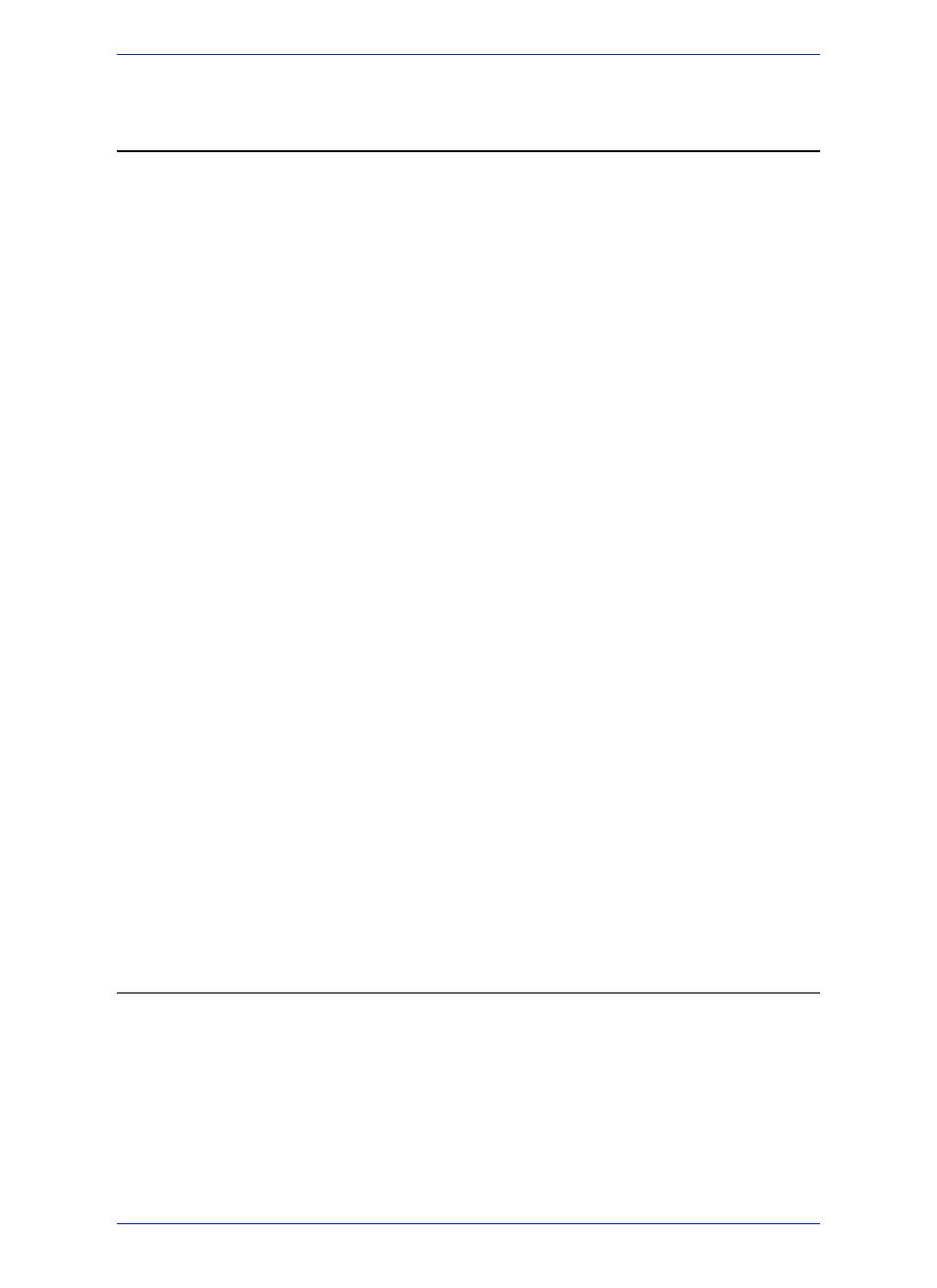
Understanding the Workgroup Installation Process
This workgroup installation allows users to retrieve the Application Data Files (such as the MAPINFOW.PRJ
file and custom symbols) from a shared, network location but install the program locally. Using this model,
all users can share coordinate system settings, templates, and custom symbols.
The workgroup install process is organized in to two steps, so that you can choose to have users:
• install MapInfo Professional from a network location, or
• install MapInfo Professional from a DVD you create for their use.
If copying the contents of the MapInfo Professional DVD to another location, copy both the MI_PRO and
Pro_WG folders together to the same place. The workgroup install has a dependency to the MI_Pro
folder, so both folders must be located together under the same parent directory. If they are not located
together, then the Workgroup Installer installs only Application Data Files.
If you have any questions or difficulty with this process, please refer to the MapInfo Professional User
Guide to determine the appropriate Pitney Bowes Software resource to call.
The workgroup installation process lets a system administrator store commonly used files in a
shared, central location to accommodate Vista requirements.
Note:
What are the Application Data Files?
Application Data Files are user files that affect the look and basic settings of your MapInfo maps.
Specifically:
• Custom Symbols
• Graph Support
• Layout Templates
• Configuration files:
• MAPINFOW.ABB (The abbreviations file)
• MAPINFOW.CLR (The colors file)
• MAPINFOW.FNT (The fonts file)
• MAPINFOW.MNU (The menu file)
• MAPINFOW.PEN (The pen file)
• MAPINFOW.PRJ (The projections file)
• Thematic Templates
• Web Feature Server (WFS), Web Map Server (WMS), and Catalog Server for the Web (CSW) lists
Beginning a Workgroup Installation (System
Administrators)
To prepare for a Workgroup installation:
1. Insert the installation DVD, click Install Products > MapInfo Professional > MapInfo Professional
Workgroup > Install MapInfo Workgroup.
You may see a prompt for permission to continue. Click Allow or Yes to proceed (if you do not
respond and the message times-out, the install is unsuccessful).
2. On the Workgroup Installer Welcome screen, click Next.
3. On the License Agreement screen, click I Accept and click Next.
MapInfo Professional 12.5
48
Understanding the Workgroup Installation Process
