Switching cursor styles, Support – Pitney Bowes MapInfo Professional User Manual
Page 20
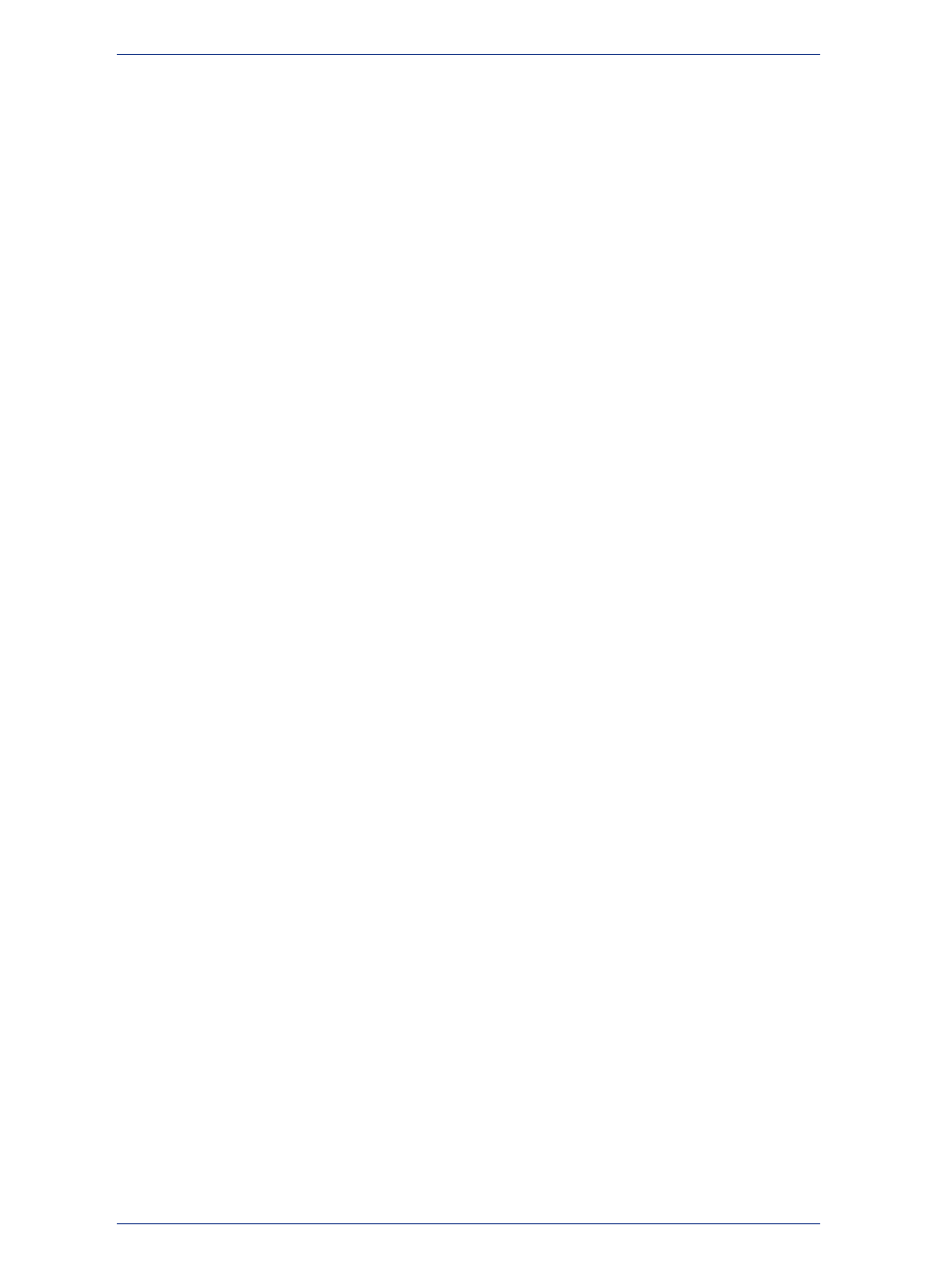
There are no special installation instructions for installing MapInfo Professional in a Citrix environment.
In addition to the product serial number and access code (supplied on the Product Activation Information
Card in the product box), you will also need the MapInfo License Server machine name and port number
to activate MapInfo Professional with. Your system administrator will supply this information.
Information for IT Specialist or System Administrators
In addition to MapInfo Professional, you will also have purchased a MapInfo License Server Utility to
activate MapInfo Professional with. Citrix installations require a MapInfo License Server Utility to activate
MapInfo Professional. For instructions on how to install and set up a MapInfo License Server for your
organization, see the User Guide that is provided with the Pitney Bowes Software Inc. License Server.
Number of MapInfo Professional Instances a Citrix Server can Support
The Citrix server should comply with the basic requirement provided by Citrix.
To determine the amount of RAM required for your Citrix server to serve MapInfo Professional, multiply
the base footprint by the number of concurrent MapInfo Professional users. If the footprint is 100M and
there are five (5) concurrent MapInfo Professional users, then multiply 5 x 100M = 500M RAM required.
The previous calculation is an estimate, because MapInfo Professional has many dependencies, such
as the type of data in use and type and frequency of operations performed. Different operations may
have different memory requirements; the following are the most memory intensive operations:
• Running object processing operations, with Clean and Check Regions being most intensive
• Running complex SQL statements
• Editing and drawing objects
• Extensive use of the cosmetic layer
• Extensive labeling
Switching Cursor Styles
When working in a Citrix XenApp environment, there may be a delay rendering the 32-bit per pixel cursor
in MapInfo Professional causing a performance issue. Switching to the 1-bit per pixel cursor corrects
this issue.
To switch to the 1-bit per pixel cursor:
1. On the Options menu, point to Preferences to open the Preferences dialog box.
2. Click System Settings to open the System Settings Preferences dialog box.
3. Clear the Enable True Color Cursors check box to use the 1-bit per pixel cursor, which displays in
black and white.
Selecting the check box enables the 32-bit per pixel cursor.
MapInfo Professional 12.5
20
Citrix Installations
