Xbr-4400 – Luxul XBR-4400 User Manual
Page 26
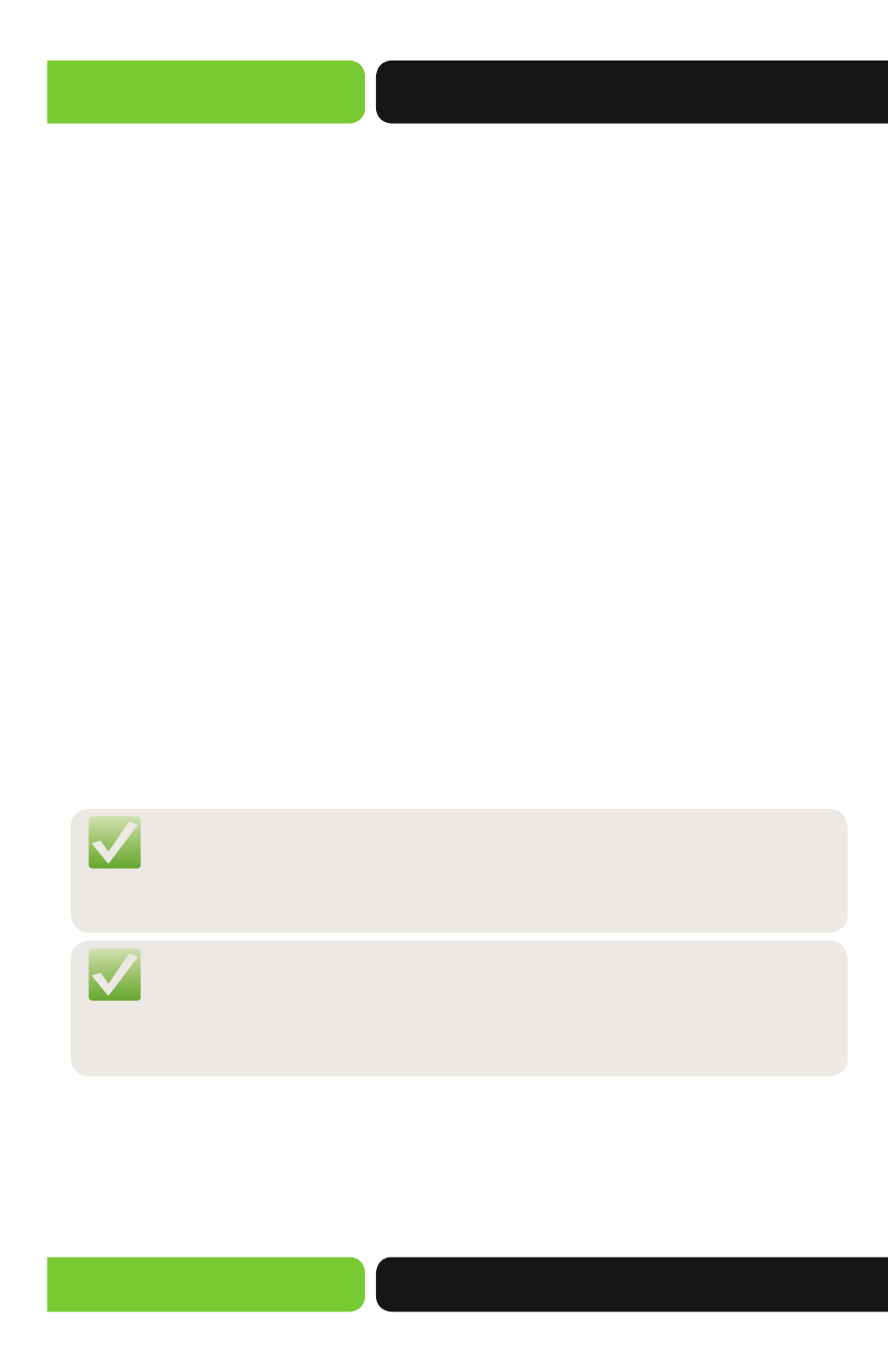
26
XBR-4400
a: 14203 Minuteman Drive, Suite 201, Draper, UT 84020-1685 | luxul.com | 801-822-5450
LUX-UG-XBR-4400 Vers: 07314
w
WAN Port: Allows you to specify the Public Port to be opened. This Port will
match the LAN Port in most configurations. The WAN Port does not have to match
the WAN Port allowing you to serve Multiple devices on the Local Network on the
same Port (i.e. 80) with differing WAN Ports (i.e. you have three devices that serve
over Port 80, you can set the first WAN Port to 80, the second to 81 and third to
81). The WAN Port can also be different if the LAN Port is well known (i.e. 80, 443,
59, 22, etc…) and you wish to hid it behind a less well known port (i.e. 5001).
w
LAN IP: IP Address of the Local Network device you are Port Forwarding too.
w
LAN Port: The Local Network Port served by the Local Network device, typically
the same as the WAN Port.
w
Add: Click the Add button to add your Port Forwarding Rule to the Port Forwarding
Table. This also Saves the Port Forwarding settings, allowing you to browse to
another page in the Router before rebooting to apply the changes.
Port Forwarding Table: Displays the currently configured Port Forwarding Rules.
w
Application Name: Displays the Application Name of the Rule.
w
Protocol: Displays the permitted Protocol of the Rule.
w
WAN Port: Displays the WAN Port specified to listen on for the Rule.
w
LAN IP: Displays the IP Address of the Local Network device incoming traffic will
be redirected too.
w
LAN Port: Displays the Port of the Local Network device incoming traffic will be
redirected too.
w
Remove: This button allows you to Delete the selected Port Forwarding Rule and
Saves the changes allowing you to browse to any other setup page.
NOTE: After Adding a Port Forwarding Rule your settings are Saved, then you
must click the Reboot button for the changes to take effect. You can
click the Add button and proceed to other pages without losing your
configured changes.
NOTE: Port Forwarding is inherently insecure relying on the security of the
Local Network device you are forwarding too. With this being the
case we strongly recommend requiring a Login to the Local device
and changing the Default Username and Password of the device.
3.4.2 DMZ
This page displays the DMZ Settings currently configured on the Router.
Select the menu
Firewall/Security>>DMZ to display the following page.
