English – Konig Electronic IP baby monitor User Manual
Page 9
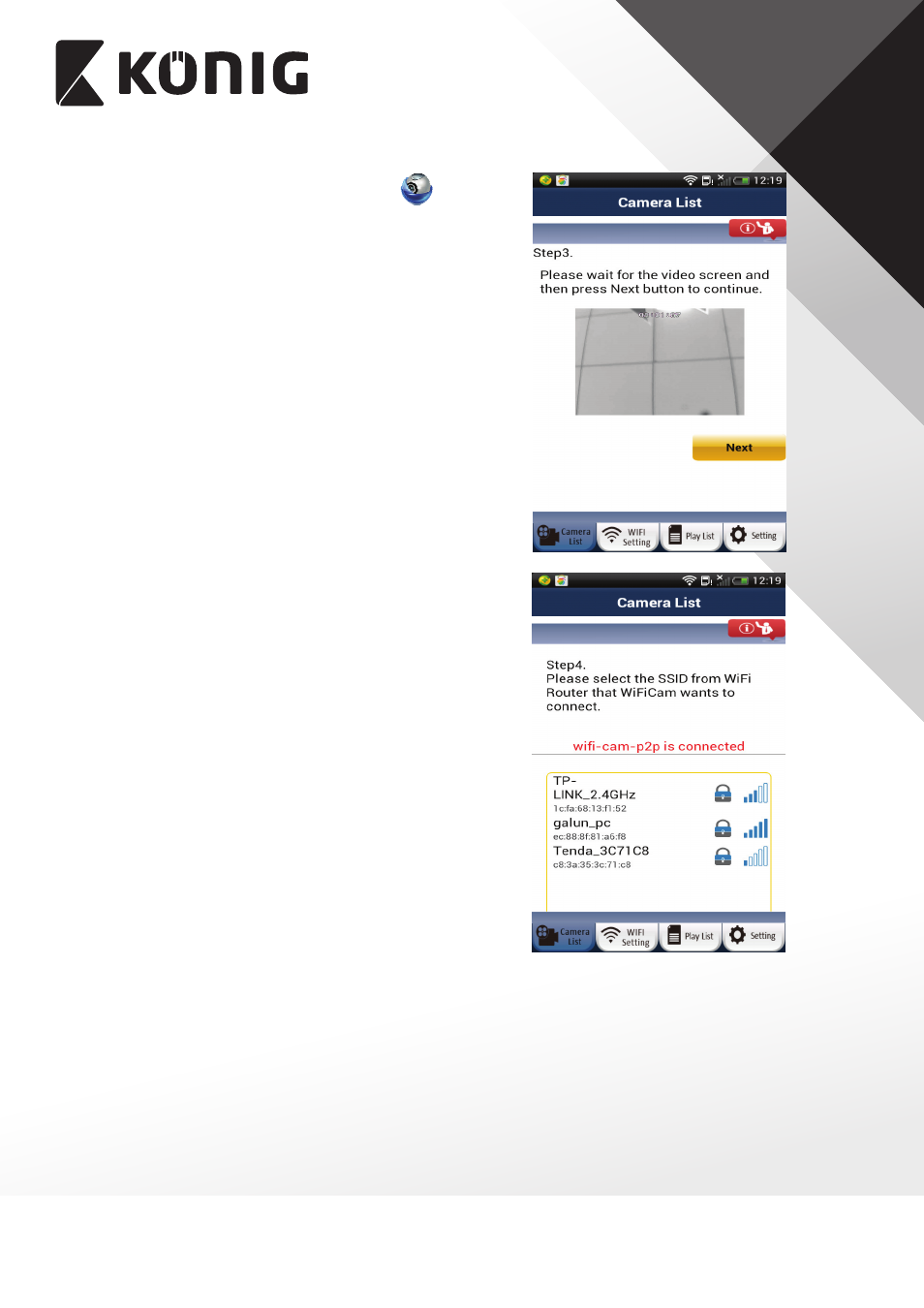
ENGLISH
9
1. Open the Smartphone APP “uCare Cam”
and click
on the tab at the bottom of the screen that says “Wi-Fi
Setting”.
2. Click on “Router mode”.
3. Make sure the status LED on IP baby monitor is blinking
Red and Green. If the status LED is not blinking Red
and Green, please press and hold the WPS/RESET
button for 10 seconds to reset the uCare Cam. Wait for
1-2 minutes for it to restart and the LED should become
turn Red and Green.
4. Click “Next”. Your smartphone will start to search for
the uCare Cam. Once it finds it, you will see live video.
Click on “Next” button.
5. Your smartphone will search for nearby Wi-Fi signals.
Once they are found, you will see a list of routers.
6. Click on your router name and enter your Wi-Fi
password in the pop-up screen.
7. Please enter a Camera name (2 to 20 characters) and
the default password “0000”. You are encouraged to
change the default password after setup for security
purposes. Then click “OK” in the top right corner.
8. The camera will restart and the Smartphone App will
automatically connect to the camera in Live View.
9. When IP baby monitor successfully connects to your
router, the status LED colour will turn Orange. It may
take up to 10 minutes. If the status LED colour does not
turn orange, please check your router and make sure
IP baby monitor is within the signal area of your Wi-Fi
Router. Then try the setup again.
10. If the setup is successful, the IP baby monitor will be
automatically added to your Camera List window and
you can click on the camera name to view Live Video.
