English – Konig Electronic IP baby monitor User Manual
Page 6
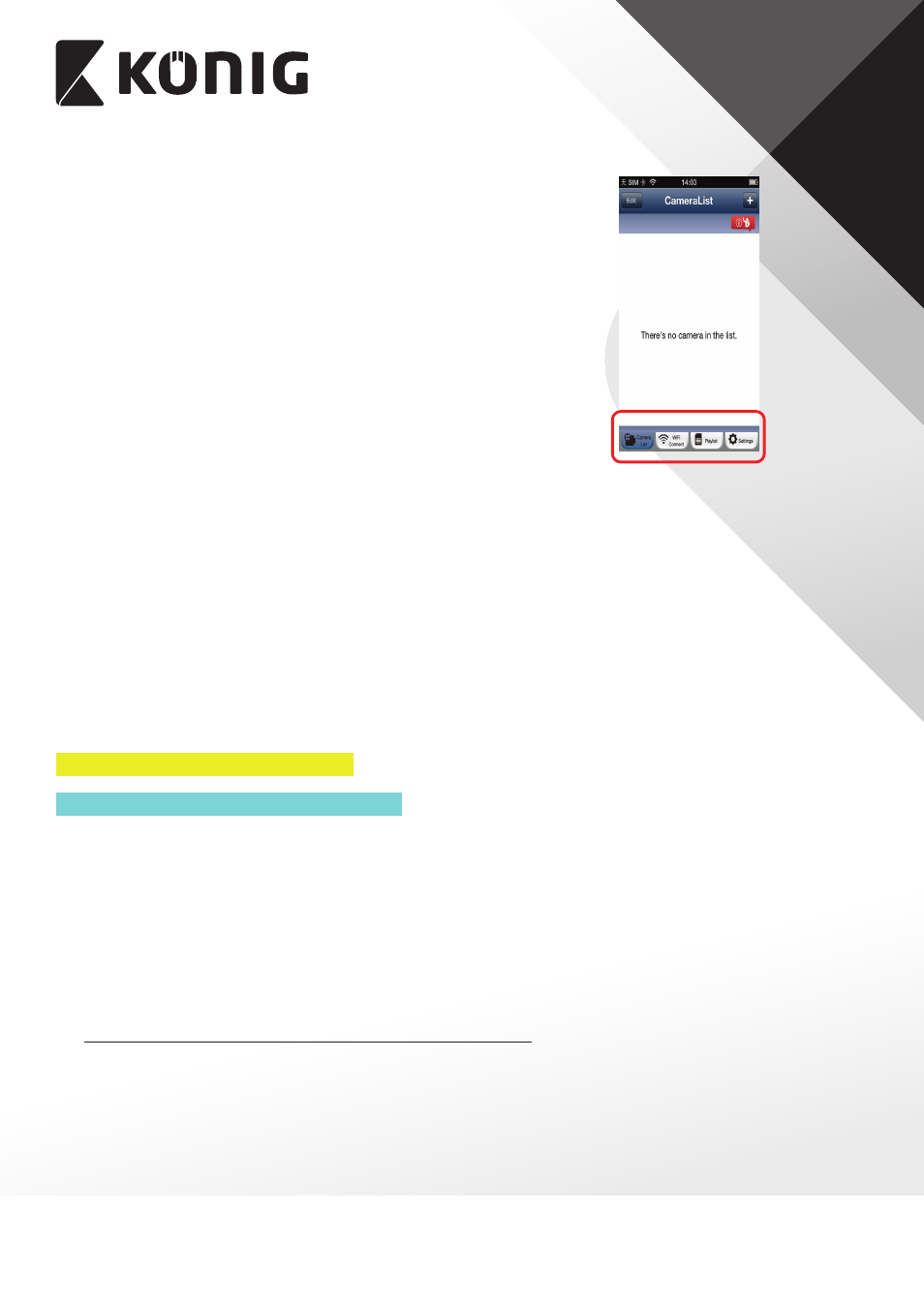
ENGLISH
6
Camera List Tab
This is the main App screen. In this tab, all of the cameras which have
been added will be listed.
Wi-Fi Setting or Wi-Fi Connect Tab
Please go to this tab to configure IP baby monitor Wi-Fi settings.
There are two methods to install a new IP baby monitor and connect
it to a Wi-Fi Router.
1. Router Mode
2. WPS (Wi-Fi Protect Setup) Mode
(Requires a Router with WPS function using WPA/WPA2
encryption - WEP encryption will not work)
Play List Tab
Go to this tab to view all pictures taken by the user via smartphone. The pictures will be listed
by camera.
Settings Tab
Configure IP baby monitor settings and remote microSD Card video playback.
User will need to input a management ID and password to enter this tab.
Default management ID: admin
Default password: 0000
If you forget your password, you can reset the IP baby monitor by pressing the WPS/RESET
button on the back of the camera for 10 seconds. This will restore IP baby monitor to factory
settings. You will need to set up the Wi-Fi connection again after you reset the camera.
D. iOS – Setup IP baby monitor Wi-Fi
Method 1: Use WPS (Wi-Fi Protected Setup)
Available if your Wi-Fi router supports WPS and it is set to use WPA or WPA2 security
encryption. WEP security encryption is not supported in WPS mode. An easy way to check if
your router supports WPS is to look for a button that says “WPS” on the router. It may also be
called “AOSS” or “QSS”.
1. Press and hold the WPS/RESET button for 10 seconds at the back of the camera. It will reset
and restart the uCare Cam. After about 60 seconds, the LED colour should flash Green and
Red.
2. Press “WPS” button on the Wi-Fi router.
3. Press the WPS/RESET button on the back of the IP baby monitor for 2 seconds.
If IP baby monitor has entered the WPS connection mode, the status LED colour will turn a
fast blinking Green.
4. IP baby monitor will try for up to 2 minutes to connect to the Wi-Fi router using WPS.
5. If the LED colour changes to orange, your IP baby monitor has successfully connected to
your router. If the LED does not change to orange, the setup has failed. Please make sure
the IP baby monitor is within Wi-Fi distance of your router, press the WPS/RESET button for
10 seconds to reset the uCare Cam, and try the setup again.
