English – Konig Electronic IP baby monitor User Manual
Page 7
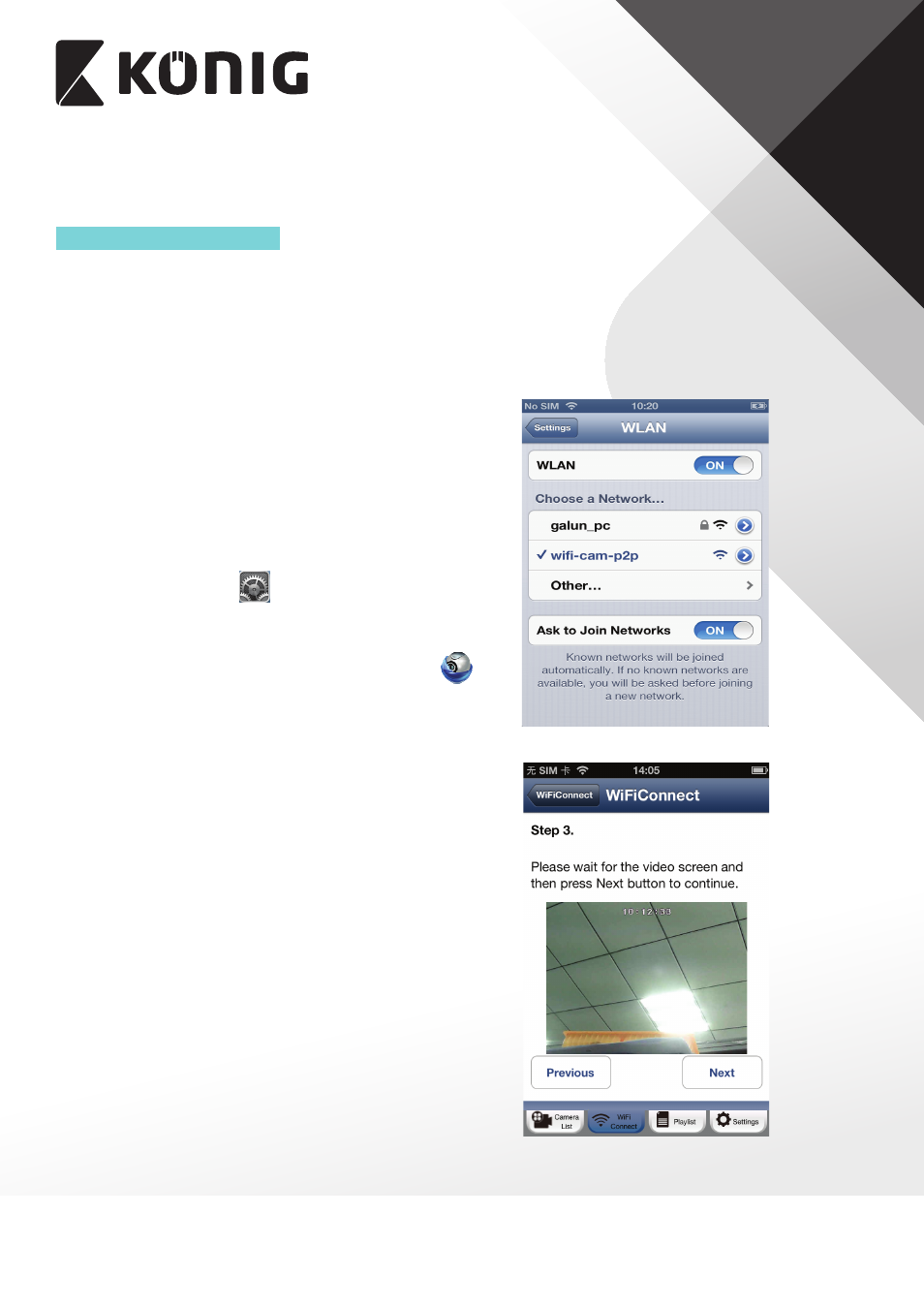
ENGLISH
7
6. Use the smartphone App to add IP baby monitor into the Camera List. See instruction
manual – “iOS - Add IP baby monitor (already connected to router) to App”.
Method 2: Use Router Mode
You will first need to connect to the router that is available inside the uCare Cam, configure
the Wi-Fi settings for your home router, then IP baby monitor will restart and connect to your
home router.
Write down, or have handy, the SSID of your Wi-Fi router and your Wi-Fi password. For
example, the SSID may be something like “TP-Link-XXXXX” or “NETGEAR”. You will need
both the SSID and the password during this process.
1. Make sure the status LED on IP baby monitor is
blinking Red and Green. If the status LED is not
blinking Red and Green, please press and hold
the WPS/RESET button for 10 seconds to reset the
uCare Cam. Wait for 1-2 minutes for it to restart and
the LED should turn Red and Green.
2. Connect your iOS device to the router inside the
uCare Cam. To connect to IP baby monitor router,
open up “Settings”
, then “Wi-Fi” and let it search
for a network. The network will be
“Wi-Fi-cam-p2p”.
Click on “Wi-Fi-cam-p2p” to connect.
3. Now, open the smartphone App “uCare Cam”
and click on the tab at the bottom of the screen that
says “Wi-Fi Connect”. Click on “Router mode”, then
“Next”. You will see live video.
4. Enter the Wi-Fi router SSID and password for your
home router. Click on the “Next” button and again,
on the next screen, the “Next” button.
5. Please enter a Camera name (2 to 20 characters) and
the default password “0000”. You are encouraged to
change the default password after setup for security
purposes. Then click “Finish”.
6. After IP baby monitor receives this information, it
will restart. Please wait for it to start up and connect
to your home router. When it successfully connects,
the status LED colour will turn Orange. It may take up
to 10 minutes. If the status LED colour does not turn
orange, please check your router and make sure IP
baby monitor is within the signal area of your Wi-Fi
router. Then try setup again, starting from Step.
