English – Konig Electronic IP baby monitor User Manual
Page 23
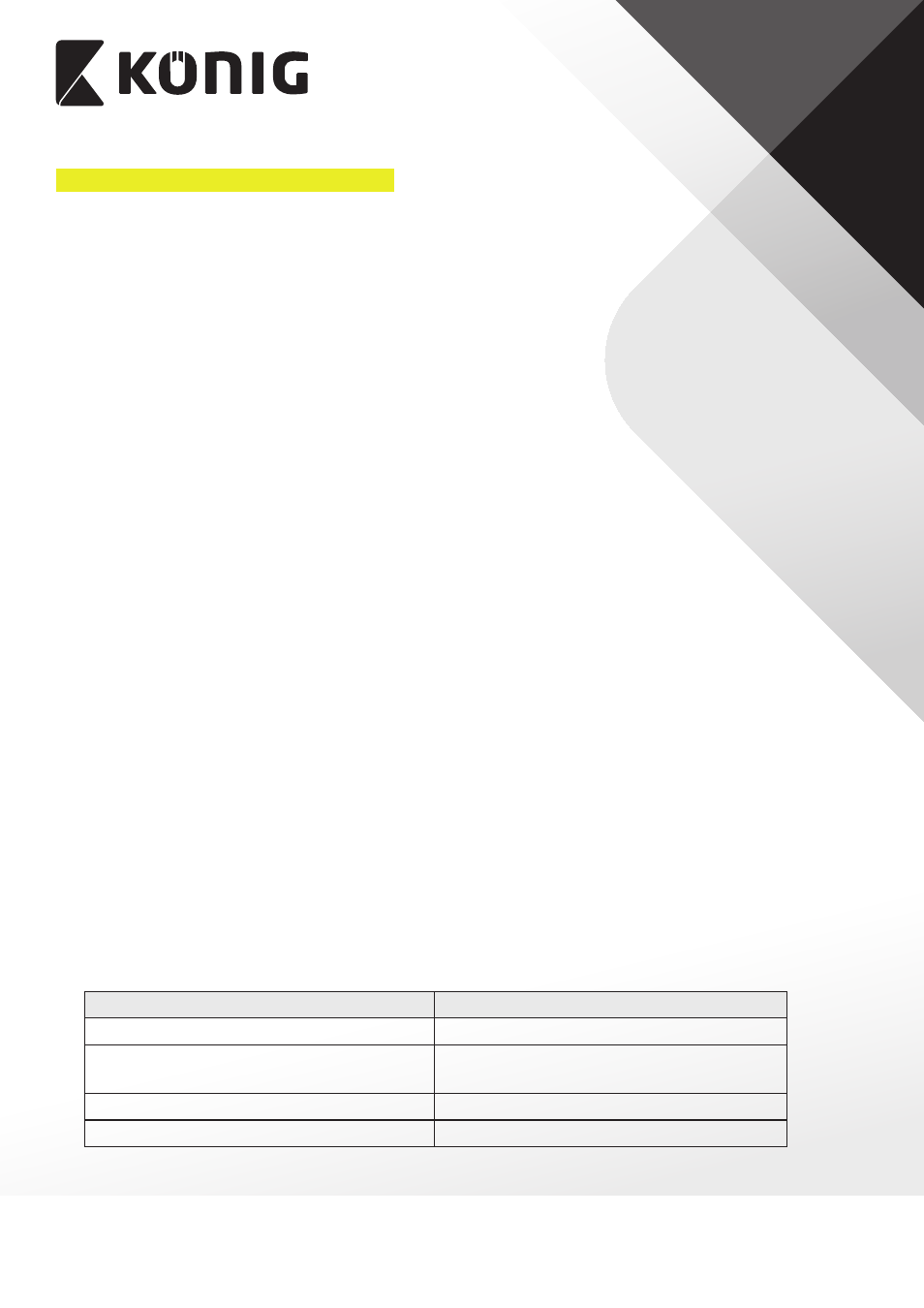
ENGLISH
23
J. Update your IP baby monitor firmware
1. Download firmware and un-compress the file.
2. Copy “update.bin” to microSD Card top folder, for example H:\.
3. Turn off power to IP baby monitor and insert microSD card into microSD slot in back of IP
baby monitor.
4. Turn power on to IP baby monitor.
5. IP baby monitor will start reading data from microSD card and upgrade the firmware. LED
colour will blink Red and Green during this process. It will take about 3 minutes to upgrade
the firmware.
Don’t power off the camera or remove the microSD Card during the upgrade process.
6. After the firmware upgrade is successful, IP baby monitor will automatically reboot and
reset all settings.
7. User will now need to reinstall uCare Cam.
FAQ:
1) IP baby monitor status LED is orange.
Why can’t my smartphone connect to uCare Cam?
a. Does the camera status in Camera List view show “Online”?
i. Yes -> Check smartphone internet connection speed
ii. No -> Try to force reconnect.
1. To force reconnect on iOS, click on the right arrow and click on “Reconnect”.
Click on Camera name once it shows “Online”.
2. To force reconnect in Android, click and hold on Camera name. A pop-up
window will give you options to reconnect. Click on “Reconnect” then click on
the Camera name once it shows “Online”.
2) The live video stream is very slow.
IP baby monitor will automatic adjust video streaming speed according to your
smartphone’s internet connection. It will start sending video from a low frame rate and
gradually increase the frame rate. It may take 1-2 minutes for the frame rate to stabilise. If
performance is still not satisfactory:
a. Please ensure motion detection is turned off. “Settings” -> “Alert & Notify Setting” ->
“Email snapshot alert” -> “Motion detection enabled” is NOT checked.
b. Please reduce the video quality. “Settings” -> “Real-time video Setting” -> “Video
quality settings”.
3) What does the LED colour stand for?
LED Colour
Description
Power on Green
IP baby monitor booting (15 seconds)
Power on Green Red flashing
IP baby monitor loading program
(15 seconds)
Red and Green lit alternatively
Router Mode
Fast Green lit
WPS Mode
