English – Konig Electronic IP baby monitor User Manual
Page 13
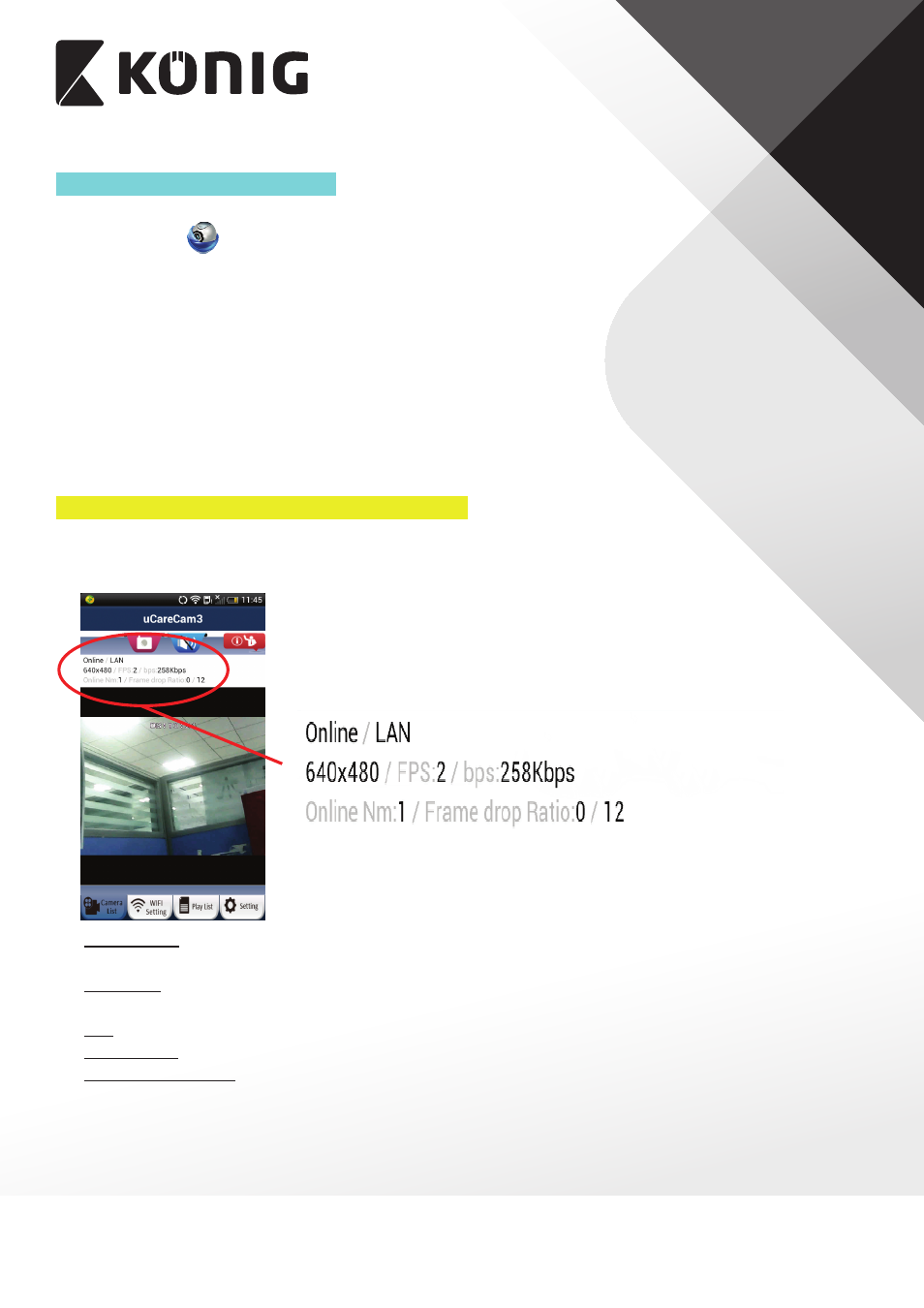
ENGLISH
13
Method 3: Type in 20 digit QR code
1. Make sure your smartphone is connected to the internet. Open up the Smartphone App
“uCare Cam”
and click on the “Click here to import installed Wi-Fi-Cam” at the top of
the screen.
2. Click in the “UID” field to enter typing mode.
3. Type in the 20 digit code exactly as printed underneath the QR code in back of the uCare Cam.
4. Please enter a Camera name (2 to 20 characters) and the camera password. The default
password is 0000. Click “OK” on the bottom of the screen.
5. You will see the Camera name now in Camera List view. It should indicate that the Camera
is “Online”. To connect to the Camera, please click on the Camera name. If the Camera
is not “Online”, you may need to force reconnect. To force reconnect, click and hold on
Camera name. A pop-up window will give you options to Reconnect, Edit, and Remove
Camera. Click on “Reconnect” then click on Camera name once it shows “Online”.
H. Live Video Window & Network Connection Type
When you connect to your uCare Cam, you will see the below Live Video screen. At the top of
the screen, there will be some information listed to help you understand the performance of
your internet connection.
Online/P2P: Connection type - there are three types, LAN, P2P, and Relay. Connection type
shown is P2P
•
640 x 480 is the video resolution. IP baby monitor supports VGA 640 x 480, QVGA
320 x 240, and QCIF 160 x 120
•
FPS is current frames per second
•
OnLine Nm: number of users currently connected to this uCare Cam
•
Frame Ratio 0/499: first number is packet loss number, second number is packet receive
number. If the first number is too high compared to the second number, it means that your
internet connection speed is slow or unsteady.
