55 user controls, Osd menu functions – Hatteland Display 26 inch - HD 26T21 STD (Widescreen) User Manual
Page 55
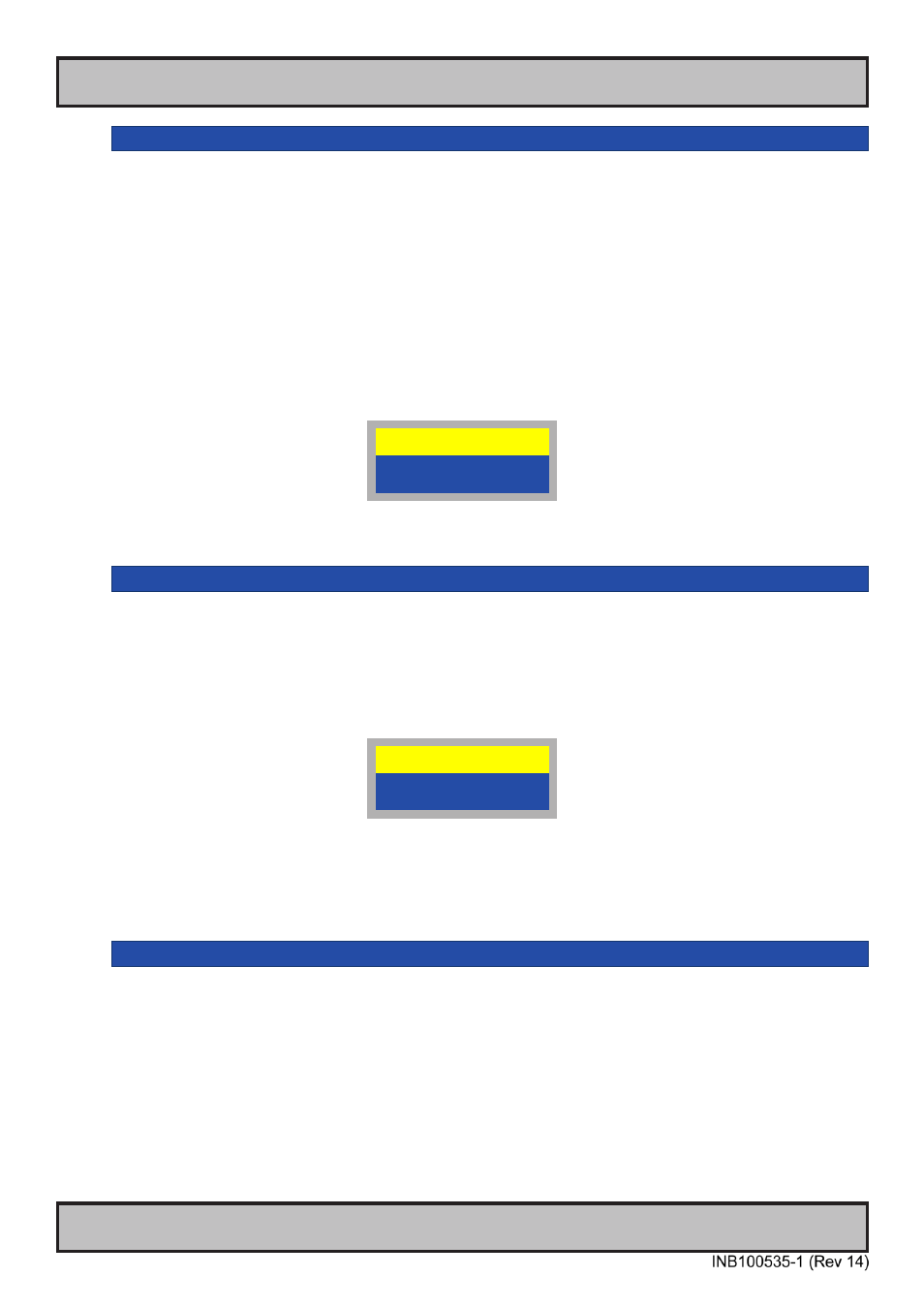
55
User Controls
IND100064-42
|---2---
OSD Misc
-
OSD Lock Mode
*Available in “Full Mode” only
To prevent accidental or unwanted user intervention, you can set the behaviour of how the OSD
menu is accessible by the user. Normally it is by factory default accessible by touching the MENU”
symbol on the front glass of the unit.
Settings as follows:
“Normal Mode”
= Default accessible pop-up by touching the “MENU” symbol.
For Non-ECDIS Compliant usage.
“Password Protect” = Ask for key code first (321). Required for ECDIS Compliance.
Example illustration of key code requester:
3 2 1
Full Menu
|---2---
OSD Misc
-
Full Menu
*Available in “Simplified Mode” only
Configuring the OSD Mode to show as advanced (full) setup. All commands available for user
during a one-time session. After the OSD disappeared (due to inactivity/timeout) the OSD menu will
be reverted back to its initial state prior to the change.
Example illustration of key code requester:
3 6 2
Full Menu
● Note: When requesting a “Full” mode from a Simplified mode, the user are required to enter a key code. This code is
factory preset to “362”. You can enter the code by using navigation, (-) Brilliance (+) and “MENU” to confirm.
|---2---
OSD MIsc
-
Burn In
*Factory / Internal Use only
Sets the unit into “Burn In” mode and enables to write EDID data.
Only suitable for factory / Internal Use
OSD Menu Functions
