49 user controls, Osd menu functions – Hatteland Display 26 inch - HD 26T21 STD (Widescreen) User Manual
Page 49
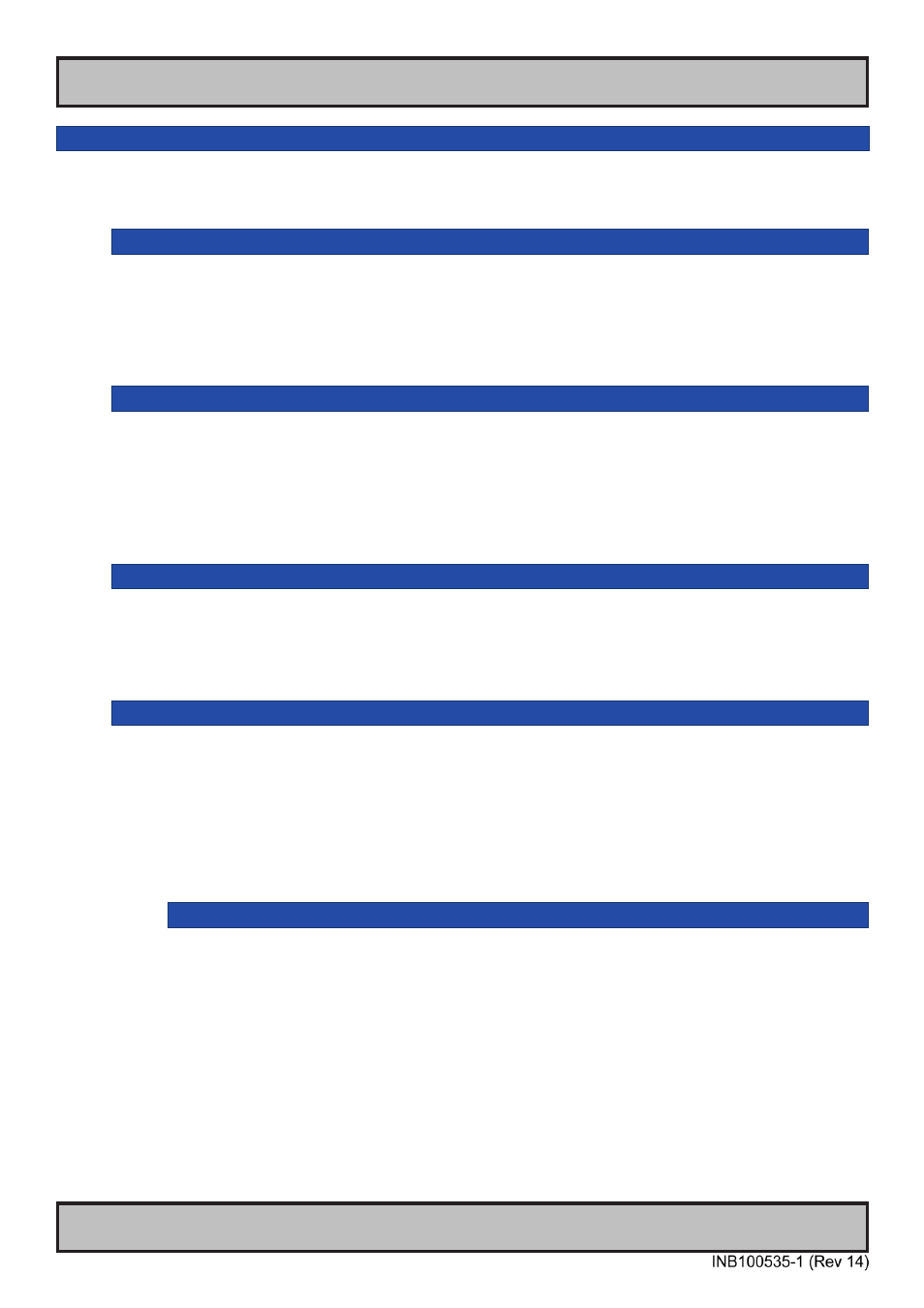
49
User Controls
IND100064-42
OSD Menu Functions
Image Settings
Lets you configure various visual preferences for any signal. The contents of these submenu are listed
below.
|---2---
Image Settings
-
Auto Setup
Will automatically fit / reset the current displayed full screen signal and center it based on the active
area of the TFT display. This function rely on properties of the incoming signal.
● Note: Only applicable for “VGA” (Analog RGB/VGA) signals. Will override any manual adjustments done previously.
|---2---
Image Settings
-
Black Level
*Available in “Full Mode” only
Increase/decrease the black level saturation (brightness) in real-time of the current displayed full
screen signal. A visual slider in the OSD menu will show the current value. This value adjusts the
TFT panel’s brightness by controlling the voltage feed.
● Note: Value adjustable from 0 to 100. 50 is factory default.
|---2---
Image Settings
-
Contrast
*Available in “Full Mode” only
Increase/decrease the contrast in real-time of the current displayed full screen signal.
● Note: Value adjustable from 0 to 100. 50 is factory default.
|---2---
Image Settings
-
Display
Allows to adjust “VGA” (Analog RGB/VGA) signals Horizontally (left/right) and Vertically (up/down)
and Clock and Phase within the TFT panel Active Area. Clock and Phase is suitable when the image
seems to have a “waterfall / rolling bars” effect.
● Note: This function can move information in the image outside the visible TFT Active Area, so use caution when
modifying this parameter. Try to determine the max end of borders (look at each corner) of the image before you
proceed using this function.
|--------3--------
Image Settings - Display
-
H.Position
Settings as follows:
“H.Position” = Move image within the TFT panel active area Horizontally (left/right),
values from 0 to 100.
● Note: Default value is centered inside the active TFT panel area.
