4 using the software, 5 button selection, 6 connect/disconnect – Hall Research HR-4P User Manual
Page 9
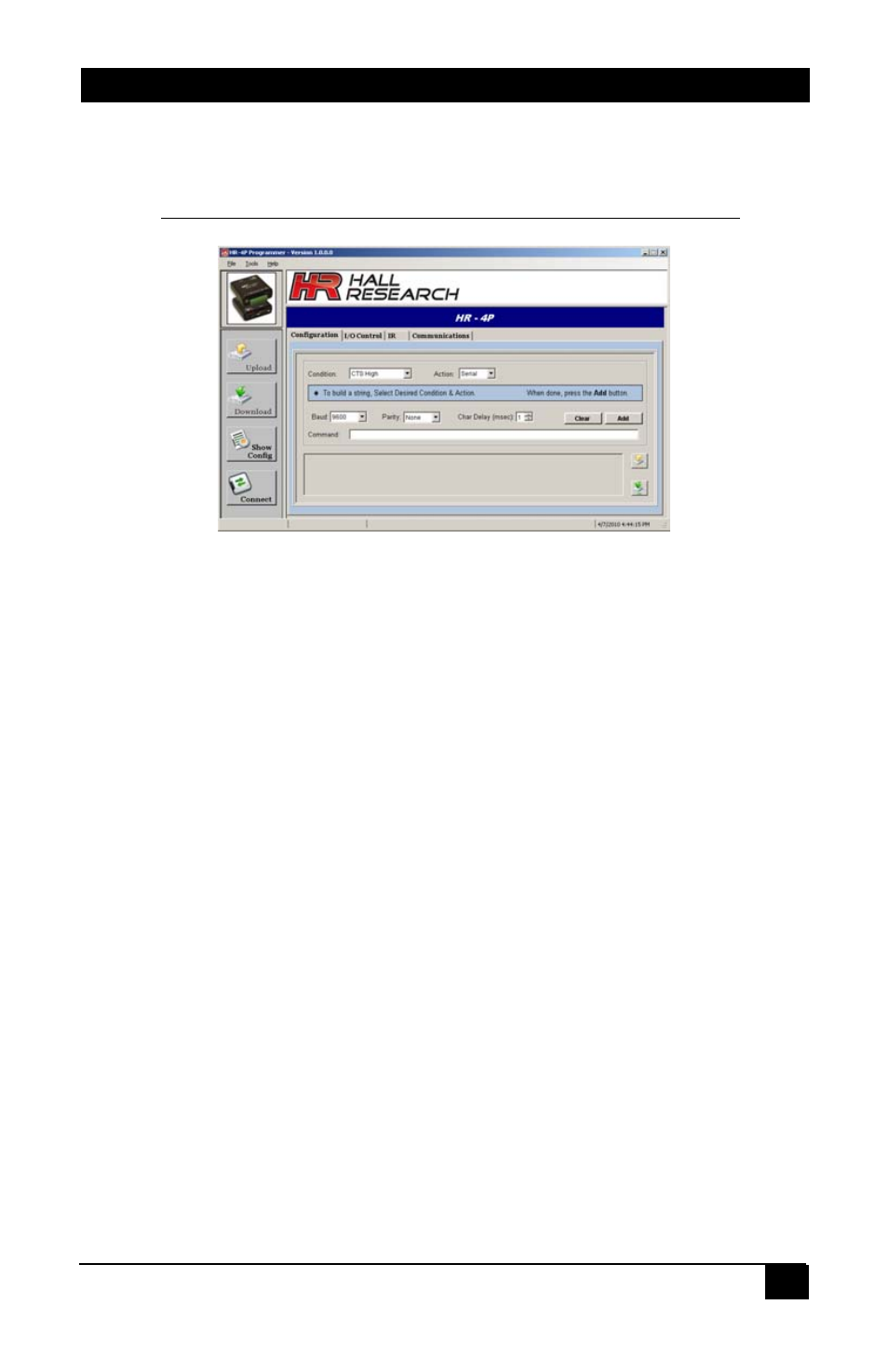
Programmable Serial Controller
7
3.4 Using the Software
•
Double click the desktop icon or its program menu selection and the
main screen will be displayed as shown below in Figure 4.
Note: Certain items are disabled if the GUI is NOT in communication with the HR-4P unit.
Figure 4 – Main Screen
3.5 Button Selection
• The main screen has four buttons on the left side (titled UPLOAD,
DOWNLOAD, SHOW CONFIG and CONNECT) and two buttons near the
bottom right corner of the Main screen as shown in Figure 1, which allows
users to quickly access the most commonly used functions.
3.6 Connect/Disconnect
• In order for the software to communicate with the HR-4P unit, it must be
connected to serial port on the computer.
o Click the Communications tab to verify or change the COM port selection.
This setting will be remembered for future use.
o To open a serial connection to the unit, click the Connect button on the left
side of the screen to attempt a connection to the HR-4P. The button will
automatically change and say Disconnect. There are also Connect and
Disconnect buttons on the Communications tab that perform the same
functions.
If a connection was established between the software and the unit, the
GUI main screen will activate any previously disabled features. Note that
the bottom lower left of the screen will always show the current
connection status. This status bar will change color when the status
changes to draw the user’s attention.
o To close the serial connection, click the Disconnect button on the left side of
the screen, or click the Disconnect button in the Communications tab.
