Using a keyboard, mouse or other usb devices – EXFO MaxTester Series User Manual
Page 47
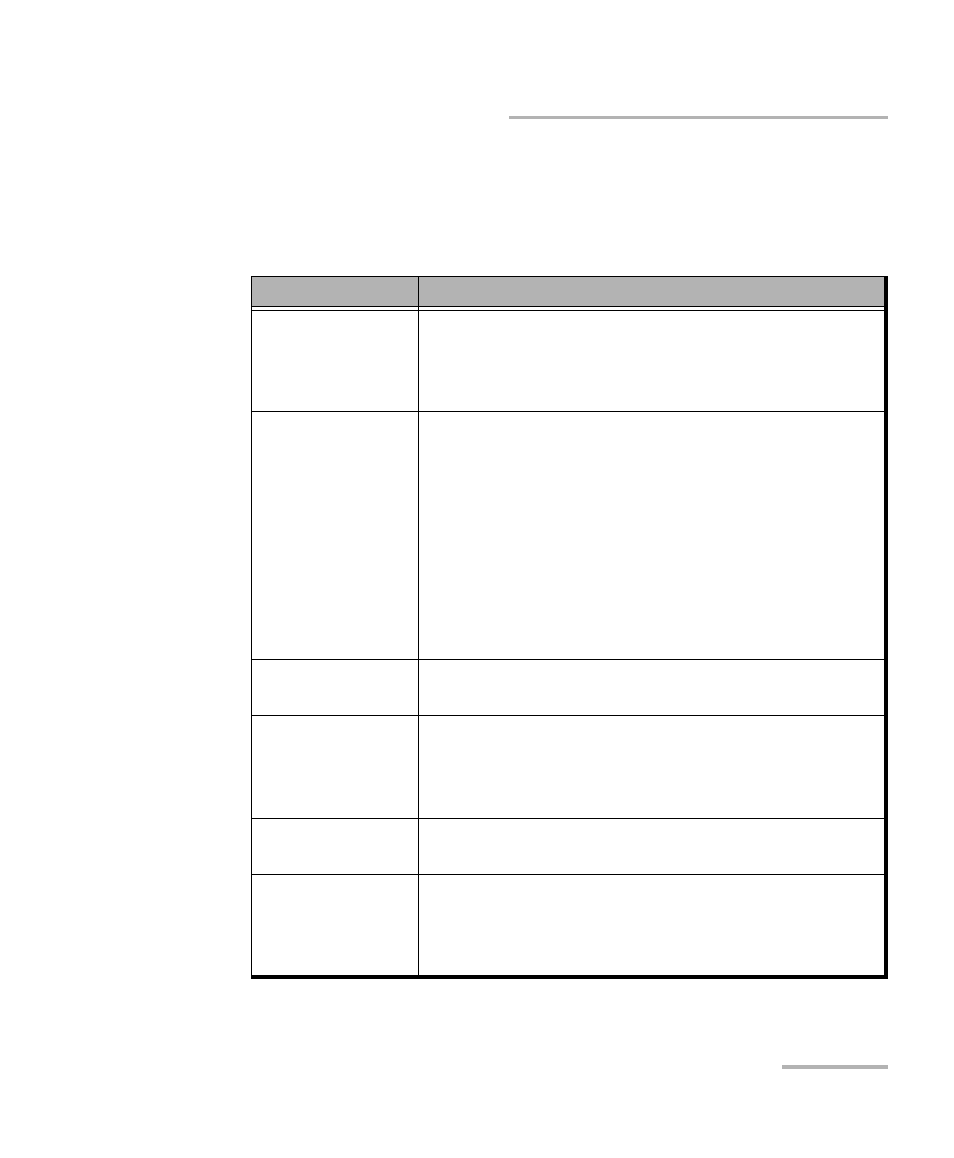
Getting Started with Your Unit
MaxTester Series
37
Using a Keyboard, Mouse or Other USB Devices
Using a Keyboard, Mouse or Other USB Devices
Your unit supports many USB devices. The table below lists the supported
USB devices.
Device
Details
Memory key
For data transfer between your unit and a computer
when you do not have access to a network. If you
need information on how to transfer data using a
memory key, see Managing Data on page 81.
Keyboard
When you are required to enter alphanumeric data,
an on-screen (virtual) keyboard is displayed. However,
if you prefer, you can use a hardware keyboard.
Note: Even if a keyboard is connected, the
on-screen keyboard will still be
displayed when you work with the
various applications on your unit, unless
you hide it (see Selecting the Layout of
the On-Screen Keyboard on page 44).
Mouse
If your prefer to use a mouse instead of the
touchscreen, you can connect one.
Composite device You can use composite devices, that is devices that
input information to your unit using more than one
mean (for example, combinations of keyboard and
mouse).
Hub
This device will be particularly useful to you if you
need extra USB ports.
EXFO fiber
inspection probe
Only the probes of the FIP-400B series are supported
on your unit. For more information on how to start the
probe application, see Inspecting Fibers with a Probe
