Connecting to a wireless network – EXFO MaxTester Series User Manual
Page 103
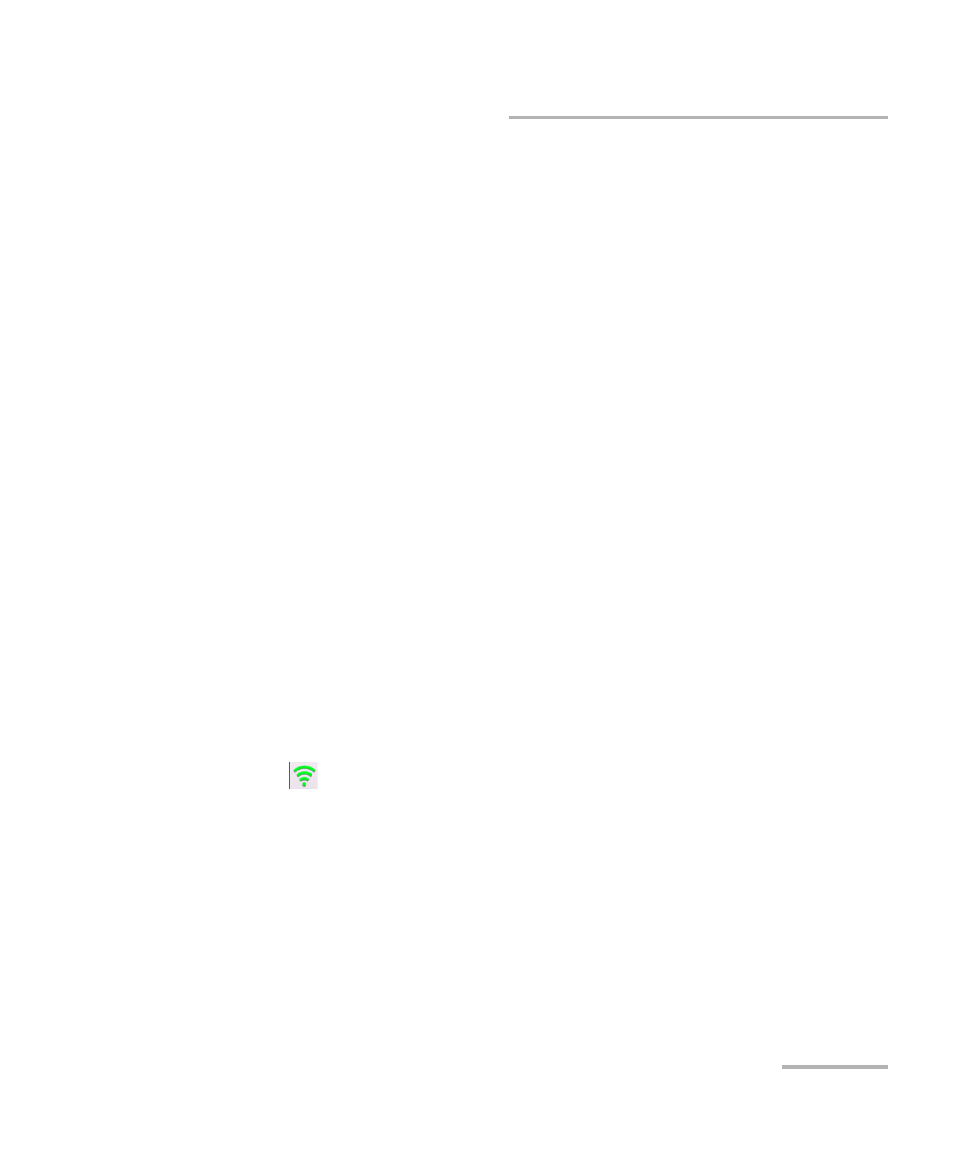
Managing Data
MaxTester Series
93
Connecting to a Wireless Network
Connecting to a Wireless Network
If your unit is equipped with the optional wireless module (internal), you
can connect to a wireless network and benefit from all resources that are
available on this network. You can transfer data exactly as you would do
from an Ethernet network. By default, both the Bluetooth and Wi-Fi
module is enabled, but not connected to a network or a device.
If you have disabled the module, you must enable it before trying to
connect to a wireless network (see Enabling or Disabling the Wi-Fi and
Bluetooth Module on page 99).
Once a connection has been established successfully with a wireless
network, your unit remains connected to this network as long as you do
not disconnect it yourself.
The networks to which the unit has been successfully connected are
identified as “Saved” (favorite networks) and placed at the top of the list of
networks. Each time that you work with your unit, it will attempt to connect
to the first of the saved networks automatically (if the wireless module is
enabled). If a specific saved network is not available, the unit switches to
the next saved network on the list automatically.
You can remove saved networks from the list of networks to prevent
automatic connections to these networks. If these networks are still in
range, they will reappear in the list of networks so that they remain
available for manual connection later.
The
icon, displayed both in the title bar and next to each of the
available wireless networks, indicates the strength of the wireless signal.
