Initializing tpm, Initializing tpm -46, 7initializing tpm – Eurocom X3 R2 User Manual
Page 240
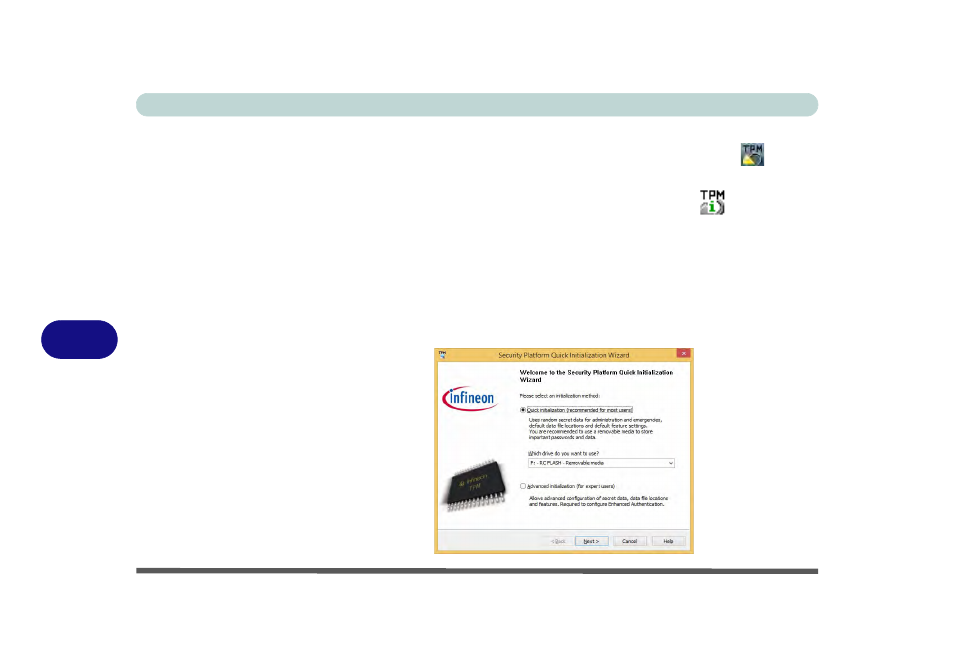
Modules
7 - 46 Trusted Platform Module
7
Initializing TPM
1.
Switch to the Desktop app and click the TPM icon right-click the icon
in the
notification area of the taskbar, and select Security Platform Initialization (or
click the Security Platform State taskbar bubble).
2.
Click User Settings (tab) and click Yes, or right-click the icon
in the
notification area of the taskbar, and select Security Platform Initialization (or
click the Security Platform State taskbar bubble).
3.
The Quick Initialization method will automatically be selected for you (if you need
to use advanced settings provided by your network administrator then select
Advanced Initialization).
4.
You will need to use a removable media (e.g. a USB Flash Drive) to store
passwords and data (keep the media in a safe place until required).
5.
Select the drive you want to use from the drop-down menu and click Next.
Figure 7 - 32
Security Platform
Quick Initialization
Wizard
