Upgrading the hard disk drive(s), Upgrading the hard disk drive(s) -10 – Eurocom X3 R2 User Manual
Page 172
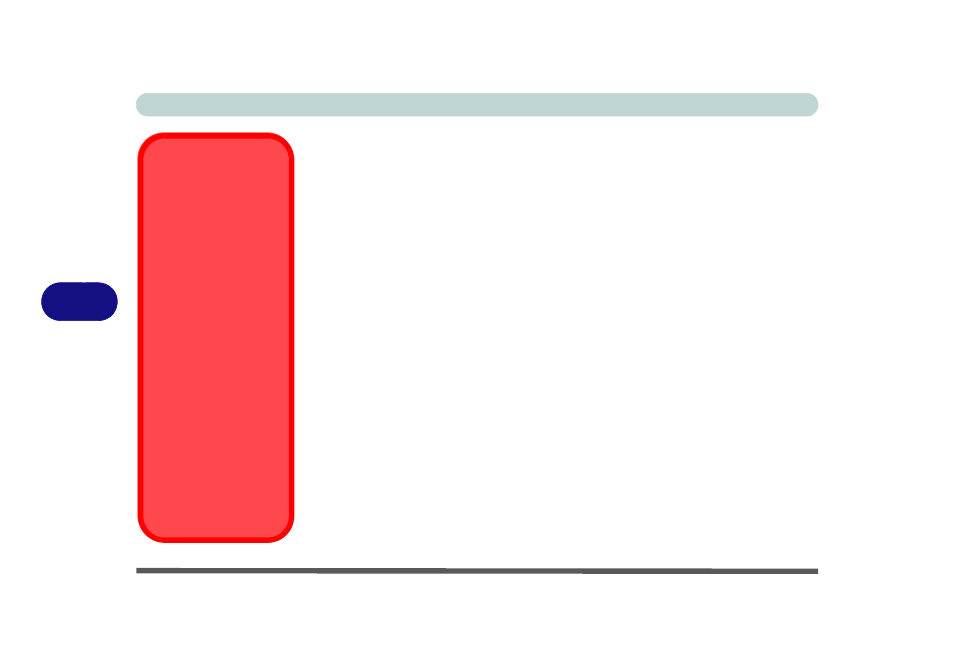
Upgrading The Computer
6 - 10 Upgrading the Hard Disk Drive(s)
6
Upgrading the Hard Disk Drive(s)
The hard disk Drive(s) can be taken out to accommodate other 2.5" serial (SATA)
hard disk drives with a height of 9.5mm (h) (see
Primary Hard Disk Drive Removal
Note the appropriate page for instructions on removing the HDD for your particular
model. You will need to remove the Primary HDD bay cover as below:
•
“Removing the Cover from the Primary HDD Bay (Models A, C & D)” on page 6 - 11
•
“Removing the Cover from the HDD/ODD Bay (Model B)” on page 6 - 12
•
“Removing the Cover from the Primary HDD Bay (Models E & F)” on page 6 - 13
See the instructions below for removing the hard disk assembly:
•
“Removing the Primary HDD Assembly” on page 6 - 14
Secondary Hard Disk Drive Removal
Model A, C & D computers feature a secondary hard disk module which is inter-
changeable the optical CD/DVD device. Remove the optical device as instructed on
the previous pages and replace it with the HDD module (see
Disk from the Caddy HDD Bay (Models A, C & D)” on page 6 - 17
).
Model B, E & F computers feature a secondary hard disk bay (you may have a sec-
ond hard disk installed as part of a RAID) located under the optical device drive (see
“Removing the Hard Disk from the Secondary HDD Bay (Model B)” on page 6 -
18
“Removing the Hard Disk from the Secondary HDD Bay (Models E & F)”
).
HDD System Warning
New HDD’s are blank. Be-
fore you begin make sure:
You have backed up any
data you want to keep from
your old HDD.
You have all the CD-ROMs
and FDDs required to install
your operating system and
programs.
If you have access to the in-
ternet, download the latest
application and hardware
driver updates for the operat-
ing system you plan to in-
stall. Copy these to a
removable medium.
Follow your operating sys-
tem’s installation instruc-
tions, and install all
necessary drivers and utili-
ties (see
), when
setting up a new hard disk.
