Eurocom X3 R2 User Manual
Page 199
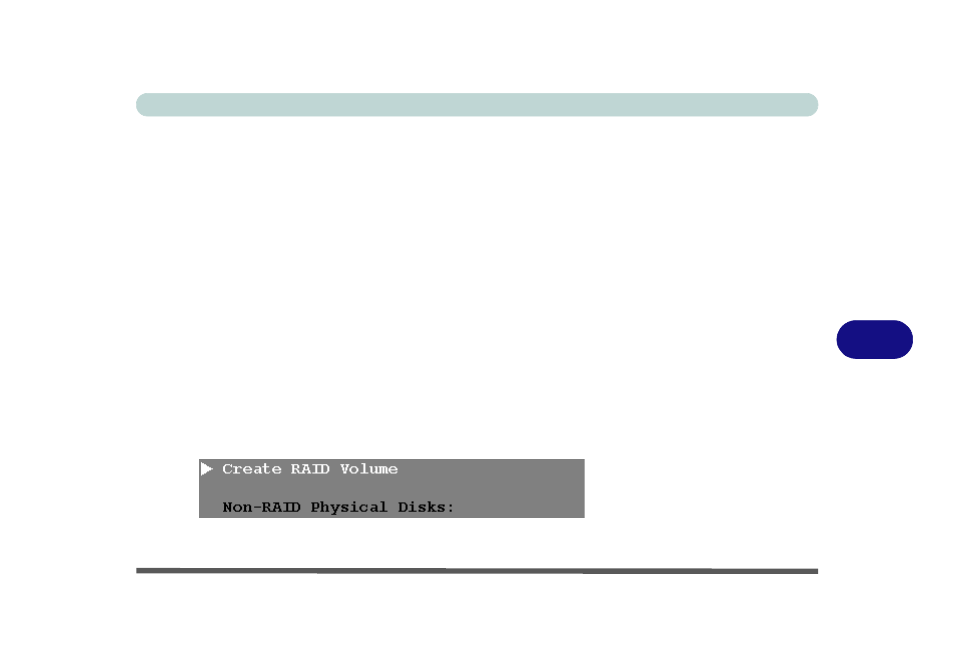
Modules
Setting Up SATA RAID or AHCI Mode 7 - 5
7
1.
Go to the operable computer and insert a USB Flash drive or external USB hard
disk.
2.
Insert the Device Drivers & Utilities + User’s Manual disc into the CD/DVD drive
of the operable computer.
3.
Copy the f6flpy-x86 or f6flpy-x64 folder from the location below (D: denotes your
DVD drive) on the Device Drivers & Utilities + User’s Manual disc to the USB
flash drive or external USB hard disk.
• For Windows 8.1 32bit = D:\Options\RAID\f6flpy-x86
• For Windows 8.1 64bit = D:\Options\RAID\f6flpy-x64
4.
Start-up your notebook computer and press
5.
Go to the Boot menu, select UEFI Setting and press
6.
Set UEFI Boot to “Enabled”.
7.
Press
8.
), press
9.
Press
10. After computer restarts press
11. Go to Intel(R) Rapid Storage Technology (in the Advanced menu) and press
12. Select Create RAID Volume and press
Figure 7 - 1
Create RAID Volume
(Advanced > Intel(R)
Rapid Storage
Technology
