Camera roll, Camera roll -17 – Eurocom X3 R2 User Manual
Page 211
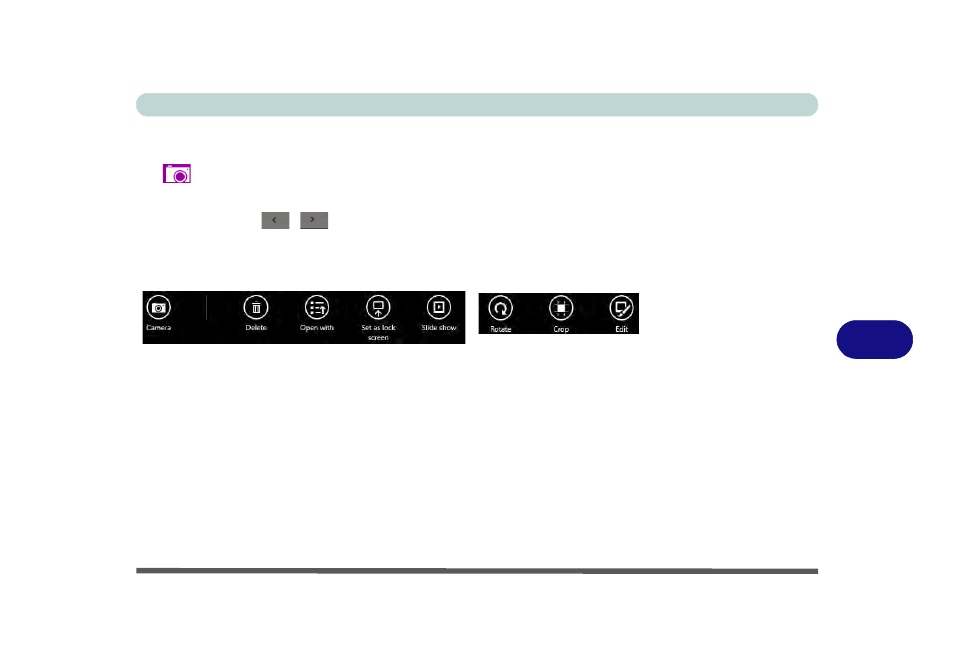
Modules
PC Camera Module 7 - 17
7
Camera Roll
1.
Run the Camera app from the Start screen by clicking on the Camera app icon
.
2.
Right-click on the screen to bring up menu buttons at the bottom of the screen.
3.
Click Camera Roll.
4.
Click the arrows
/
(on either side of the screen) to browse through the
captured photos/video, and back to the Camera app.
Editing Photos
1.
Clicking on a captured photo will bring up an app bar with a series of buttons.
2.
The Camera Button will take you back to the home screen of the camera app.
3.
Click Delete to remove any photo from the camera roll (you will be asked to click
Delete again to confirm the deletion).
4.
The Open With button will allow you to select a program with which to open the
photo.
5.
You can click Set as Lock screen to set the photo as the lock screen picture.
6.
Clicking Slide Show will create a slide show of photos/video in the camera roll.
7.
Click Rotate to rotate the picture through 90 degrees.
8.
Use the handles to Crop any captured picture, and click Apply to make the
changes (you can change the Aspect ratio by clicking the button and selecting an
aspect ratio from the menu). You can Save a copy (create another copy of the
Figure 7 - 11
Edit Buttons
(for Still Photos)
