3g watcher application, 3g watcher application installation, Setting up a carrier profile – Eurocom M76TU Mamba User Manual
Page 36: English 3g watcher application
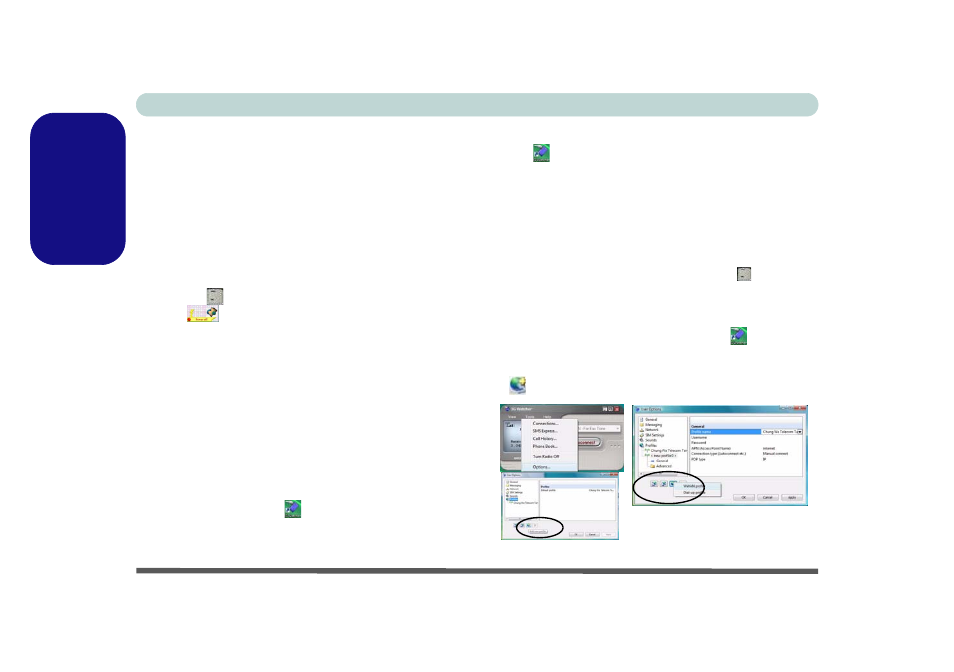
Concise User’s Guide
30 - 3.5G Module
English
3G Watcher Application
With the 3.5G module and USIM card (provided by
your service provider) installed you may then install the
3G Watcher application. The 3G Watcher application
allows you to directly access your 3.5G internet service
from the computer.
3G Watcher Application Installation
1. Make sure you enable power to the module by pressing
the Fn +
key combination (the on-screen visual indi-
cator
will indicate the module’s power status).
2. If a Found New Hardware wizard appears, click
Cancel.
3. Click Option Drivers (button).
4. Click 2.Install 3G Driver > Yes.
5. Click Next.
6. Click the button to accept the license agreement, and
then click Install.
7. When the next screen appears wait about 2 minutes
before clicking Finish (to allow the hardware to detect
the 3.5G module).
8. The 3G Watcher icon
will appear on the desktop.
9. You can access the 3G Watcher application from the
Start menu (Start > Programs/All Programs > Sierra
Wireless > 3G Watcher), or by clicking the desktop
icon .
Setting Up a Carrier Profile
Although the connection information is stored on the
USIM card supplied by the service provider, you will
need to set up the appropriate carrier profile from the 3G
Watcher software.
1.
Power on the 3.5G module using the Fn +
key combi-
nation.
2.
Access the 3G Watcher application from the Start menu
(Start > Programs/All Programs > Sierra Wireless > 3G
Watcher), or by clicking the desktop icon
.
3.
Click Tools and select Options.
4.
Click Profiles and then click the Add new profile button
, and select WWAN profile.
Figure 14 - Add WWAN Profile
