Mgdemo example application – Echelon Mini FX/PL Examples User Manual
Page 19
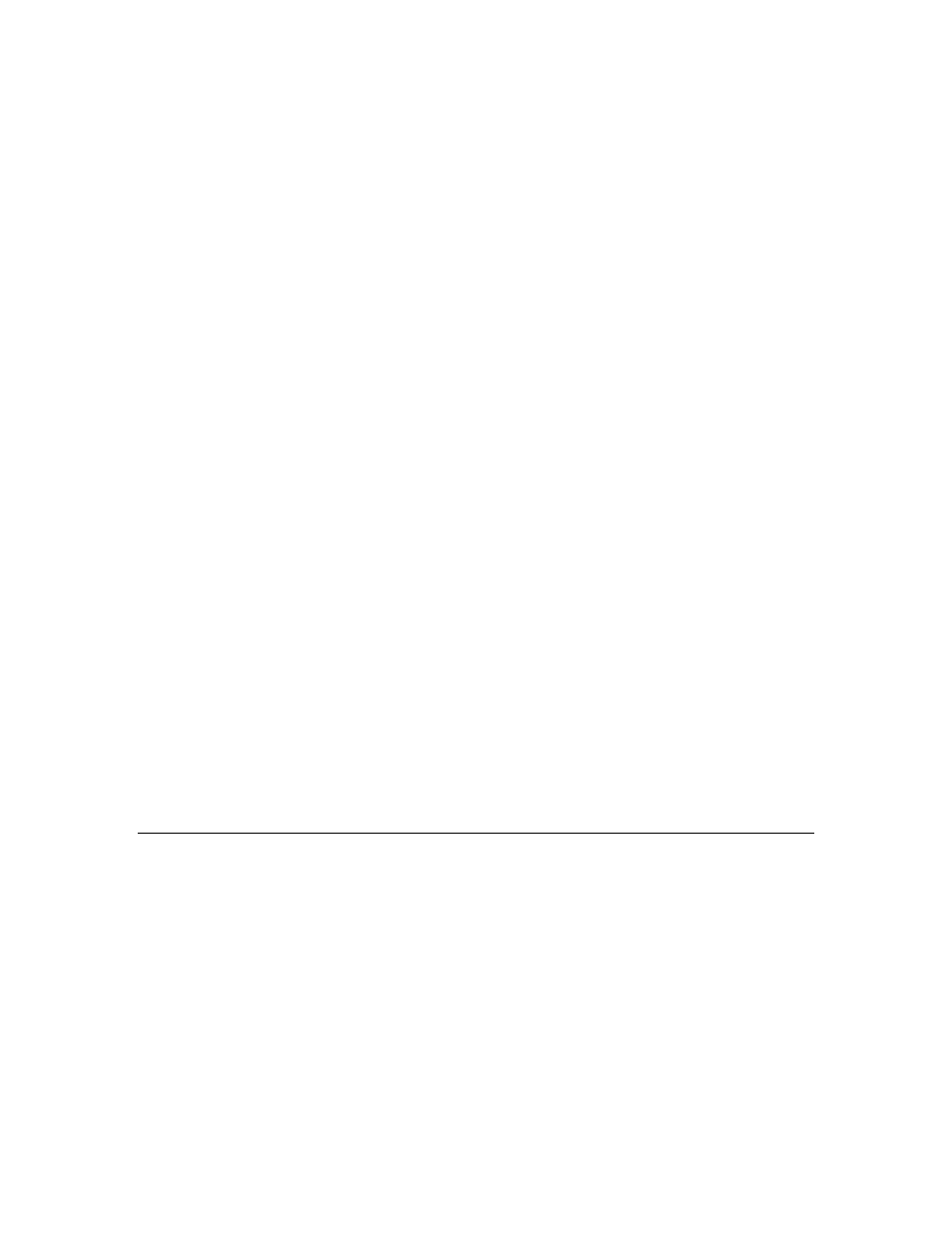
Mini FX/PL Examples Guide
11
Connect button, and the LED next to the SW8 button is the Connect light. The
Connect light will start blinking to indicate that the connection has been initiated.
The Connect lights on the other devices that can join the connection will also start
blinking.
NOTE: You can press and hold the Connect button for 8 seconds to cancel the
connection.
3. Choose a device you want to add to the connection, and push the device’s Connect
button to add the device to the connection. The device’s Connect light, as well as the
Connect light on the device you used to initiate the connection in step 2, will both
illuminate without flashing, indicating they are ready to join the connection.
Repeat this step for each device you want to add to the connection.
4. Push the first Connect button on the device used in step 2 to complete the connection
5. You can now use buttons SW1 – SW7 on the evaluation boards running the
MgSwitch application to activate or de-activate the LEDs on the evaluation boards
running the MgLight application, just as the switch would be used to activate or de-
activate the lamp devices it is connected to.
For example, if you press SW3 on the MgSwitch MiniGizmo, then LED1, LED2, and
LED3 will activate on the MiniGizmos attached to the evaluation boards running the
MgLight application. Then, you can press SW3 again on the MgSwitch MiniGizmo
to de-activate the LEDs, or press any other of the other buttons on the MgSwitch
device to change to a different lighting level.
6. If you included an evaluation board running the MgDemo application in the
connection, it will also respond to the MgSwitch application. The I/O LED on the
MiniGizmo attached to the evaluation board running the MgDemo application will
activate or de-activate each time the MgSwitch MiniGizmo sends an update.
In addition, the MgDemo application implements LED1 – LED4 as simple lights
that cannot be dimmed. These LEDs will be illuminated whenever the lighting level
on the MgSwitch evaluation board is more than zero.
Note: You can remove an evaluation board running the MgSwitch or MgLight
application from a connection by pressing and holding the device’s Service button
until the Reset light blinks (approximately 10 seconds). To remove an evaluation
board running the MgDemo application from a connection, press and hold the
Connect button for the connection for approximately 10 seconds.
MgDemo Example Application
You can use the MgDemo example application to demonstrate how to use Neuron C to
interface with I/O hardware, how to use network variables in Neuron C to communicate
on a L
ON
W
ORKS
network, and how to use the ISI library to install devices on a
L
ON
W
ORKS
network. The MgDemo application can be run on a PL 3150 EVB, and it can
interoperate with other evaluation boards running the MgSwitch, MgLight, and
MgKeyboard applications, as well as with other 3150 EVBs running the MgDemo
application.
The MgDemo example application implements three types of I/O:
• A temperature sensor reads the local temperature, and stores this data in a pair of
output network variables.
• A piezo buzzer can be controlled with a pair of input network variables.
