Downloading the openlns server, Acquiring the openlns server activation key, Installing the openlns server – Echelon OpenLNS Server License User Manual
Page 8: Manually activating openlns server, Manually activating openlns server or openlns ct
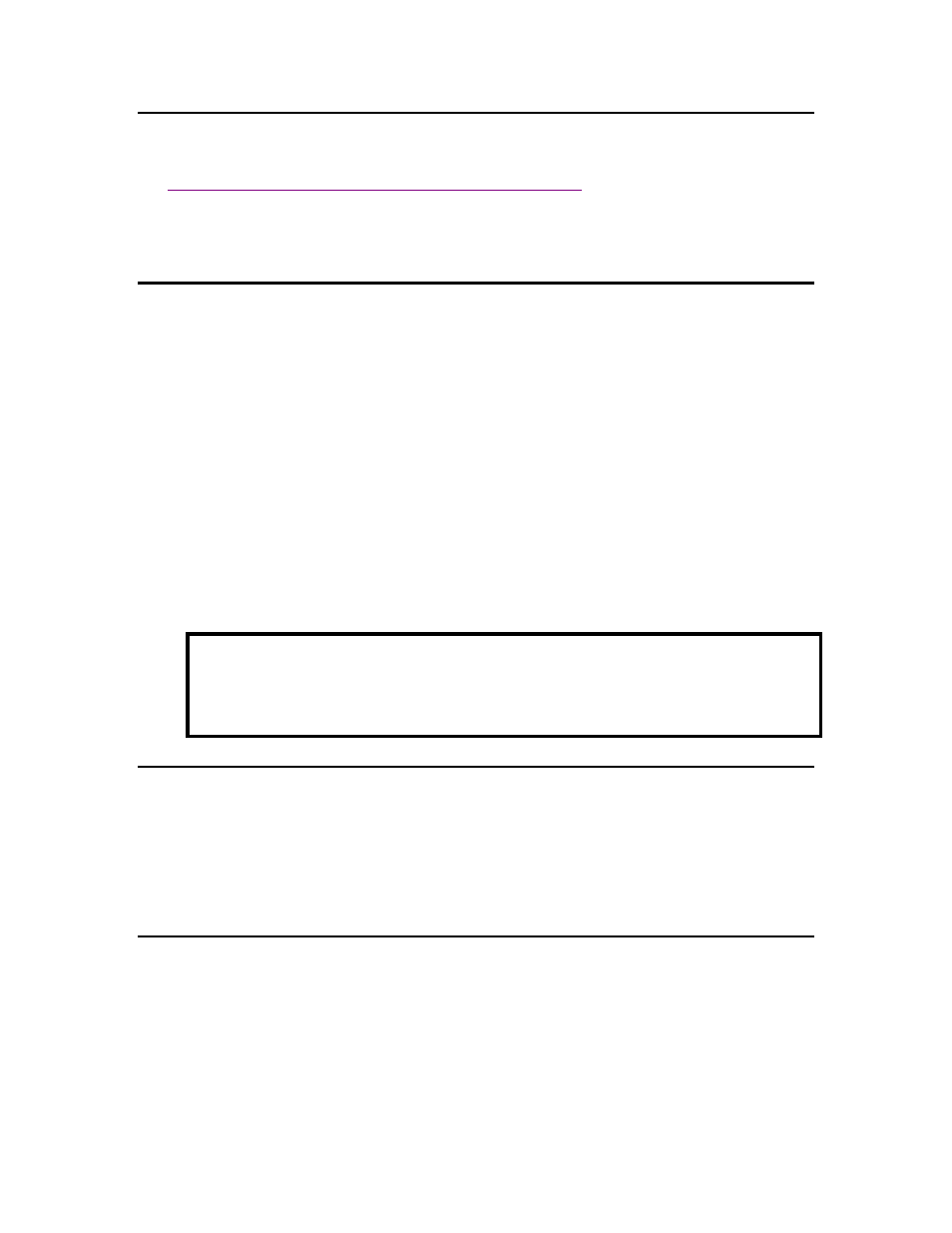
8
Installing an OpenLNS Server
Downloading the OpenLNS Server
Echelon’s OpenLNS Server is available from the downloads tab of the OpenLNS Web page at
The OpenLNS Server is included
with other products, including the OpenLNS Commissioning Tool.
Once you download your OpenLNS Server product from the Echelon Web site you can install and
activate them as described in the next section.
Acquiring the OpenLNS Server Activation Key
The OpenLNS Server requires an activation key to install the software. An Activation Key comes with
one or more product licenses. Each license may be used on only one PC at a time.
You can acquire
this key with any of the following methods.
1. Request a free OpenLNS Server Trial Activation Key. This provides a trial license for one
computer.
2. Request a free OpenLNS Commissioning Tool Trial Activation Key, which includes a trial license
for both the OpenLNS Commissioning Tool and the OpenLNS Server. You will receive a trial
license for one computer.
3. Purchase an OpenLNS Sever Standard Activation Key. One computer can use this license.
4. Purchase the OpenLNS Commissioning Tool Professional or Standard Edition, or purchase the
OpenLNS Commissioning Tool Professional or Standard Activation Key. These products all
include an OpenLNS CT Activation Key that provides up to two OpenLNS Server licenses.
5. Purchase another product that includes an OpenLNS Server Activation Key. This provides a
license for one computer.
WARNING: Do not use the same Activation Key to create a license on more than one PC. If
you use the same key to activate the OpenLNS Server on multiple computers, the licenses will be
deactivated on the old PC when the Echelon License Server detects the duplicate activations.
Installing the OpenLNS Server
When you install the OpenLNS Server, it attempts to communicate with the Echelon license server to
automatically activate your software. If your computer does not communicate with the Echelon
license server, you will need to manually activate the OpenLNS Server. For the OpenLNS
Commissioning Tool (CT), you will need to manually activate both the OpenLNS Server license and
the OpenLNS CT license. The following section describes manual activation.
Manually Activating OpenLNS Server
If your computer was not attached to the Internet (or if the automatic installation failed) when you
installed the OpenLNS Server, you can use the Echelon License Wizard to activate OpenLNS
Server (and OpenLNS CT if purchased together) after you complete the software installation. You
can activate your software via the Internet if your computer is now online, or you can manually
activate your software via e-mail or phone if your computer is still offline. To use the License
Wizard to activate your OpenLNS software, follow these steps:
