Echelon OpenLNS Server License User Manual
Page 11
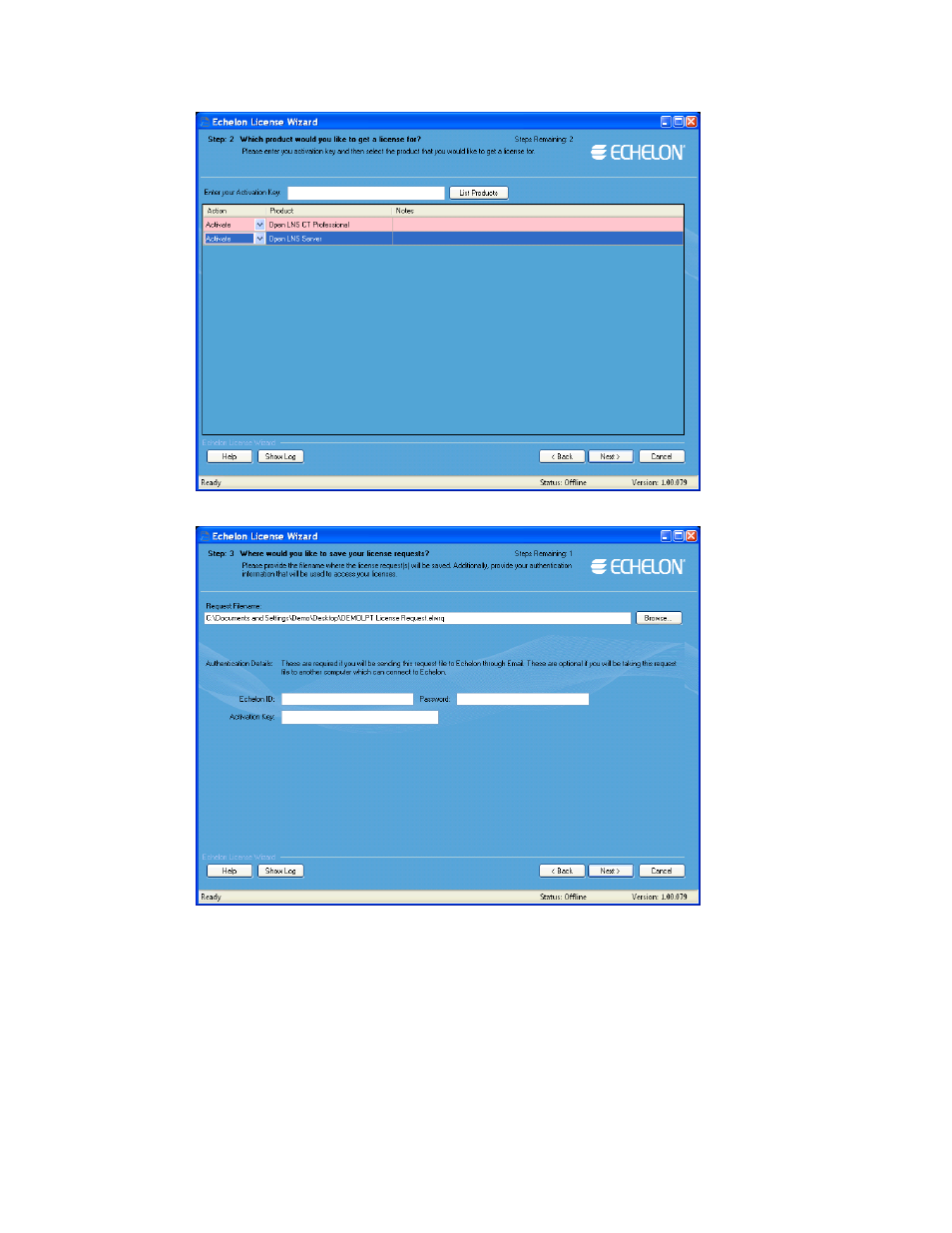
OpenLNS Server License Guide
11
6. The Step 3: Where Would You Like to Save Your License Requests? dialog opens.
7. In the Request File Name property, enter a full path where a license request file (.elwrq
extension) is to be saved, or click Browse, specify the directory where the license request file is to
be saved, and then enter a name for the file.
Under Authentication Details, enter the Echelon ID (e-mail address) and Password you created
for your Echelon download account (see step 2 if you do not have an Echelon download account).
The Activation Key box displays the 25-character alphanumeric string for the Echelon product to
be activated. Do not modify this property.
Click Next.
8. The Status dialog opens. The License Wizard confirms the creation of the license request file.
