Echelon OpenLNS Server License User Manual
Page 17
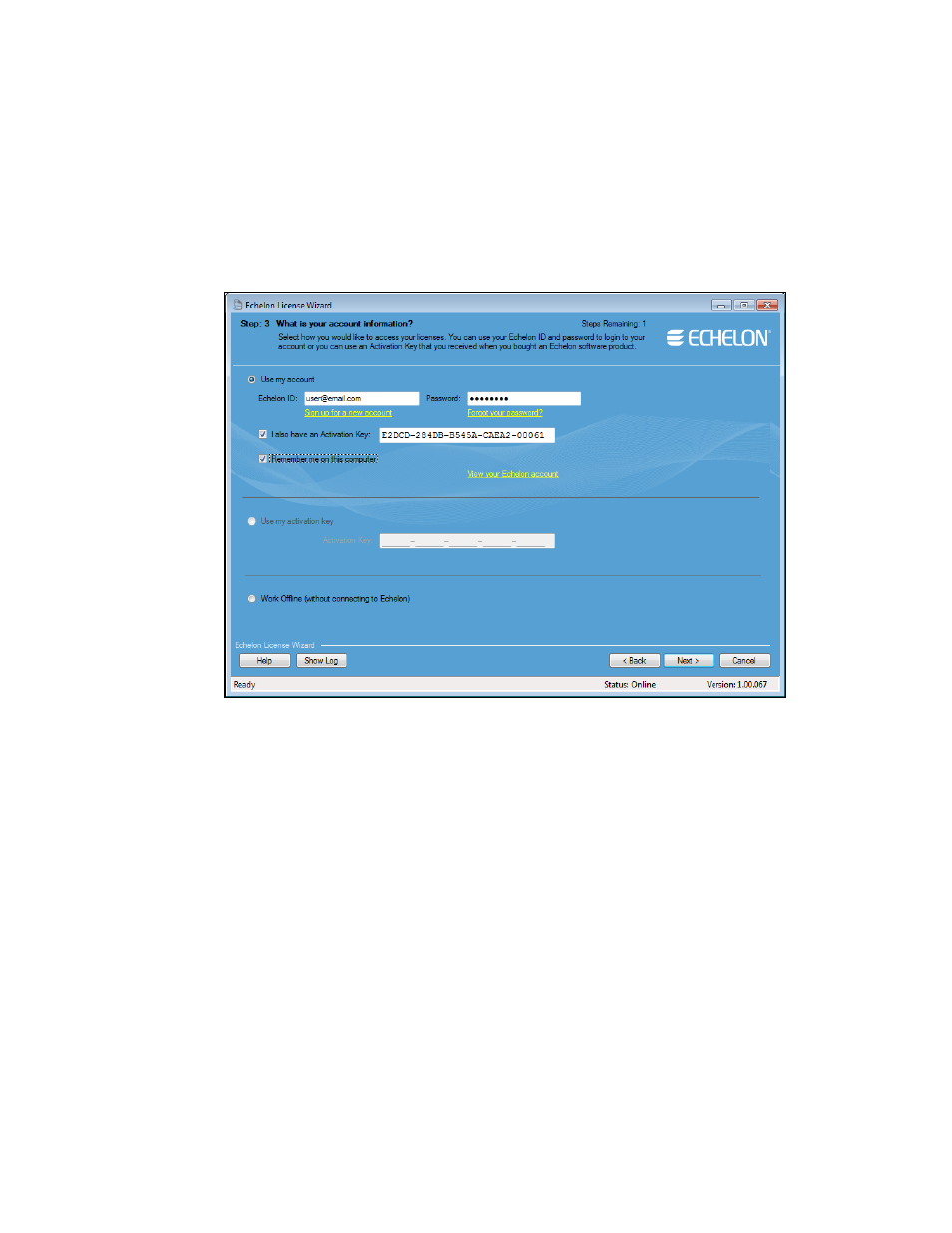
OpenLNS Server License Guide
17
You can select the Remember Me on this Computer check box to preserve your login
credentials. This check box is selected by default, which means that your credentials will
automatically be entered the next time you start the License Wizard.
If your computer does not have an Internet connection, click Work Offline, and then create a
license request file (.elwrq extension) in the Step 4: Where Would You Like to Save Your
License Requests dialog. After you save your license request, you can activate the license on
the target computer by e-mailing the license request file to Echelon at
, or by copying it to the target computer (if it has an Internet
connection) and importing it into the License Wizard.
e. Your OpenLNS Server (and OpenLNS CT) licenses are returned to the Echelon License
Server. The Step 4: Status dialog opens and report the results of the license return.
